How to Calculate Age in Microsoft Excel
Microsoft Excel is a powerful tool that can be used for a multitude of tasks. One such task is calculating age. This might seem like a simple task, but it can be quite complex, especially if you have to consider leap years and other factors. In this guide, we will walk you through the process of calculating age in Excel.
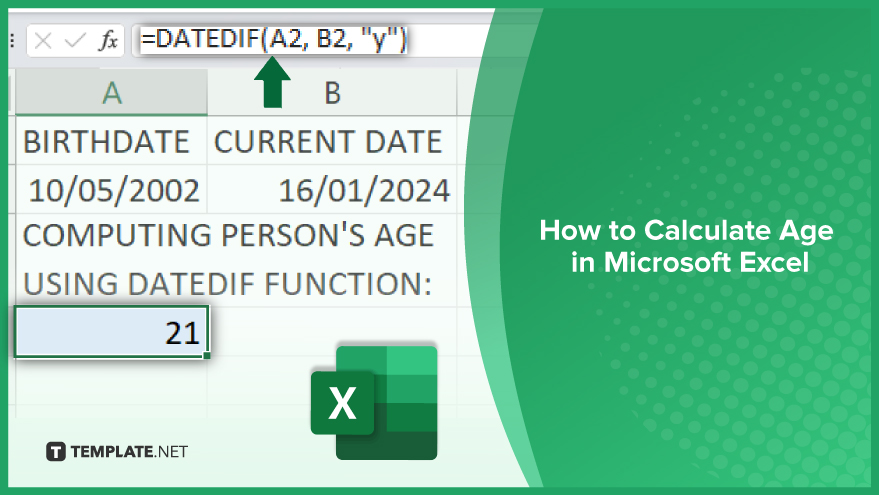
How to Calculate Age in Microsoft Excel
Calculating age in Microsoft Excel is a useful technique for a wide range of data analysis tasks, from human resources management to academic research. By using simple formulas, Excel can accurately determine ages from birthdates, providing vital insights into demographics or individual records. This skill is particularly beneficial for creating age-based segments, tracking time-sensitive data, and managing records that require age-specific information.
-
Calculating Age Using the DATEDIF Function
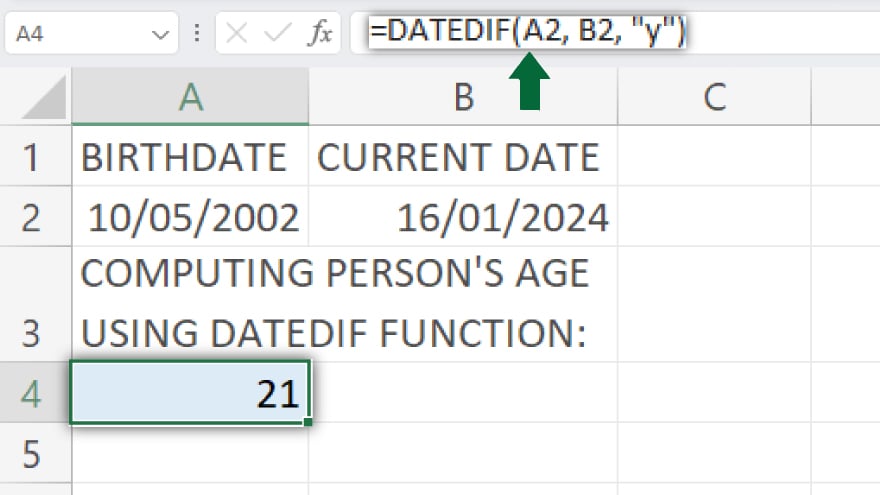
Begin by entering the individual’s birthdate in one cell, denoted as A1. Then, input the current date in another cell, specified as B1; this can be done manually or by utilizing the TODAY function for Excel to automatically insert the present date.
In a third cell, enter the formula =DATEDIF(A1, B1, “y”). After inputting the formula, press Enter, and Excel will swiftly compute the person’s age by considering the birthdate and current date you provided.
-
Calculating Age Using the YEARFRAC Function
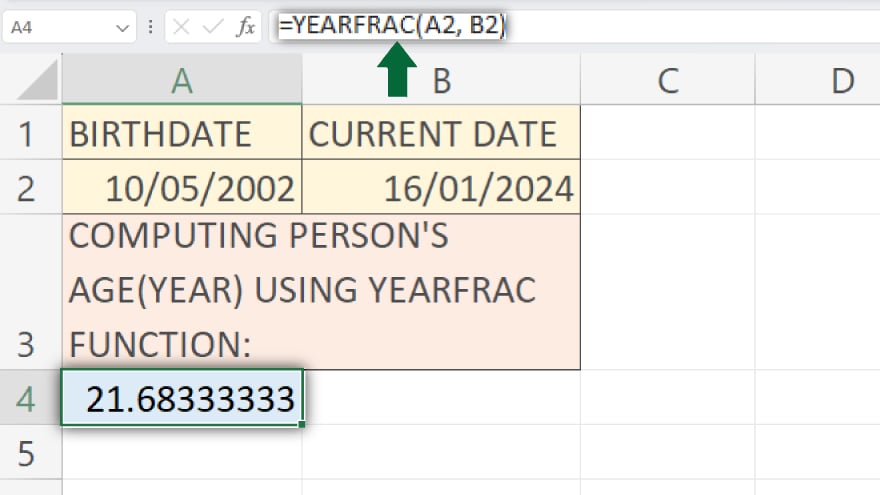
Firstly, input the individual’s birthdate in one cell, designated as A1. Subsequently, enter the current date in another cell, specified as B1; this can be done manually or by employing the TODAY function for Excel to autonomously input the current date. In a third cell, input the formula =YEARFRAC(A1, B1).
After entering the formula, press Enter, and Excel will swiftly calculate the person’s age, incorporating a fractional part to account for any additional days between the birthdate and the current date you provided.
-
Calculating Age Manually
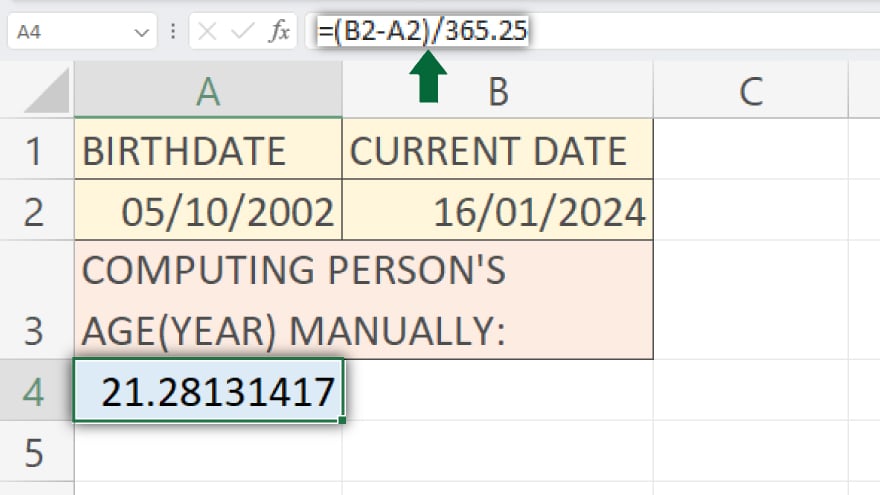
Firstly, input the individual’s birthdate into a specified cell, denoted as A1. Subsequently, input the current date into another cell, labeled as B1; this can be achieved manually or by utilizing the TODAY function for automatic date entry. In a third cell, insert the formula =(B1-A1)/365.25.
Upon entering the formula, press Enter, allowing Excel to compute the person’s age based on the provided birthdate and current date, while also incorporating a fractional part to account for any additional days.
You may also find valuable insights in the following articles offering tips for Microsoft Excel:
FAQs
How do I calculate age in Excel using a birthdate and the current date?
Enter the birthdate in one cell and the current date in another, then use a formula like =YEARFRAC(A1, B1).
Can Excel calculate age automatically without manual input of the current date?
Yes, by using the TODAY function to automatically input the current date in a cell.
What’s the difference between the DATEDIF and YEARFRAC functions for age calculation?
DATEDIF calculates age in years, months, or days, while YEARFRAC includes a fractional part for extra days.
How can I calculate age manually in Excel without using a specific function?
Subtract the birthdate from the current date and divide by 365.25 to include a fractional part for accuracy.
Are there any considerations for leap years when calculating age in Excel?
Yes, using 365.25 in the formula accommodates leap years, ensuring more accurate age calculations.






