How to Calculate CAGR in Microsoft Excel
Microsoft Excel is your essential tool for calculating the Compound Annual Growth Rate (CAGR), guiding you through a straightforward process to measure investment performance over time. This tutorial will break down the steps needed to accurately compute CAGR, ensuring clarity in your financial analysis and decision-making.
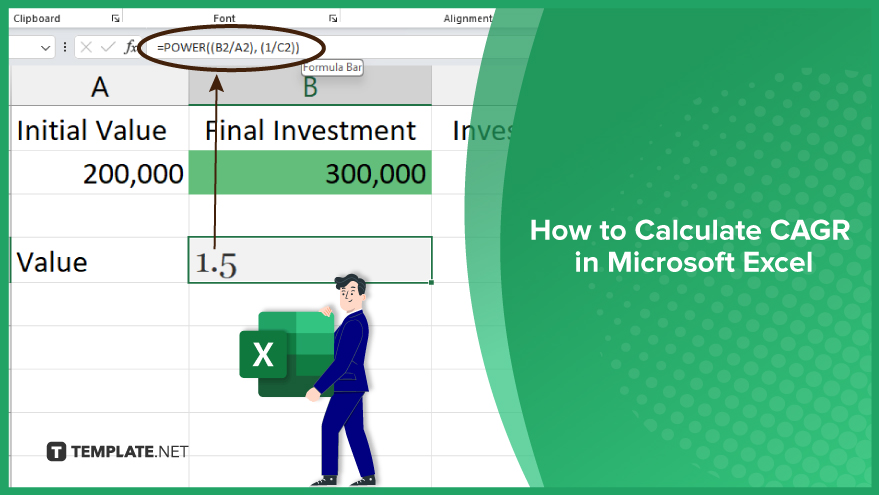
How to Calculate CAGR in Microsoft Excel
-
Step 1. Setting Up Your Spreadsheet
Prepare your spreadsheet to calculate the Compound Annual Growth Rate (CAGR) in Excel. It’s crucial to enter key data: your initial investment value, the final value of your investment, and the duration in years over which the investment grew. Place each of these values in distinct cells for clarity and ease of reference. For instance, consider placing your initial investment in cell A1, the final investment value in cell B1, and the investment duration in cell C1.
-
Step 2. Implementing the POWER Function
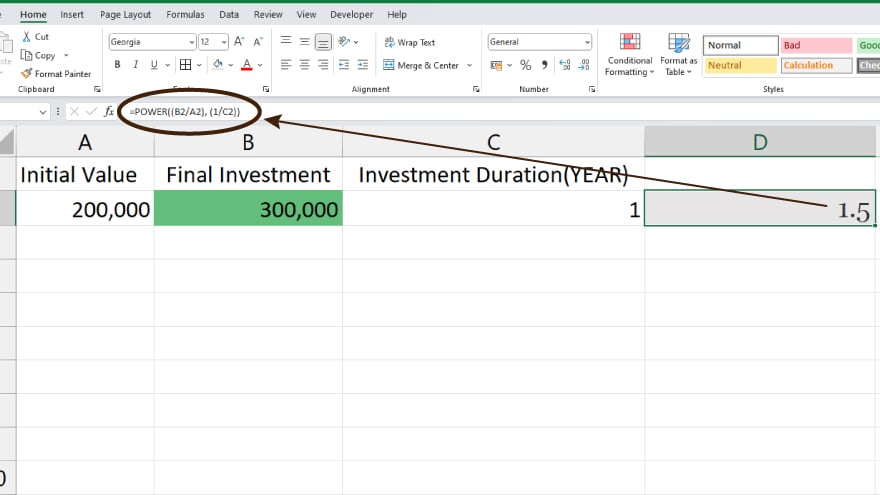
The next phase involves employing Excel’s POWER function. This function is instrumental in computing the ratio of your final investment value to the initial value, elevated to the power of one divided by the investment duration. The POWER function requires two parameters: a base and an exponent. In this context, the base is the ratio of your final investment value over the initial value (B1/A1), and the exponent is one divided by the investment duration (1/C1). The formula to input is: =POWER((B1/A1), (1/C1)).
-
Step 3. Deducting One
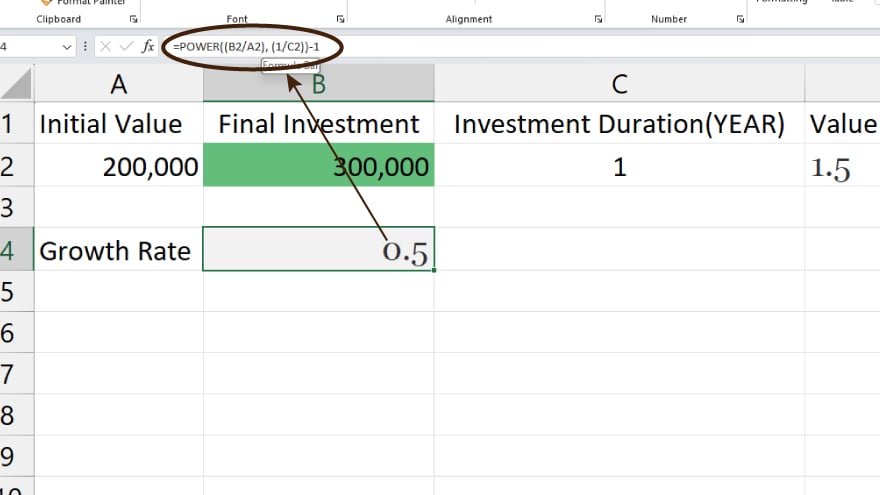
After calculating the overall growth factor with the POWER function, the next step is to derive the actual growth rate. This is achieved by subtracting one from the POWER function result. Therefore, the definitive formula for calculating CAGR in Excel becomes: =POWER((B1/A1), (1/C1))-1. Upon entering this formula, Excel automatically computes the CAGR, presenting it as a decimal. To interpret this as a percentage, simply multiply the result by 100.
You may also find valuable insights in the following articles offering tips for Microsoft Excel:
Step 4. Dealing with Negative Growth
In instances where your investment’s value has diminished, the final value will be lower than the initial one, leading to a ratio of less than one. Consequently, the POWER function will yield a value under one, and subtracting one from this results in a negative number, indicating a decline in growth. This accurately reflects the investment’s performance. However, for comparative analysis across various investments, consider employing an alternative metric for a clearer understanding of investment performance.
Step 5. Opting for the LN Function
An alternative approach to calculating CAGR in Excel involves the LN (natural logarithm) function. This function calculates the natural logarithm of a number. To use the LN function for CAGR, start by computing the natural logarithm of the ratio of the final investment value to the initial value. Next, divide this logarithmic value by the investment duration. Finally, apply the EXP (exponential) function to revert the calculation to a growth rate. The formula to use is: =EXP(LN(B1/A1)/C1)-1.
FAQs
What is CAGR?
CAGR (Compound Annual Growth Rate) is a measure of the annual growth rate of an investment over a specified period.
How do you set up a spreadsheet for CAGR calculation in Excel?
Enter the initial investment value in cell A1, the ending value in cell B1, and the number of years in cell C1.
What Excel function is primarily used for calculating CAGR?
The POWER function is mainly used to calculate CAGR in Excel.
How can I convert the CAGR result to a percentage in Excel?
Multiply the CAGR decimal result by 100 to convert it to a percentage.
Is there an alternative method to calculate CAGR in Excel if the POWER function is not suitable?
Yes, use the LN function followed by the EXP function as an alternative to the POWER function for CAGR calculation.






