How to Calculate Cells in Microsoft Excel
Microsoft Excel is the powerful spreadsheet software by Microsoft that offers countless possibilities for managing data and performing calculations. In this guide, we’ll explore the fundamentals of calculating cells in Excel.
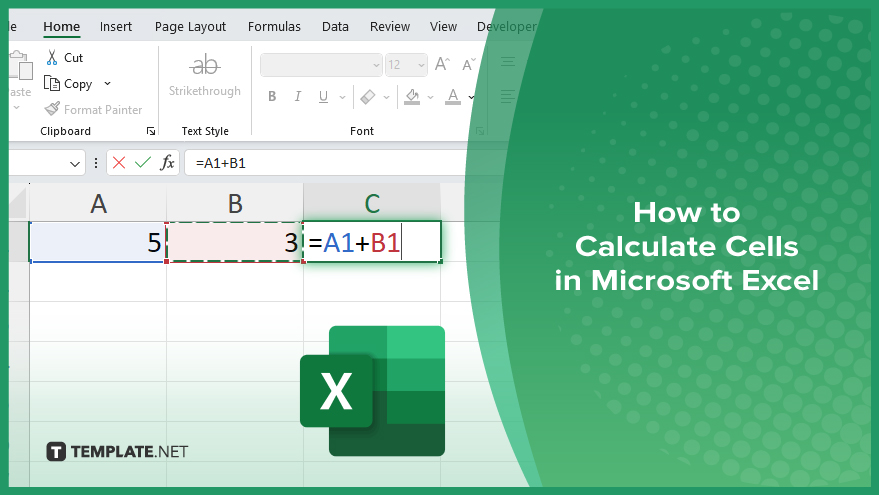
How to Calculate Cells in Microsoft Excel
Calculating cells in Microsoft Excel is a fundamental skill that can significantly enhance productivity when working with data. Here’s how:
-
Step 1. Select the Cell
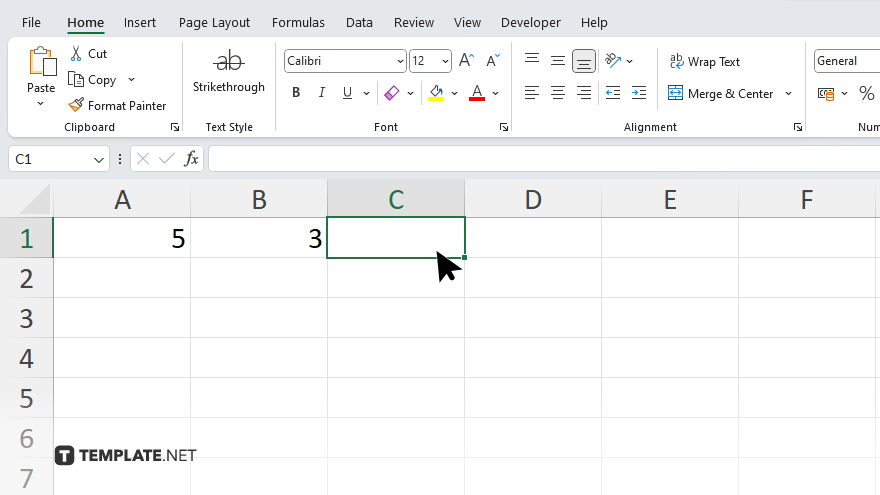
Begin by selecting the cell where you want the result of your calculation to appear.
-
Step 2. Enter the Formula
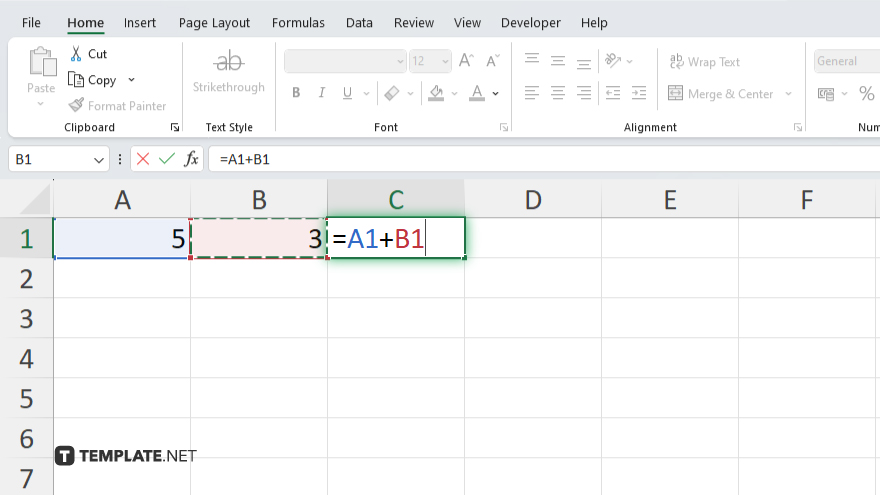
Type the equals sign (=) in the selected cell to indicate that you’re entering a formula. Then, input the formula using cell references, operators, and functions as needed.
-
Step 3. Press Enter
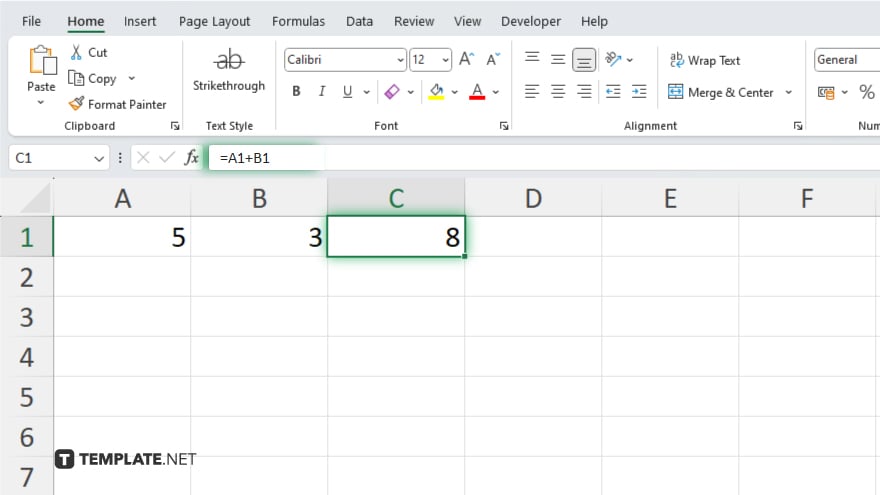
Once you’ve entered the formula, press the Enter key to execute it. Excel will calculate the result based on the data and operations you’ve specified. If you need to apply the same calculation to multiple cells, you can use the autofill handle (a small square in the bottom-right corner of the selected cell) to drag the formula across the desired range of cells. Excel will automatically adjust the cell references for each cell in the range.
You may also find valuable insights in the following articles offering tips for Microsoft Excel:
FAQs
How do I add cells in Excel?
To add cells in Excel, enter the formula “=SUM(cell1, cell2, …)” in the desired cell.
Can Excel perform complex calculations?
Yes, Excel offers various functions and formulas for performing complex calculations, including statistical analysis, financial calculations, etc.
What if I want to multiply cells in Excel?
To multiply cells, use the formula “=cell1 * cell2” or the PRODUCT function.
How can I calculate averages in Excel?
Calculate averages by using the formula “=AVERAGE(cell1:cell2)” or the AVERAGE function.
Is it possible to reference cells in different worksheets?
Yes, you can reference cells in different worksheets by using the format “SheetName!CellReference” in your formulas.






