How to Calculate Columns in Microsoft Excel
Understanding how to calculate columns in Microsoft Excel is essential for anyone working with numbers. In this guide, we’ll walk you through the simple steps to perform calculations within columns, making data analysis a breeze.
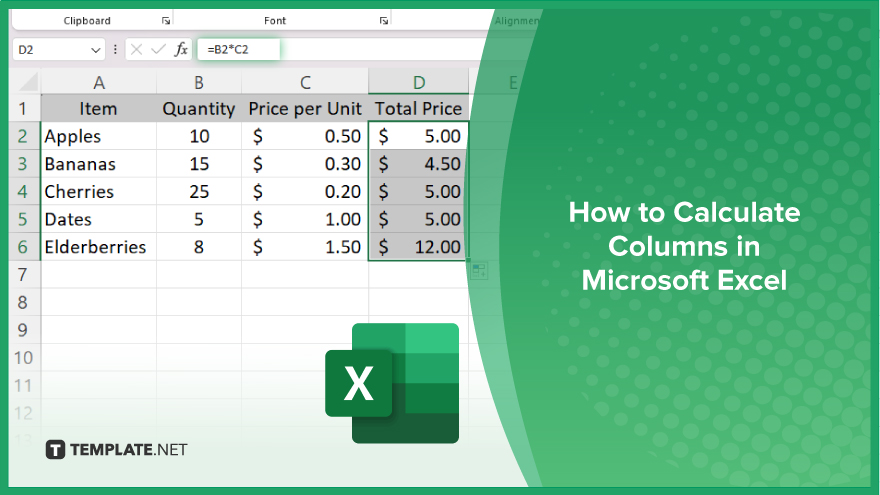
How to Calculate Columns in Microsoft Excel
Calculating columns in Excel is a fundamental skill that allows you to analyze and manipulate your data quickly. If you’re interested, here’s how:
-
Step 1. Select the Cell
First, select the cell where you want the result of your calculation to appear. This is usually located at the bottom or in a separate column displaying the results.
-
Step 2. Enter the Formula
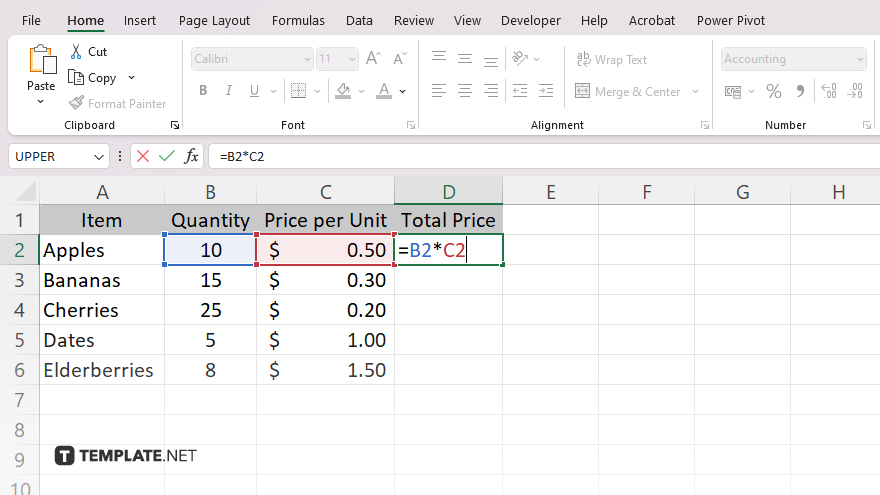
Next, type an equals sign (=) into the selected cell. This tells Excel that you’re about to enter a formula. Then, enter the formula that represents the calculation you want to perform. For example, if you want to sum the values in a column, type “=SUM(” and select the range of cells you want to include in the calculation. Close the parentheses to complete the formula.
-
Step 3. Press ‘Enter’
After entering the formula, press the “Enter” key on your keyboard. Excel will calculate the result based on your provided formula and display it in the selected cell. Once the calculation is done, review the result to ensure accuracy. You can adjust the formula or change the data to refine your analysis if needed.
You may also find valuable insights in the following articles offering tips for Microsoft Excel:
FAQs
How do I sum a column in Excel?
Use the SUM function: =SUM(A1:A10) to add up the values in cells A1 to A10.
Can I calculate the averages of a column in Excel?
Yes, employ the AVERAGE function: =AVERAGE(B1:B10) to find the average cells in the range B1 to B10.
How can I multiply values in a column?
Utilize the PRODUCT function: =PRODUCT(C1:C10) to multiply the values in cells C1 to C10.
Is it possible to count the number of cells with data in a column?
Use the COUNT function: =COUNT(D1:D10) to count the non-empty cells from D1 to D10.
Can Excel calculate more complex operations in a column?
Excel supports mathematical operations like exponentiation, division, and more using appropriate functions and operators.






