How to Calculate Frequency in Microsoft Excel
Microsoft Excel makes it easy to calculate frequency, a fundamental skill in data analysis. In this article, we’ll guide you through the process step by step, using simple language that even 7th graders can understand.
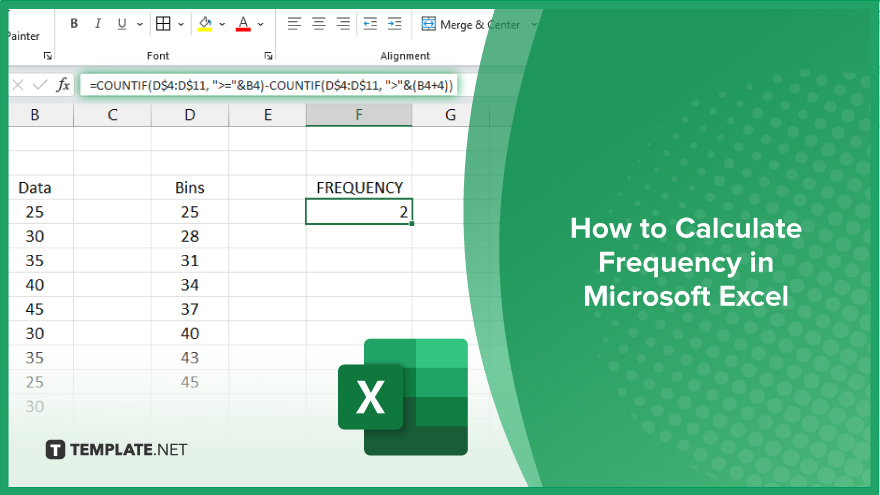
How to Calculate Frequency in Microsoft Excel
Frequency calculation in Microsoft Excel is a crucial skill for anyone working with data. Whether you’re a professional, student, or simply curious about numbers, mastering this technique opens doors to insightful analysis. Follow these steps to calculate frequency effortlessly in Excel.
-
Step 1. Prepare Your Data
Ensure your data is organized in a single column. Each entry should represent a unique data point.
-
Step 2. Identify Data Range
Determine the range of values you want to analyze. This range will be used to create frequency bins.
-
Step 3. Create Bins
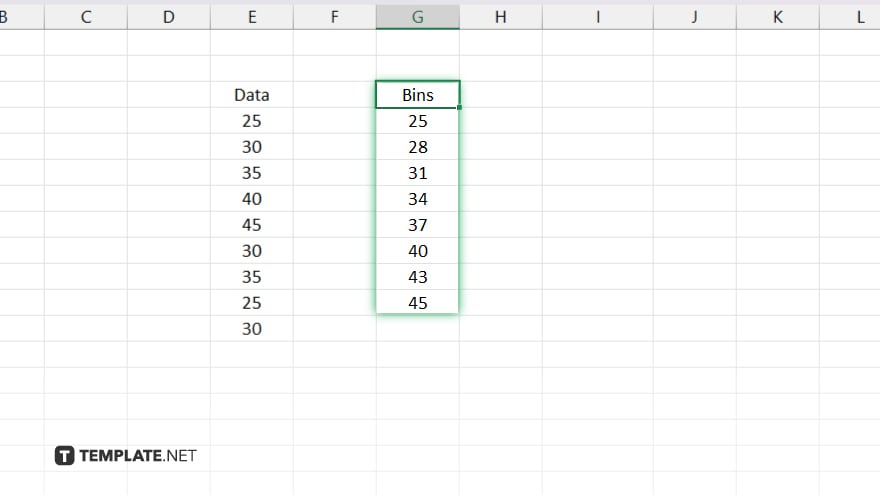
Using Excel’s “Data Analysis” tool or formulas like COUNTIF, create bins to categorize data points within your range.
-
Step 4. Calculate Frequency
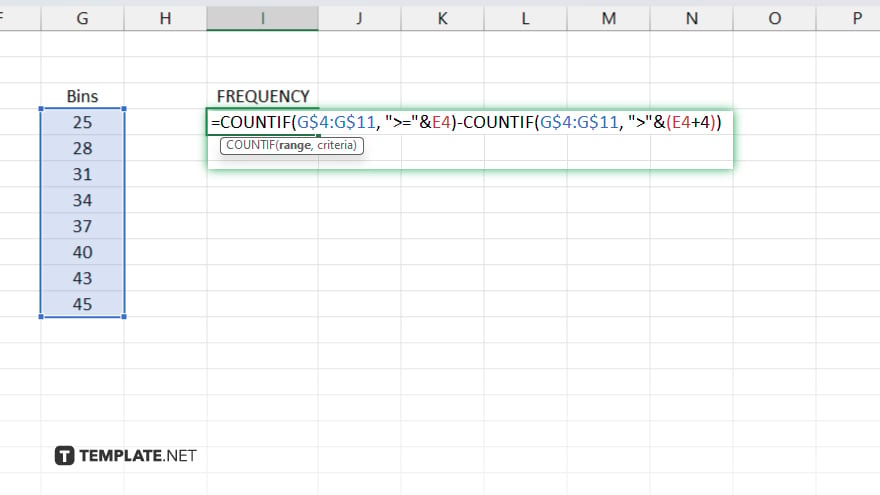
Utilize Excel’s functions like FREQUENCY or COUNTIF to count the number of data points falling within each bin. Also, enhance your analysis by creating charts, histograms, or pivot tables to visualize the frequency distribution of your data.
-
Step 5. Interpretation
Interpret the frequency distribution to draw insights and make informed decisions based on your data analysis.
You may also find valuable insights in the following articles offering tips for Microsoft Excel:
FAQs
How do I find the frequency of a specific value in Excel?
Use the COUNTIF function to count the occurrences of a particular value within a range.
Can Excel calculate frequency distribution automatically?
Yes, you can utilize the FREQUENCY function to generate a frequency distribution array.
Is it possible to create a histogram for frequency distribution in Excel?
Excel’s chart tools allow you to easily visualize frequency distributions as histograms.
How can I handle missing or blank data when calculating frequency in Excel?
Exclude or handle missing data points appropriately to ensure accurate frequency calculations.
Can I calculate cumulative frequency in Excel?
Yes, you can use Excel functions like FREQUENCY or SUM to compute cumulative frequencies efficiently.






