How to Calculate Mean in Microsoft Excel
Microsoft Excel is a powerful tool that offers a wide range of functionalities. One of the most commonly used features is its ability to perform calculations, including the calculation of the mean or average of a set of numbers. This guide will walk you through the process of calculating the mean in Excel.
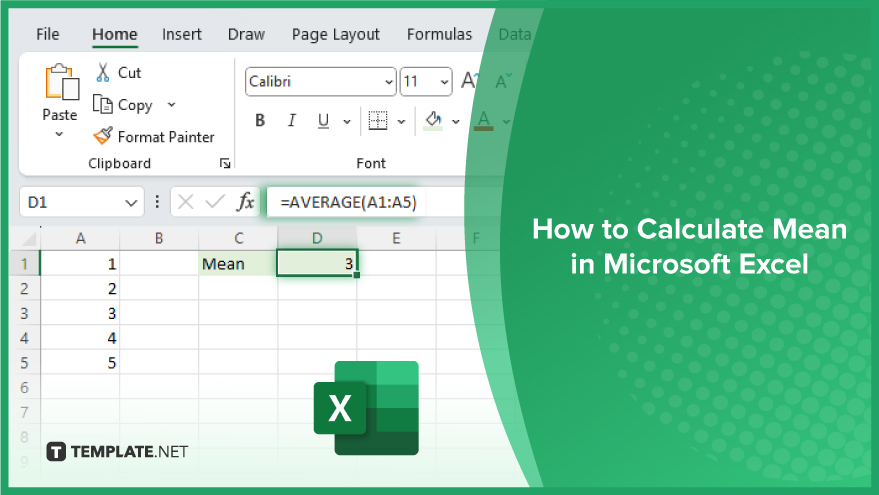
How to Calculate Mean in Microsoft Excel
-
Step 1. Enter Your Data
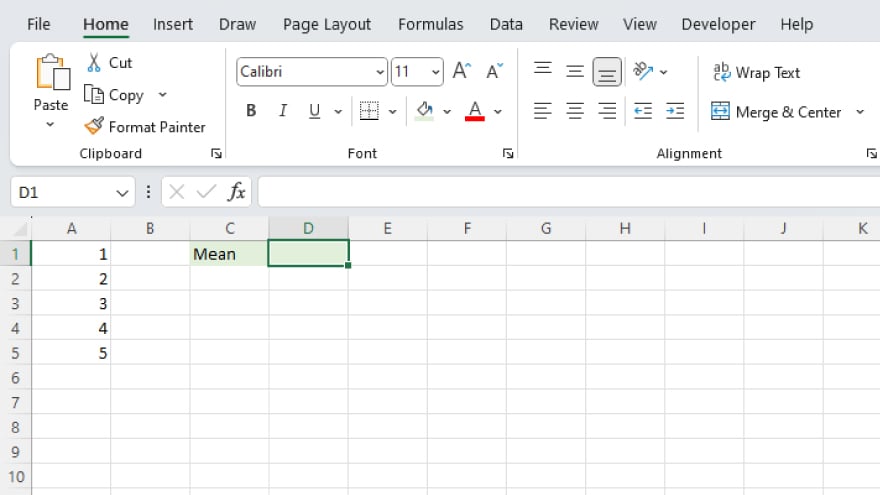
Before you can calculate the mean, you need to input your data into Excel. You can enter your data into a single column or row, depending on your preference. Ensure that each number is in a separate cell. For example, if you have the numbers 1, 2, 3, 4, and 5, you can enter them in cells A1 to A5. Alternatively, you can enter them in cells A1 to E1.
-
Step 2. Use the AVERAGE Function
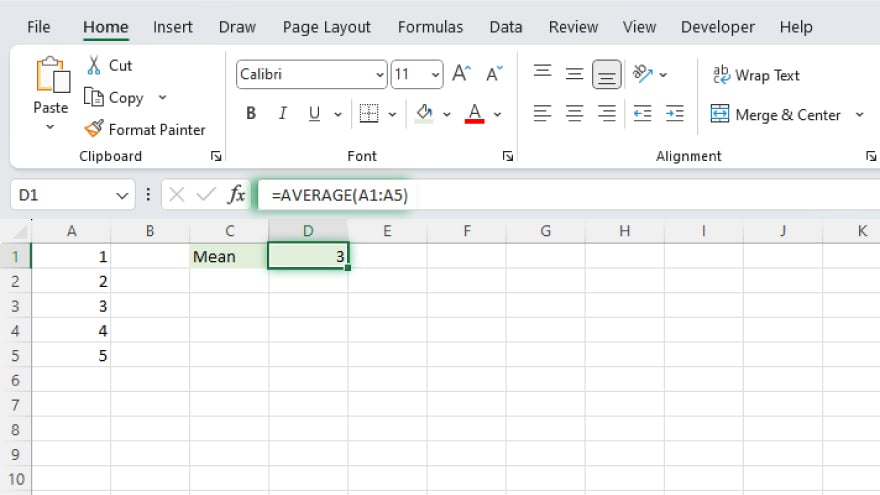
After entering your data, you can calculate the mean using the AVERAGE function. To do this, click on an empty cell where you want the mean to appear. Then, type ‘=AVERAGE(‘ without the quotes.
Next, select the cells that contain the numbers. For example, if your numbers are in cells A1 to A5, click and drag your mouse from cell A1 to A5. After selecting the cells, close the parenthesis and press Enter. Excel will calculate the mean and display it in the cell where you typed the formula.
You may also find valuable insights in the following articles offering tips for Microsoft Excel:
- How to Make a Line Graph in Microsoft Excel
- How to Cross Out Text in Microsoft Excel
FAQs
How do I calculate the mean in Excel?
Use the formula =AVERAGE(range) where “range” is the range of cells containing your data.
Can I calculate the mean for a specific condition in Excel?
Yes, use the AVERAGEIF or AVERAGEIFS function to calculate the mean based on specified criteria.
What should I do if there are blank cells or errors in my data?
Use the AVERAGEIF or AVERAGEIFS functions with criteria to exclude or include specific values while calculating the mean.
Is there a quick way to find the mean without entering a formula?
Yes, you can use the AutoSum feature by selecting the cells and clicking on the AutoSum button, which automatically inserts the mean formula.
Can I calculate the mean for a non-contiguous range in Excel?
Input individual ranges separated by commas in the AVERAGE function, like this: =AVERAGE(range1, range2, …).






