How to Calculate Months Between Two Dates in Excel
Microsoft Excel offers a straightforward method to calculate the months between two dates, enhancing your ability to manage timelines and schedules. Learn how to measure time intervals accurately, ensuring you can navigate Excel’s date functions confidently.
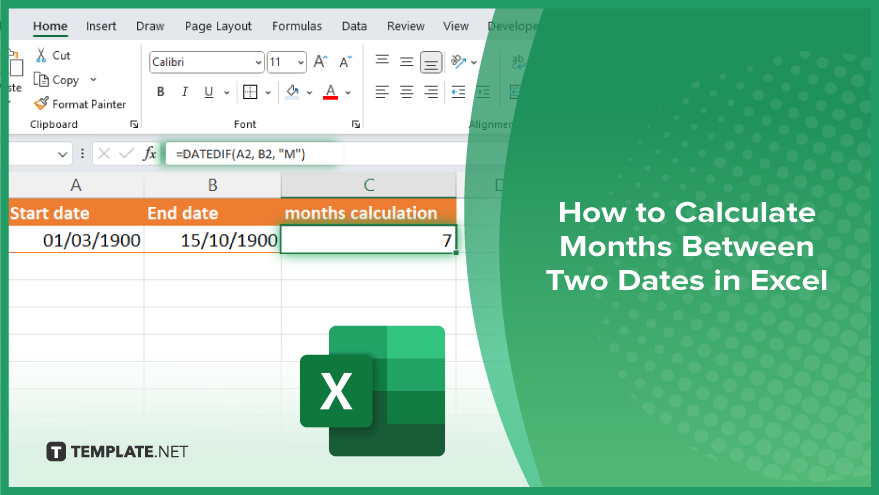
How to Calculate Months Between Two Dates in Excel
Calculating the number of months between two dates in Microsoft Excel is a critical technique for effective time management, helping you plan and organize professional or personal projects. Follow the steps below to master this useful skill:
-
Step 1. Open Your Excel Workbook
Begin by opening Microsoft Excel and navigating to the workbook where you wish to perform the date calculations. Make sure that the dates you intend to use are formatted correctly as date types to ensure accurate calculations.
-
Step 2. Input Your Dates
Enter the start date in one cell and the end date in another. It’s important to confirm that both dates are in the same format (e.g., dd/mm/yyyy) to maintain consistency in your calculations.
-
Step 3. Select the Calculation Cell
Click on a new cell where you want the result of the months calculation to appear. This cell will display the number of months between your two specified dates.
-
Step 4. Use the DATEDIF Function
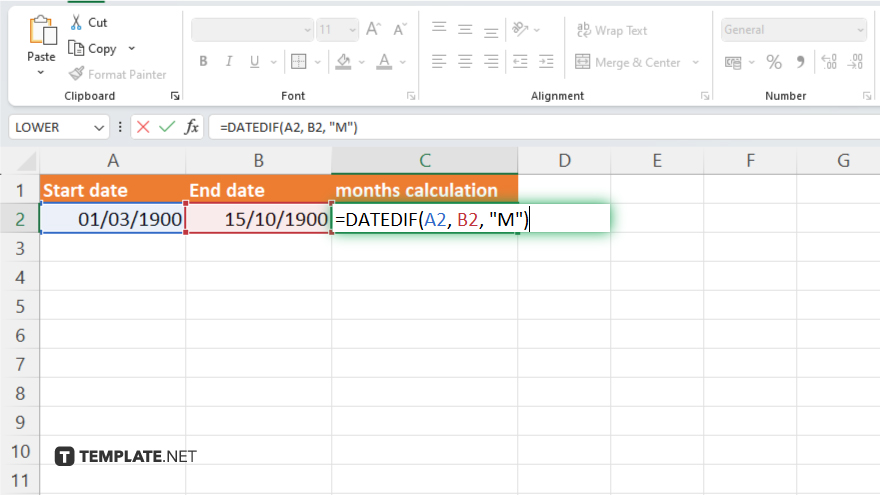
Type the formula “=DATEDIF(A2, B2, “M”)” into the calculation cell, where A1 is the cell containing the start date and B1 is the cell with the end date. Replace “A1” and “B1” with the actual cell references for your dates. The “M” indicates that the result should be returned in months.
-
Step 5. Press ‘Enter’ and View the Result
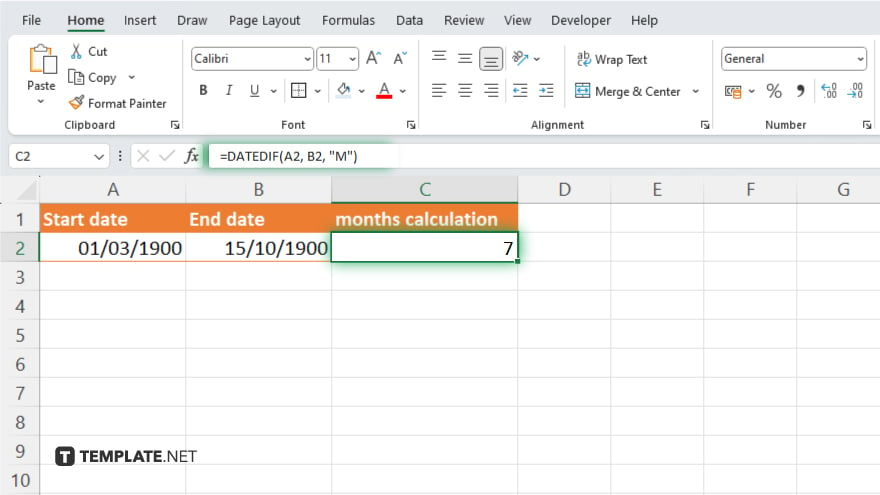
After typing the formula, press “Enter.” Excel will calculate and display the number of months between the two dates in the cell you selected for the result. This value represents the full months between the dates, based on a month-to-month difference.
You may also find valuable insights in the following articles offering tips for Microsoft Excel:
FAQs
Can Excel calculate the exact number of months between two dates, including partial months?
Excel calculates full months by default, but you can modify formulas to consider days for more precise calculations.
What happens if the start date is later than the end date in the calculation?
Excel will return a negative number, indicating the start date is after the end date.
Can I use this method to calculate months in a leap year?
Yes, Excel automatically accounts for leap years in its date calculations.
Is there a way to display the result in years and months instead of just months?
Yes, you can use additional functions in Excel to convert the total months into years and months.
What should I do if I get an error with the DATEDIF function?
Ensure both dates are formatted correctly as dates and check the formula for any typing errors.






