How to Calculate Mortgage Payments in Microsoft Excel
Microsoft Excel offers powerful tools for calculating mortgage payments, making it simple to determine your monthly payments. This guide will help you use Excel to manage your financial planning with ease, ensuring accurate and efficient results.
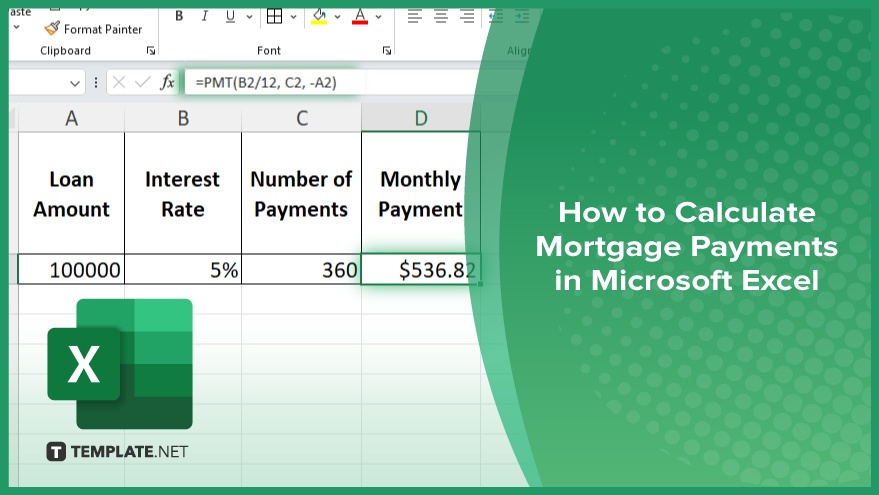
How to Calculate Mortgage Payments in Microsoft Excel
Calculating mortgage payments in Microsoft Excel simplifies tracking your finances. Follow these easy steps to compute your mortgage payments in Excel.
-
Step 1. Open Microsoft Excel
Begin by launching Microsoft Excel on your computer. Open a new spreadsheet or an existing one where you want to perform the mortgage calculations.
-
Step 2. Set Up Your Data
In your spreadsheet, label the following columns in separate cells: Loan Amount, Interest Rate, Number of Payments, and Monthly Payment. This setup will help organize your data and make it easier to input values and formulas.
-
Step 3. Input Your Loan Details
Enter the loan amount in the cell next to the “Loan Amount” label, the annual interest rate next to the “Interest Rate” label, and the total number of payments (typically the number of years times 12) next to the “Number of Payments” label.
-
Step 4. Use the PMT Function
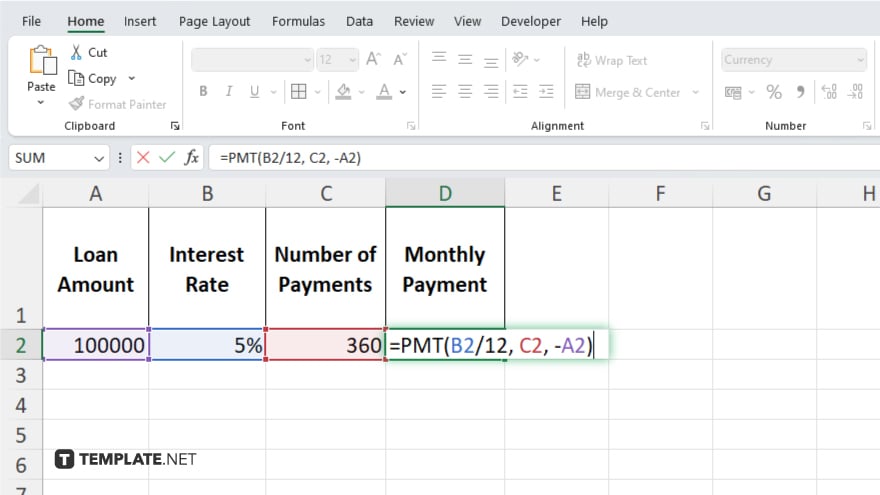
Select the cell next to the “Monthly Payment” label. Type the formula “=PMT(interest rate/12, number of payments, -loan amount).” For example, if your interest rate is in cell B2, the number of payments in cell C2, and the loan amount in cell A2, the formula will be “=PMT(B2/12, C2, -A2).” This function calculates your monthly mortgage payment.
-
Step 5. Press ‘Enter’ and Review the Result
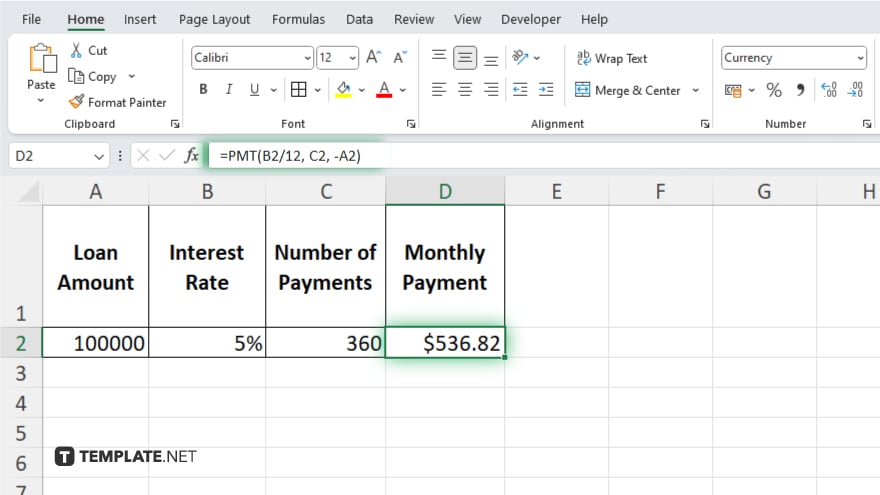
After entering the formula, press “Enter.” Excel will calculate and display the monthly mortgage payment in the selected cell. Review the result to ensure it aligns with your financial planning.
You may also find valuable insights in the following articles offering tips for Microsoft Excel:
FAQs
How do I calculate monthly mortgage payments in Excel?
Use the PMT function with the formula “=PMT(interest rate/12, number of payments, -loan amount).”
What is the PMT function in Excel?
The PMT function calculates the periodic payment for a loan based on constant payments and a constant interest rate.
Can I include additional fees in my mortgage calculation in Excel?
Yes, you can add extra columns for fees and include them in your total loan amount.
How do I adjust the formula for different interest rates?
Update the interest rate value in the cell referenced by the formula to see how it affects the monthly payment.
Is it possible to calculate mortgage payments for different loan terms in Excel?
Yes, you can change the number of payments in the formula to reflect different loan terms, such as 15 or 30 years.






