How To Calculate Number of Days Between Dates in Excel
Microsoft Excel offers powerful tools for calculating the number of days between dates, making it an essential skill for managing schedules, deadlines, and data analysis. Whether you are tracking project timelines or analyzing historical data, understanding how to compute the number of days between dates will streamline your workflow and enhance your productivity.
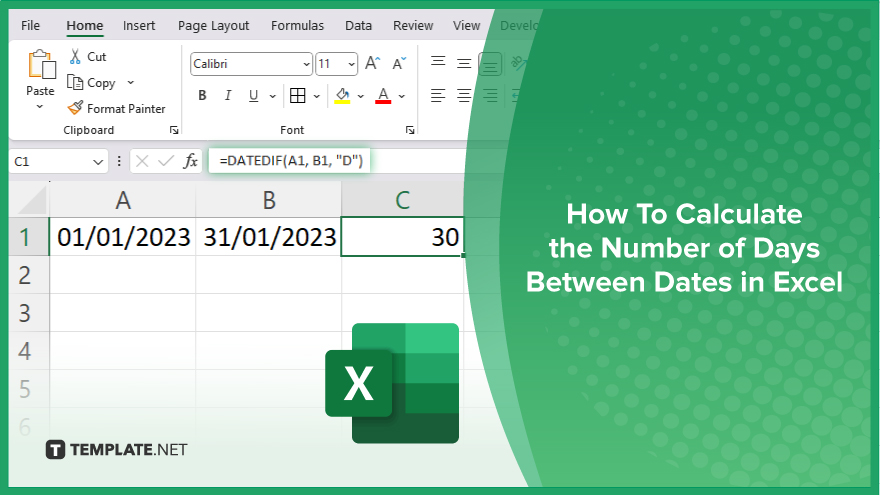
How To Calculate the Number of Days Between Dates in Excel
Calculating the number of days between dates in Excel is an easy process. By following a few simple steps, you can quickly determine the difference between two dates.
-
Step 1. Enter the Dates
First, open Excel and enter your two dates in separate cells. For example, type the start date in cell A1 and the end date in cell B1.
-
Step 2. Use the DATEDIF Function
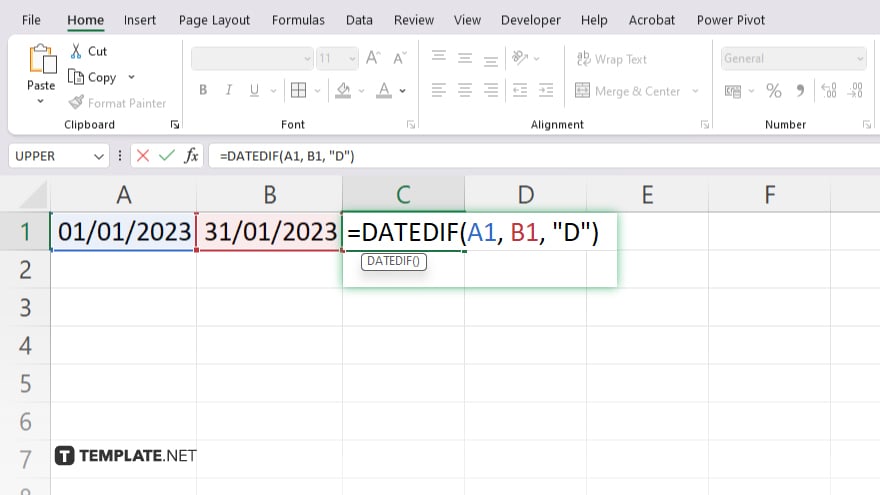
In an empty cell, use the DATEDIF function to calculate the difference between the two dates. The syntax for the DATEDIF function is: =DATEDIF(start_date, end_date, “d”) Replace start_date with the cell reference for the start date (A1) and end_date with the cell reference for the end date (B1). The “d” specifies that you want the result in days. Your formula should look like this: =DATEDIF(A1, B1, “d”)
-
Step 3. Press Enter
After typing the formula, press “Enter.” Excel will display the number of days between the two dates in the cell where you entered the formula. Check that the result is correct by verifying the dates and ensuring the formula is accurate. If there are any errors, double-check the cell references and ensure the dates are entered correctly.
You may also find valuable insights in the following articles offering tips for Microsoft Excel:
FAQs
How do I show formulas instead of results in Excel?
Press Ctrl + ~ or click “Show Formulas” in the “Formulas” tab.
Can I view all formulas in a worksheet simultaneously?
Yes, use the “Show Formulas” button or the Ctrl + ~ shortcut.
How do I revert to displaying values instead of formulas?
Press Ctrl + ~ again or click “Show Formulas” to toggle back.
What if my formulas are too long to fit in the cells?
Adjust the column widths to see the entire formulas.
Where can I find the ‘Show Formulas’ button in Excel?
It’s located in the “Formulas” tab within the “Formula Auditing” group.






