How To Calculate Percentage Increase or Decrease in Excel
In Microsoft Excel, calculating percentage increases or decreases is fundamental for analyzing data trends. Whether you’re a business professional or a student, mastering this technique is essential.
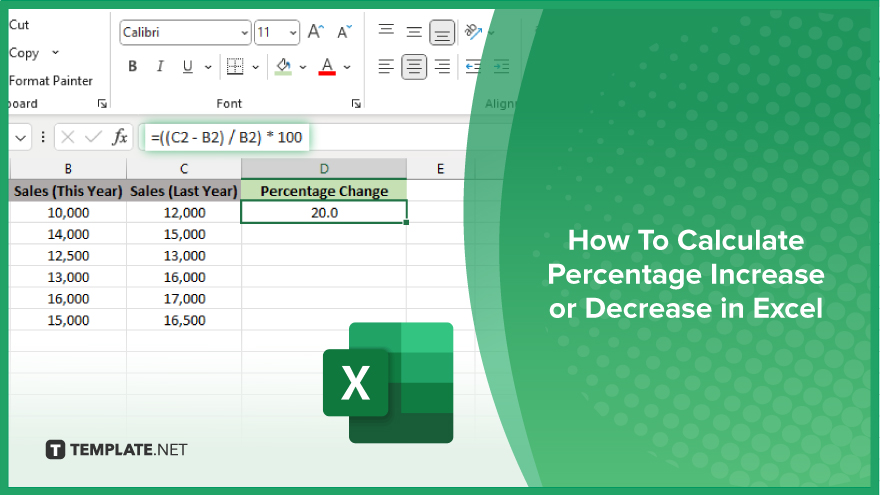
How To Calculate Percentage Increase or Decrease in Excel
Calculating percentage increases or decreases in Excel is essential for analyzing data trends efficiently. By following these steps, you can master this skill and gain valuable insights into your data.
-
Step 1. Determine the Initial Value
Identify the starting value or the old value that you want to compare. This could be the previous month’s sales, last year’s expenses, etc.
-
Step 2. Identify the Final Value
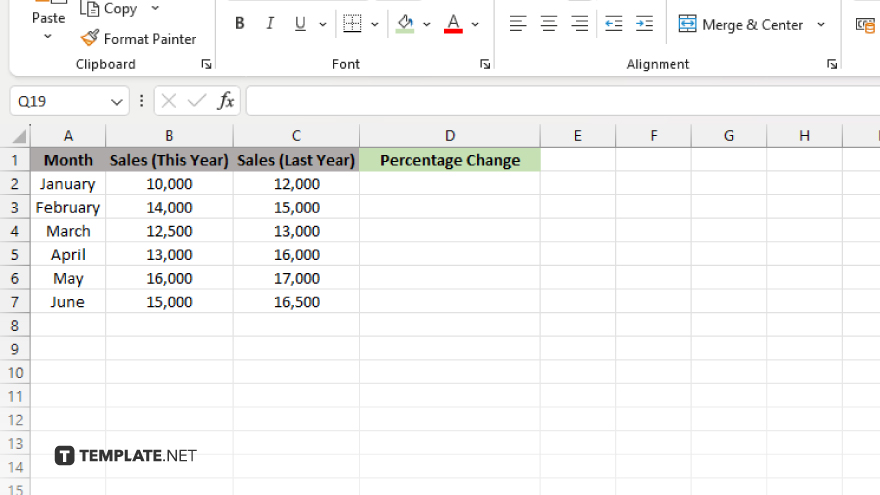
Find the ending or new value you want to compare to the initial value. This could be the current month’s sales, this year’s expenses, etc.
-
Step 3. Calculate the Difference
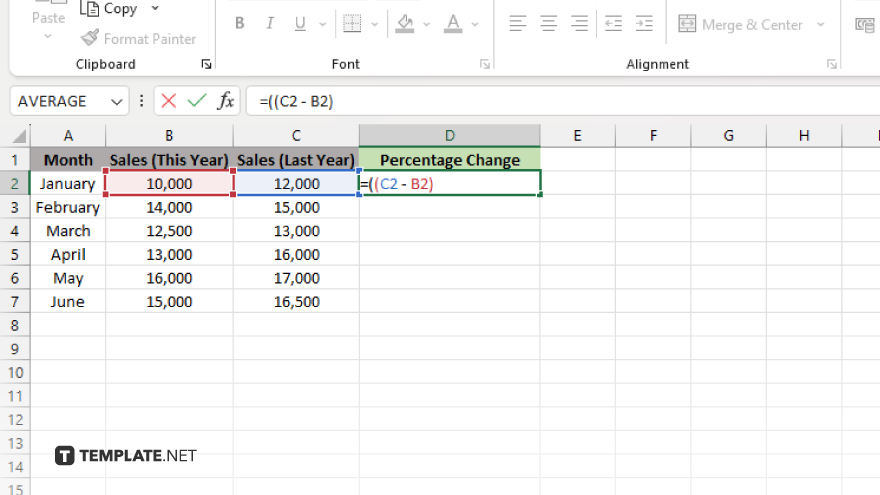
Subtract the initial value from the final value. If the final value is greater, you have an increase; if it’s smaller, you have a decrease.
-
Step 4. Divide the Difference by the Initial Value
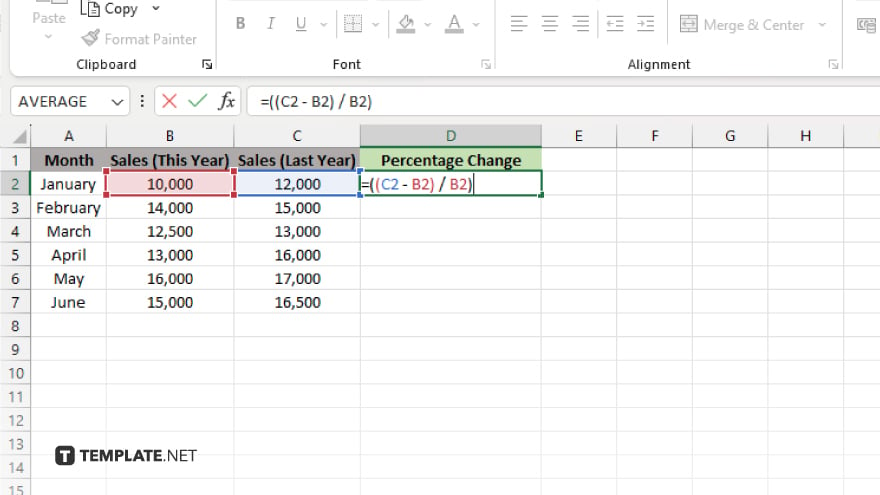
Divide the difference obtained in Step 3 by the initial value.
-
Step 5. Multiply by 100
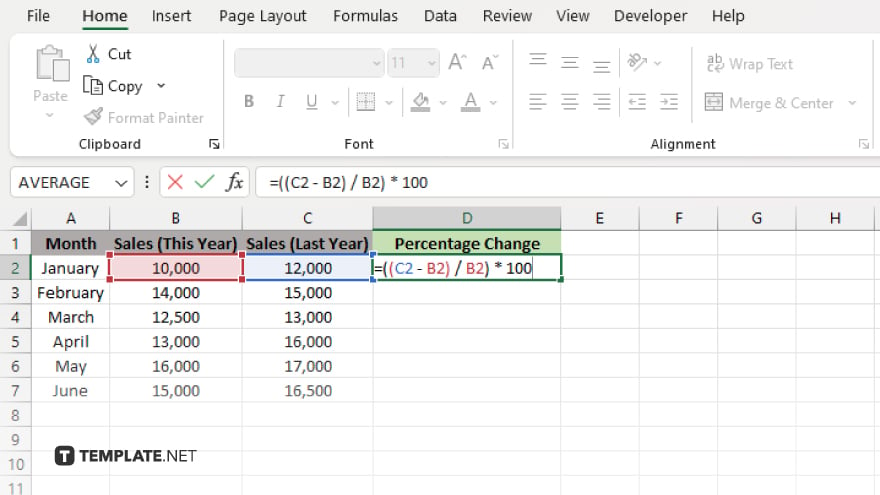
Multiply the result from Step 4 by 100 to convert it into a percentage. A positive percentage indicates an increase, while a negative percentage indicates a decrease.
You may also find valuable insights in the following articles offering tips for Microsoft Excel:
FAQs
How do I calculate percentage increase in Excel?
Subtract the initial value from the final value, divide by the initial value, and multiply by 100.
Can Excel calculate percentage decrease automatically?
Yes, Excel formulas can easily handle both percentage increases and decreases.
What Excel function do I use to calculate percentages?
The formula typically involves subtraction, division, and multiplication, often using functions like “SUBTRACT,” “DIVIDE,” and “MULTIPLY.”
How can I format the result as a percentage in Excel?
Select the cell containing the result, and apply the percentage format from the formatting options.
Is there a quick way to visualize percentage changes in Excel?
You can use charts or graphs to visually present percentage increases or decreases in Excel.






