How To Calculate Probability in Microsoft Excel
Microsoft Excel is not just a spreadsheet tool; it’s a powerhouse for analyzing data and making informed decisions. In this article, we’ll dive into how to calculate probability in Excel.
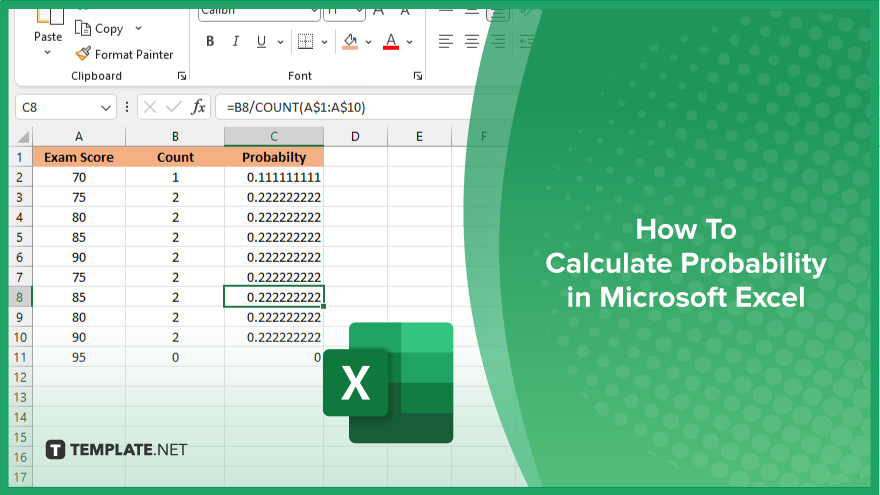
How To Calculate Probability in Microsoft Excel
Probability calculations are crucial in various fields, from finance to science, helping us understand uncertainty and make informed decisions. Leveraging Microsoft Excel simplifies this process, offering intuitive tools for probability analysis. Here’s how to calculate probability in Excel:
-
Step 1. Enter Data
Begin by organizing your data in an Excel sheet. List all possible outcomes of the event you’re analyzing in one column and their corresponding probabilities in another.
-
Step 2. Calculate Probability
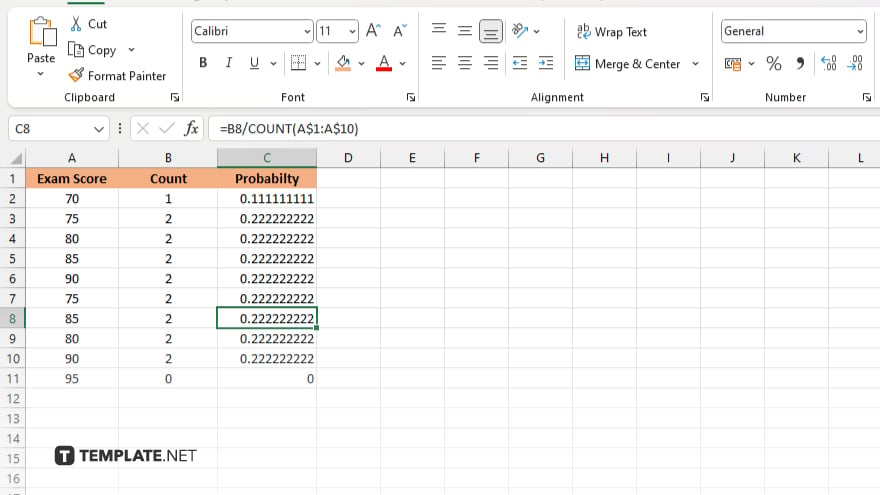
In a new cell, use Excel’s formula functions to compute probability. For example, to calculate the probability of an event occurring, divide the number of favorable outcomes by the total number of outcomes.
-
Step 3. Use Built-in Functions
Excel offers built-in functions like PROB, PERCENTILE, and RAND to streamline probability calculations. Explore these functions to perform more advanced analyses with ease.
-
Step 4. Visualize Results
Enhance your understanding by visualizing probability distributions using Excel’s charting tools. Create histograms, scatter plots, or probability density functions to represent your data graphically.
-
Step 5. Interpret Results
Once calculations are complete, interpret your results to draw meaningful insights. Analyze probabilities to make predictions, assess risks, or optimize decision-making processes.
-
Step 6. Validate and Refine
Validate your calculations by cross-referencing with alternative methods or real-world observations. Refine your analysis as needed, ensuring accuracy and reliability.
You may also find valuable insights in the following articles offering tips for Microsoft Excel:
FAQs
How do I calculate probability in Excel?
Use Excel’s formula functions to divide the number of favorable outcomes by the total number of outcomes.
Can Excel generate random numbers for probability simulations?
Yes, Excel’s RAND function can generate random numbers for simulations.
Is there a built-in function for calculating probabilities in Excel?
Yes, Excel offers functions like PROB and PERCENTILE for probability calculations.
Can Excel create visual representations of probability distributions?
Excel’s charting tools can create histograms, scatter plots, and other visualizations for probability distributions.
How can I ensure the accuracy of my probability calculations in Excel?
Validate your calculations by cross-referencing with alternative methods or real-world observations.






