How to Calculate Slopes in Microsoft Excel
Microsoft Excel simplifies calculating slopes, making data analysis accessible even for 7th graders. From basic formulas to practical examples, you’ll master essential techniques for analyzing data trends efficiently.
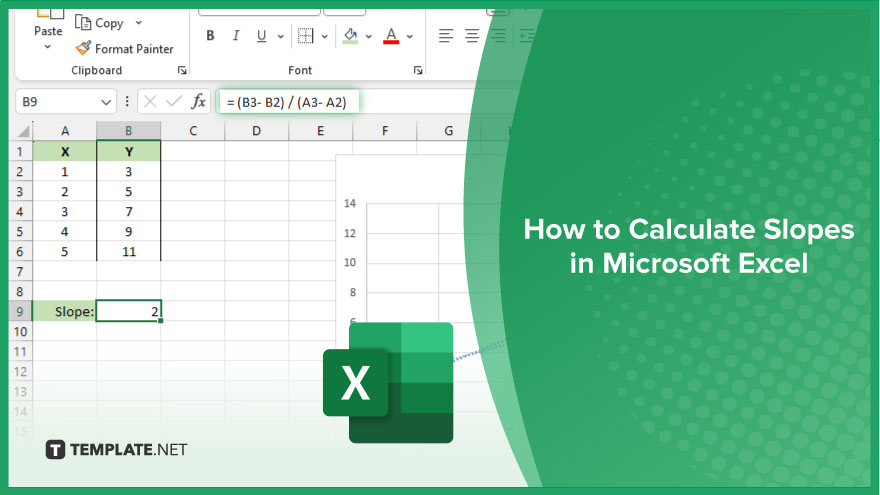
How to Calculate Slopes in Microsoft Excel
Calculating slopes in Microsoft Excel is a fundamental skill for analyzing data trends. Whether you’re tracking financial performance or studying scientific data, understanding how to calculate slopes can provide valuable insights. Follow this process to master this essential Excel function.
-
Step 1. Organize Your Data
Arrange your data in two columns: one for the independent variable (usually the x-values) and the other for the dependent variable (usually the y-values.)
-
Step 2. Insert a Trendline
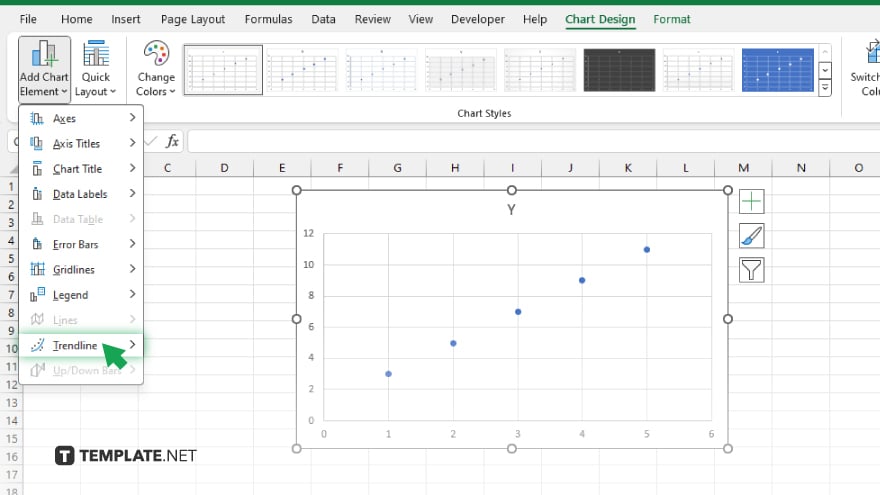
Select your data, then navigate to the “Insert” tab and click on “Scatter” to insert a scatter plot. Right-click on any data point, choose “Add Trendline,” and select the type of trendline that best fits your data.
-
Step 3. Display the Equation
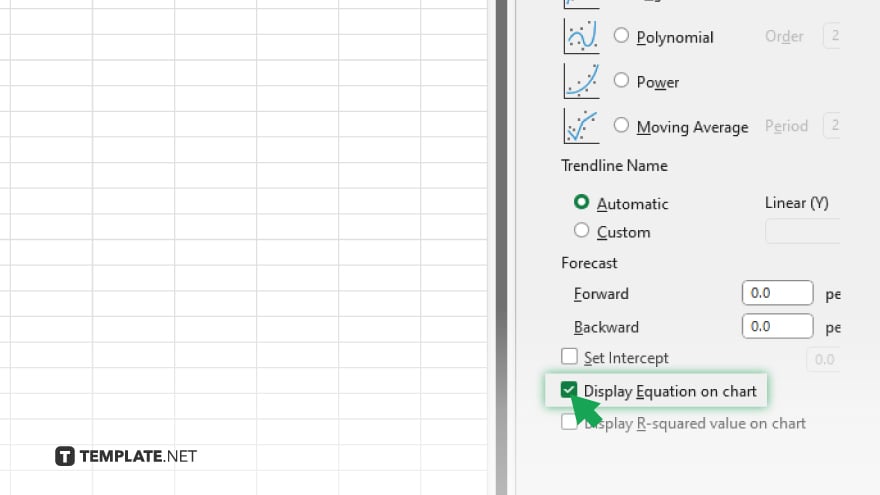
After adding the trendline, check the box “Display Equation on Chart” to show the equation of the trendline on your chart.
-
Step 4. Calculate the Slope
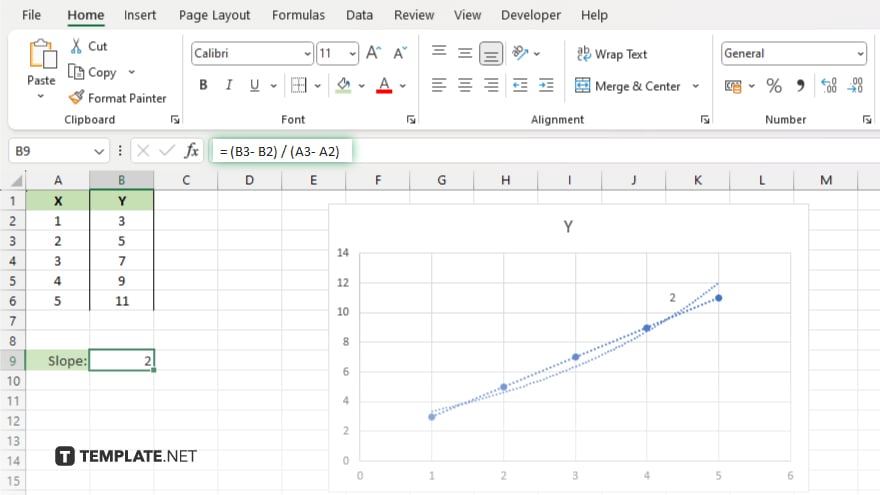
The equation displayed on the chart is in the form of “y = mx + b,” where “m” represents the slope. Simply identify the value of “m” to find the slope of your data. Once you’ve calculated the slope, interpret its value in the context of your data. A positive slope indicates a positive relationship between the variables, while a negative slope suggests a negative relationship.
You may also find valuable insights in the following articles offering tips for Microsoft Excel:
FAQs
How do I add a trendline to my Excel chart?
Select your chart, right-click on a data series, choose “Add Trendline,” and then customize the options as needed.
Can I calculate the slope without adding a trendline?
Yes, by using the SLOPE function in Excel, you can calculate the slope directly from your data.
What if my data has multiple independent variables?
Excel’s LINEST function can handle multiple independent variables and provide slope coefficients for each.
How can I visualize the slope in Excel?
Adding a trendline to a scatter plot or line chart visually represents the slope of your data.
Is there a way to automate slope calculations for large datasets?
Yes, you can use Excel’s array formulas or VBA (Visual Basic for Applications) to automate slope calculations for extensive datasets.






