How to Calculate Standard Deviation in Excel
Microsoft Excel is your essential tool for calculating standard deviation, a statistical measure that indicates the spread of data points. This guide simplifies the process, showing you step-by-step how to input data, apply the correct formulas, and interpret results, making your data analysis tasks accurate and efficient.
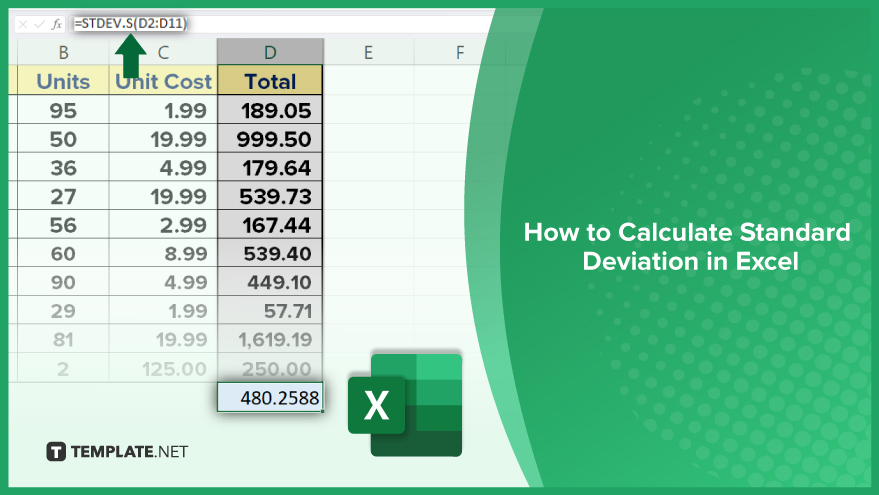
How to Calculate Standard Deviation in Excel
Calculating standard deviation in Excel can be done by using the function =STDEV.S(range) for a sample of a population, or =STDEV.P(range) for the entire population. Simply select the range of cells containing your data and Excel will compute the standard deviation, providing a quick insight into the spread of your dataset.
-
1. Use the STDEV.P Function for Population Data
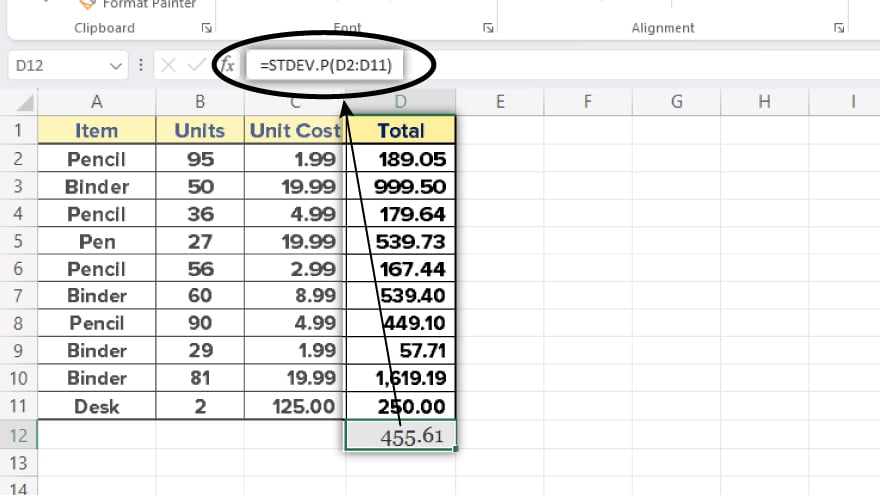
Begin by selecting the cell where you wish to display the standard deviation result. Enter =STDEV.P( into this cell. Then, highlight the cell range containing your data. Conclude by closing the parentheses and pressing Enter. The displayed value is the standard deviation of your entire dataset, providing a critical statistical insight into your population data.
-
2. Implement the STDEV.S Function for Sample Data
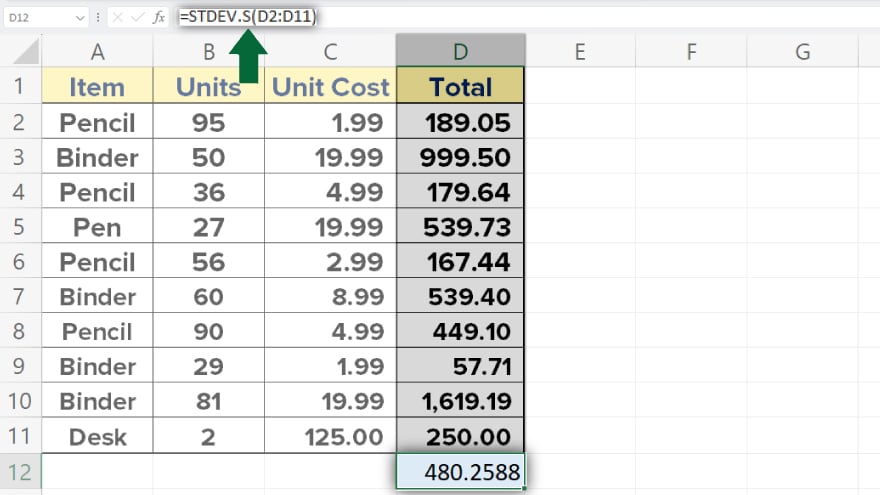
When dealing with a sample from a larger population, the STDEV.S function is the appropriate choice. The procedure mirrors that of the STDEV.P function. Select the desired cell for your result and type =STDEV.S(. Then, choose the range of cells that includes your sample data. Finalize the process by closing the parentheses and hitting Enter. The result is a precise calculation of the standard deviation for your sample, crucial for accurate statistical analysis in spreadsheets.
-
3. Interpret Standard Deviation Results
Understanding the implications of your standard deviation results is key. A lower standard deviation indicates that data points cluster near the mean, reflecting consistency. In contrast, a higher standard deviation points to greater variability. However, it’s vital to contextualize the standard deviation with the mean of your dataset. This is done through the coefficient of variation, calculated by dividing the standard deviation by the mean. This relative measure offers a comprehensive view of variability, independent of the data’s units.
You may also find valuable insights in the following articles offering tips for Microsoft Excel:
- How to Count in Microsoft Excel
- How to Insert Bullets in Microsoft Excel
4. Avoid Common Pitfalls in Standard Deviation Calculation
Accuracy in calculating standard deviation in Excel is paramount. A frequent error is misidentifying your data as either population or sample, leading to the misuse of the STDEV.P or STDEV.S functions. This mistake can drastically distort your findings. Additionally, overlooking outliers in your dataset can falsely inflate the perceived spread of your data. It’s essential to cleanse your data of these outliers to ensure the integrity of your standard deviation calculation. By avoiding these common errors, you can ensure more reliable and insightful statistical analyses.
[/ns_row]
FAQs
What is the difference between STDEV.P and STDEV.S in Excel?
STDEV.P calculates the standard deviation for an entire population, while STDEV.S is used for a sample of the population.
How do I select the data range for standard deviation calculation in Excel?
Click and drag to highlight the cells containing your data, or type the range manually after the function (e.g., STDEV.S(A1:A10)).
Can Excel calculate standard deviation if there are empty cells in the data range?
Yes, Excel automatically ignores empty cells when calculating standard deviation.
What does a high standard deviation indicate in an Excel dataset?
A high standard deviation suggests a wide spread of data points, indicating greater variability.
How can I interpret the standard deviation value to my dataset?
Compare the standard deviation to the mean of your dataset to understand the relative variability of your data.






