How to Calculate Totals in Microsoft Excel
Microsoft Excel makes calculating totals straightforward, helping you quickly sum values across your spreadsheet. Whether you’re a professional or a student, mastering this skill is essential for accurate and efficient data management.
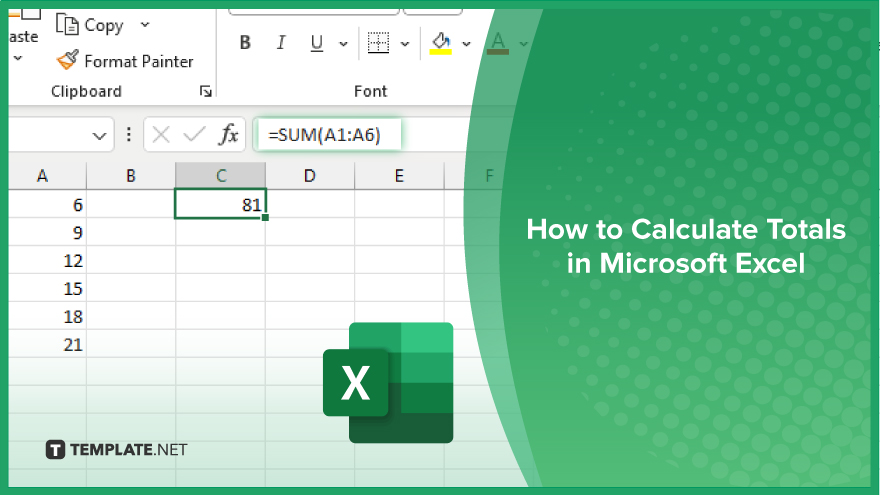
How to Calculate Totals in Microsoft Excel
Calculating totals in Microsoft Excel is a fundamental skill that enhances your data analysis and management capabilities. Follow these steps to sum values in your spreadsheet efficiently:
-
Step 1. Select the Range of Cells
Start by selecting the range of cells you want to include in your total within your sheet. Click and drag your cursor over the cells to highlight them.
-
Step 2. Use the SUM Function
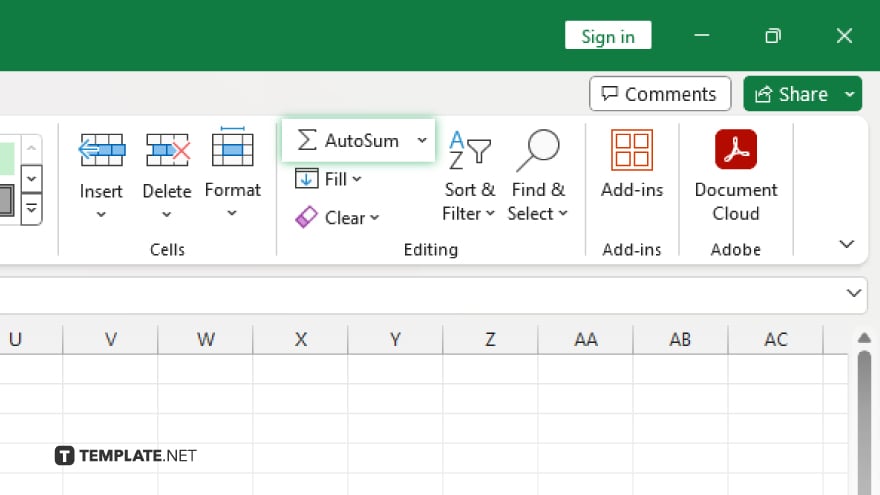
Go to the “Formulas” tab on the Excel ribbon and click “AutoSum” in the “Function Library” group. Excel will automatically insert the SUM function and highlight the selected range.
-
Step 3. Confirm the Range
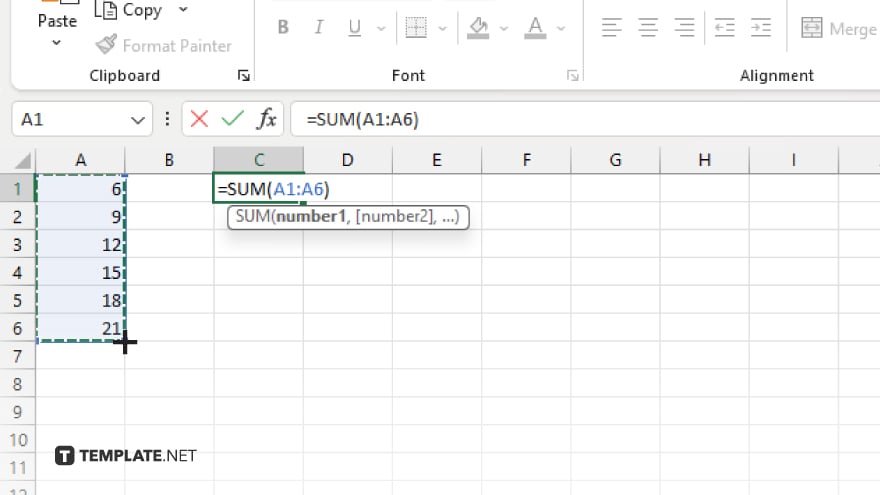
Ensure the highlighted range in the SUM function matches the cells you want to total. If necessary, adjust the range by clicking and dragging to select the correct cells.
-
Step 4. Press ‘Enter’
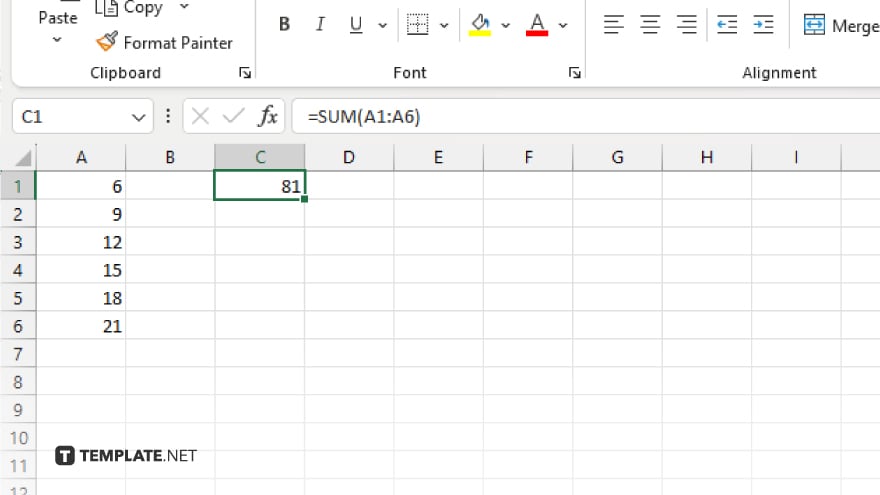
Press the “Enter” key to complete the function. The total of the selected cells will appear in the cell where you entered the SUM function.
-
Step 5. Check and Adjust
Review the calculated total to ensure accuracy. If needed, you can adjust the range or modify the formula to include additional cells or different criteria.
You may also find valuable insights in the following articles offering tips for Microsoft Excel:
FAQs
How do I sum a column of numbers in Excel?
Use the SUM function to add up all the numbers in the column.
Can I total values from non-adjacent cells in Excel?
Yes, you can include non-adjacent cells in the SUM function by separating them with commas.
Is there a shortcut for summing values in Excel?
Yes, you can use the “AutoSum” button on the Excel ribbon for a quick calculation.
How do I sum only specific cells based on criteria?
Use the SUMIF or SUMIFS function to sum cells that meet specific criteria.
Can I use the SUM function across multiple worksheets?
Yes, you can reference cells from different worksheets in the SUM function.






