How to Calculate Variance in Microsoft Excel
Microsoft Excel simplifies calculating variance, a crucial statistic for understanding data variability. Perfect for enhancing analytical skills, ensure you can confidently navigate Excel’s features to produce precise and meaningful results.
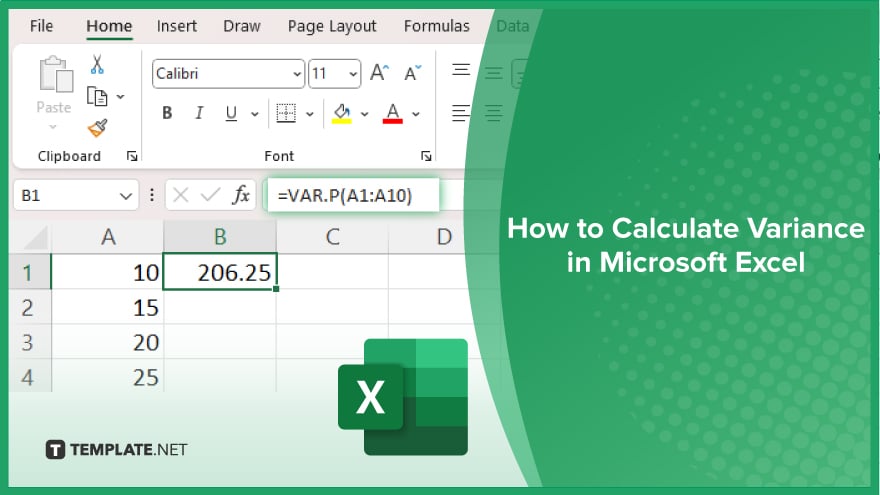
How to Calculate Variance in Microsoft Excel
Calculating variance in Microsoft Excel is an essential skill for anyone looking to understand the spread of their data sets. This guide walks you through the straightforward steps to quickly and accurately calculate variance in spreadsheets.
-
Step 1. Input Your Data
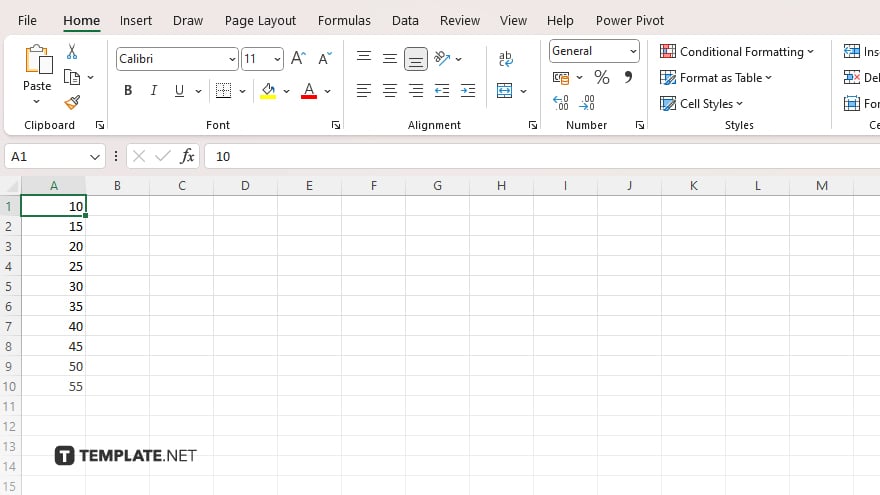
Start by entering your dataset into a Microsoft Excel sheet, placing each data point in a separate cell within a single column. This organization facilitates a streamlined approach to data analysis.
-
Step 2. Identify Your Data Range
Determine the range of your dataset, a crucial step that guides Excel in the variance calculation. The range is defined by the cells your data occupies, such as A1:A10, establishing the boundaries for Excel’s computation.
-
Step 3. Use the Variance Function
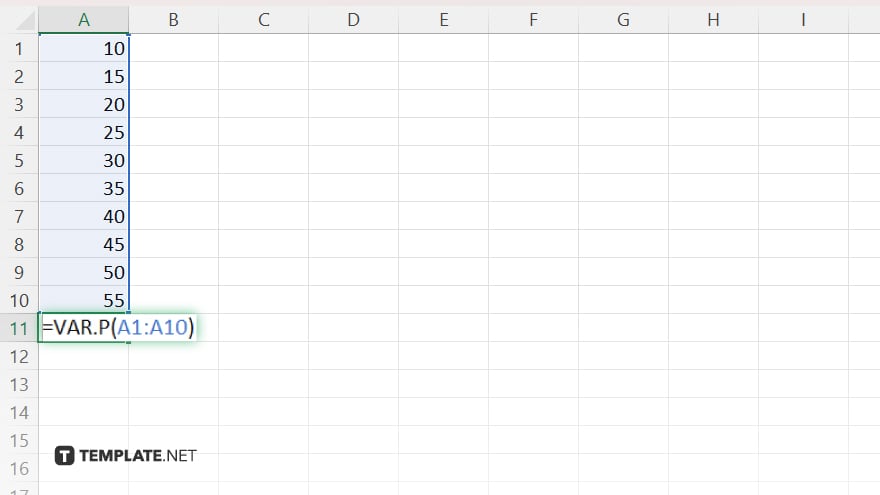
In the cell where you desire the variance result to appear, input the appropriate variance function. For population variance, use =VAR.P(, and for sample variance, =VAR.S(, followed by your data range. For example, =VAR.P(A1:A10) calculates the population variance of data in cells A1 through A10.
-
Step 4. Execute the Calculation
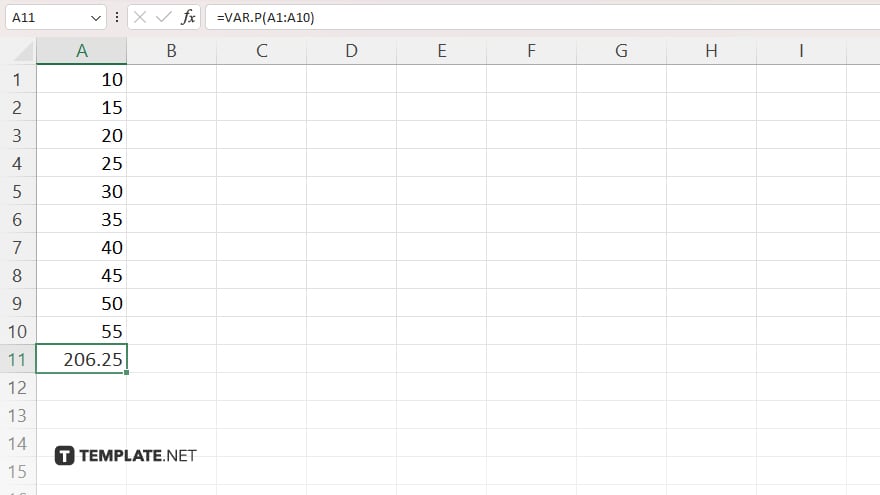
Press Enter after typing your formula to command Excel to calculate and display the variance in the selected cell. This value is indicative of your dataset’s spread, revealing the degree to which data points diverge from the average.
-
Step 5. Analyze the Result
Interpreting the variance calculation provides insights into the distribution of your data. A larger variance signals a wide spread of data points around the mean, whereas a smaller variance indicates a tighter clustering of data points.
You may also find valuable insights in the following articles offering tips for Microsoft Excel:
FAQs
What does variance tell us about a dataset?
Variance measures how much data points in a set diverge from the mean.
Is there a difference between population and sample variance in Excel?
Yes, Excel offers two functions: VAR.P for population variance and VAR.S for sample variance.
Can I calculate variance for a row of data?
Yes, variance can be calculated for data organized in both rows and columns in Excel.
What if my data range includes non-numeric values?
Excel will ignore non-numeric values when calculating variance, focusing only on numeric data.
How can I use variance in data analysis?
Variance helps in understanding the dispersion of data points, crucial for statistical analysis and decision-making.






