How to Calculate Weighted Average in Excel
Microsoft Excel‘s powerful mathematical functions enable quick and accurate calculations. The weighted average, also known as the weighted mean, is a measure that takes into account the varying degrees of importance of the numbers in a data set. In Excel, calculating a weighted average takes a few more steps than calculating a simple average. However, you can easily calculate the weighted average with a basic understanding of Excel functions. This guide will walk you through the process step by step.
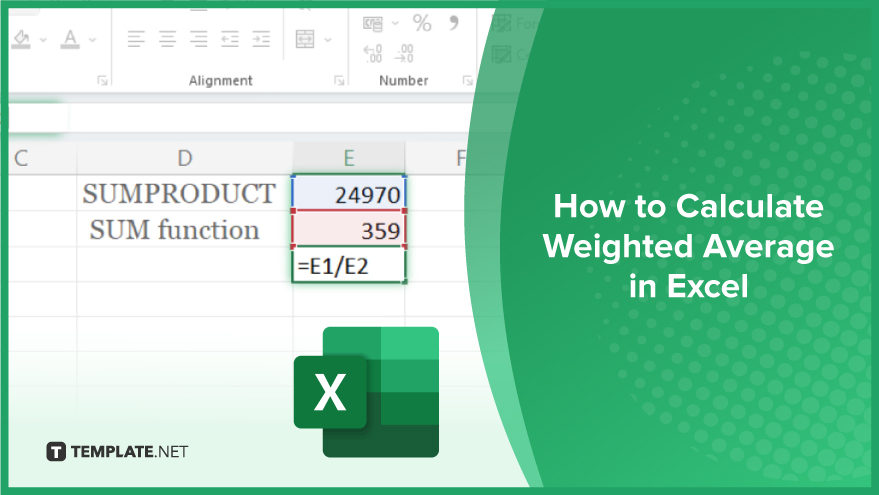
How to Calculate Weighted Average in Excel
-
Step 1. Enter Your Data
Enter your values in one column and your weights in another column. Ensure that your values and weights are in the same order and have the same number of entries. For instance, you might enter your values in cells A1 to A5 and your weights in cells B1 to B5.
-
Step 2. Use the SUMPRODUCT Function
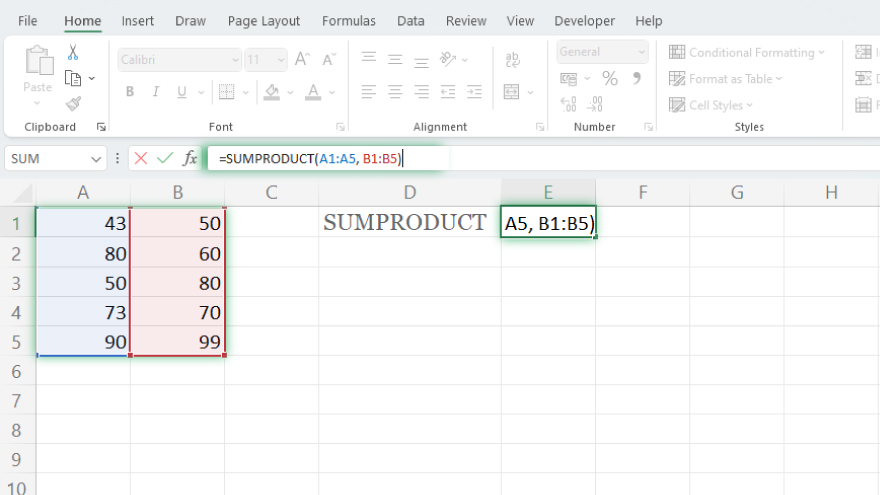
In a new cell, enter the SUMPRODUCT function with your values and weights as the arguments. Using the example above, you would enter =SUMPRODUCT(A1:A5, B1:B5). This will calculate the sum of the products of your values and weights.
-
Step 3. Use the SUM Function
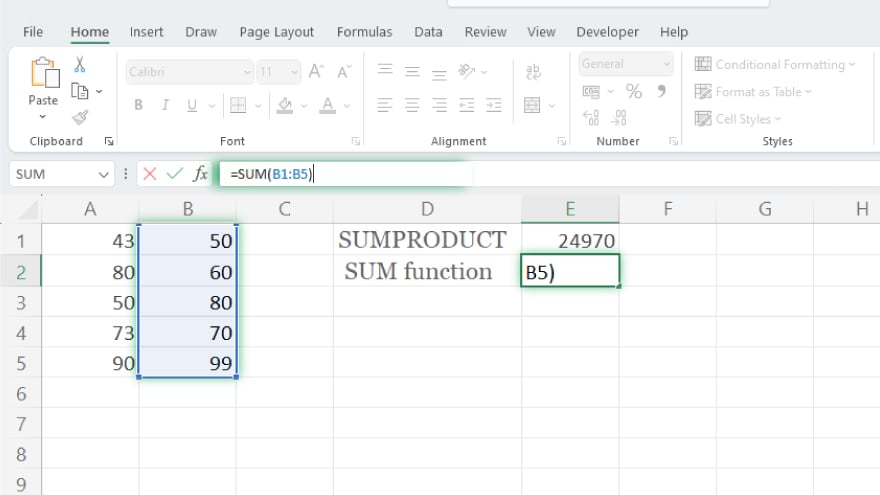
Enter the SUM function with your weights as the argument in another new cell. Using the example above, you would enter =SUM(B1:B5). This will calculate the sum of your weights.
-
Step 4. Divide the Sum of the Products by the Sum of the Weights
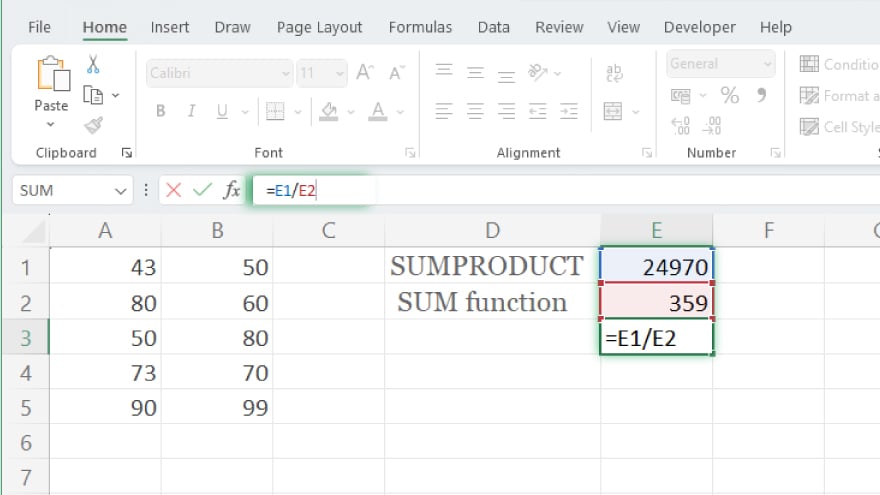
In a final new cell, divide the SUMPRODUCT function’s result by the SUM function’s result. This will give you the weighted average. Using the example above, if you entered the SUMPRODUCT function in cell E1 and the SUM function in cell E2, you would enter =E1/E2.
You may also find valuable insights in the following articles offering tips for Microsoft Excel:
FAQs
What is a weighted average in Excel?
A weighted average in Excel is a calculated average that considers assigned weights for individual values.
Why is a weighted average important?
It provides a more accurate representation of data when specific values have different significance levels.
Can you use negative weights in a weighted average in Excel?
Yes, Excel allows negative weights to indicate values with a negative impact on the overall average.
Are there built-in functions for weighted averages in Excel?
While there isn’t a specific function, you can use SUMPRODUCT and SUM functions to compute weighted averages in Excel efficiently.
In Excel, can you apply weighted averages to non-numerical data?
No, weighted averages in Excel are typically applied to numerical data.






