How to Center Text in Microsoft Excel
In Microsoft Excel, mastering text alignment is key to presenting your data with clarity and professionalism. Whether you’re crafting a spreadsheet for business reports or school projects, knowing how to center text effectively can make all the difference.
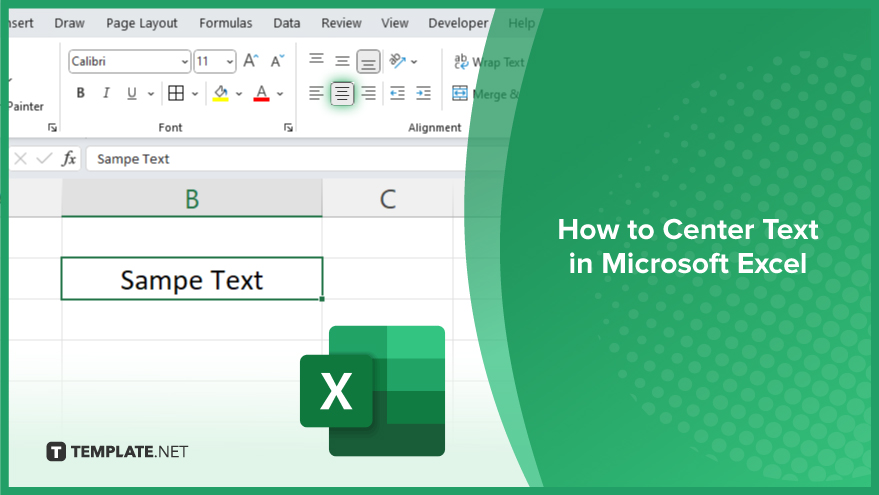
How to Center Text in Microsoft Excel
Mastering text alignment in Microsoft Excel is essential for creating visually appealing and organized spreadsheets. Centering text is a fundamental skill that enhances the readability and presentation of your data. In this guide, we’ll walk you through the simple steps to center text in Excel, ensuring your documents look polished and professional.
-
Step 1. Select the Cells
First, open your Excel spreadsheet and select the cells containing the text you want to center.
-
Step 2. Access the Alignment Options
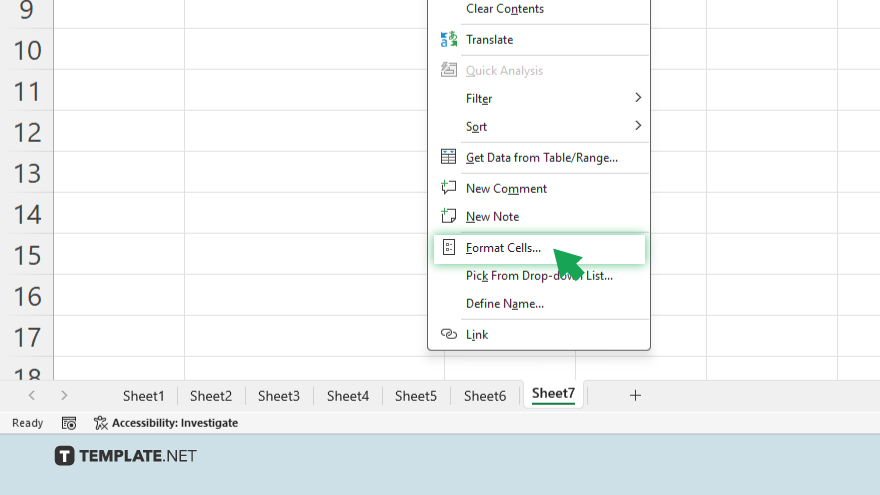
Locate the alignment options in the toolbar at the top of the Excel window. You can also right-click on the selected cells and choose “Format Cells” from the dropdown menu.
-
Step 3. Choose the Center Alignment
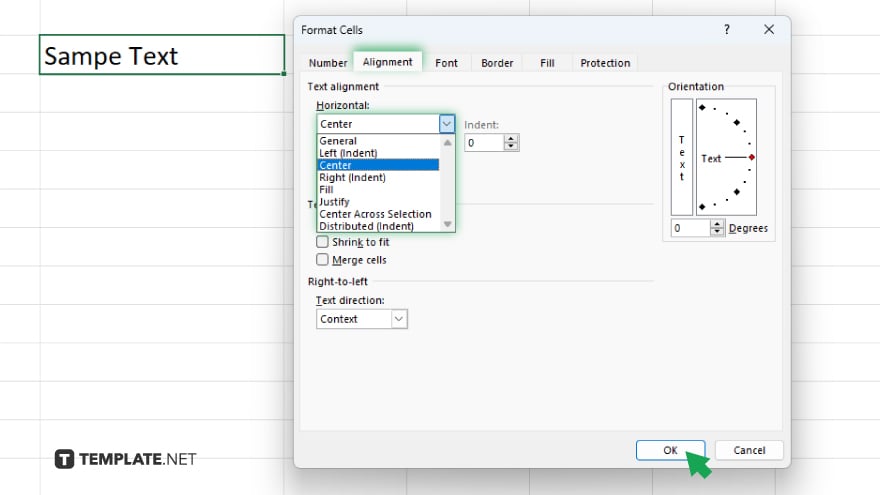
In the alignment options, find the “Horizontal Alignment” dropdown menu. Select “Center” from the list to align the text horizontally in the center of the cells.
-
Step 4. Confirm the Alignment
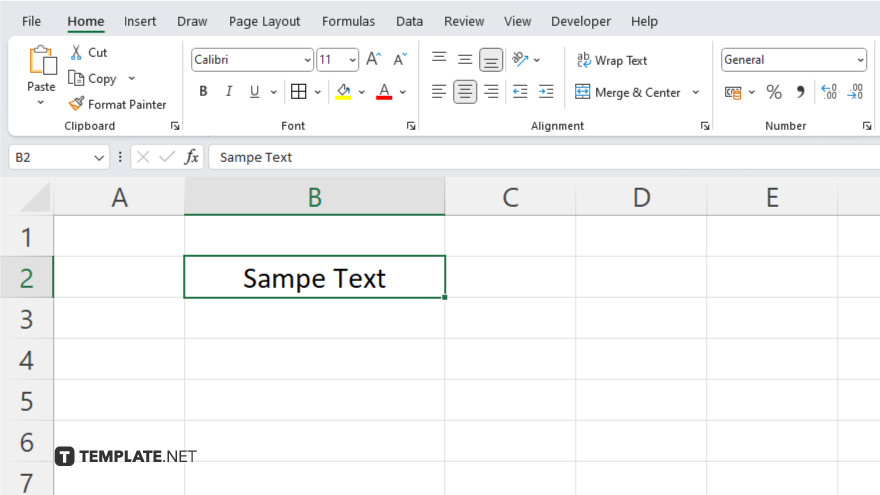
Click “OK” to confirm the alignment settings and apply them to the selected cells. Your text will now be centered within the chosen cells. Review your spreadsheet to ensure that the text is centered correctly. If needed, you can repeat the process to center the text in additional cells.
You may also find valuable insights in the following articles offering tips for Microsoft Excel:
FAQs
How do I center text horizontally in Excel?
Select the cells containing the text, then choose “Center” from the alignment options in the toolbar.
Can I center the text vertically in Excel?
Yes, you can center text vertically by selecting the cells, accessing the alignment options, and choosing “Middle” from the vertical alignment settings.
What if I want to center text across multiple cells?
Merge the cells first, then center the text horizontally within the merged cell.
Is there a shortcut to center text in Excel?
Yes, you can use the shortcut Ctrl + E to quickly center text horizontally within selected cells.
Will centering text affect the cell’s formatting?
No, centering text only adjusts its alignment within the cell and does not alter other formatting such as font size or style.






