How to Change a Drop Down List in Microsoft Excel
Microsoft Excel offers the feature of the drop-down list, which can be customized to suit various needs. In this article, we’ll guide you through changing a drop-down list in Excel, including creating, modifying, and deleting options.
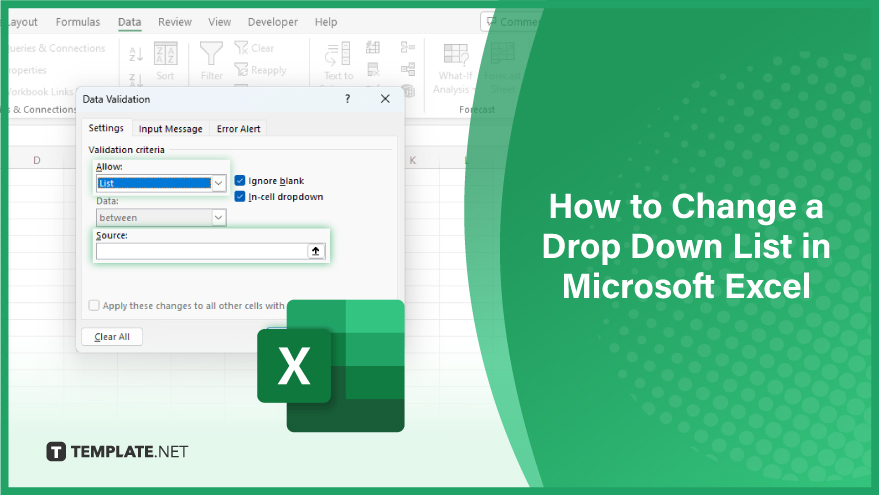
How to Change a Drop Down List in Microsoft Excel
-
Creating a Drop-Down List
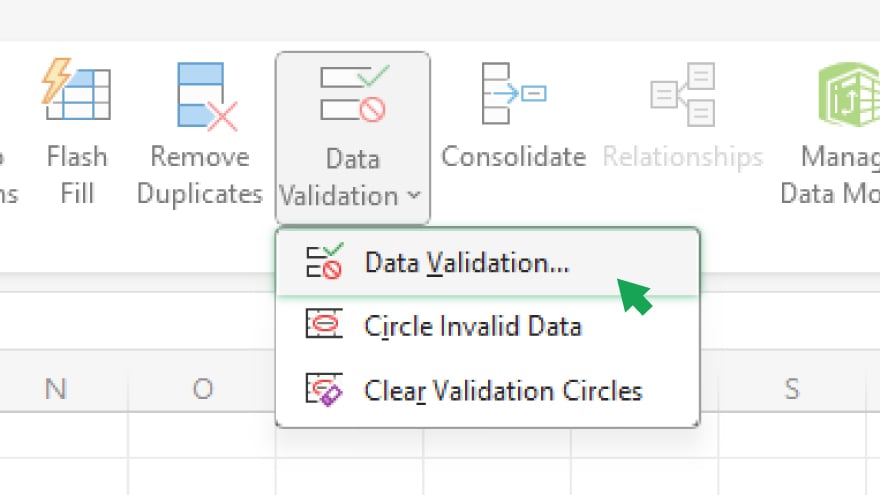
Open a new or existing spreadsheet to change a drop-down list in Microsoft Excel. Choose the cell where you want the drop-down list to appear. Navigate to the ‘Data’ tab and click ‘Data Validation.’ In the ensuing ‘Data Validation’ dialog box, opt for ‘List’ from the ‘Allow’ menu. Within the ‘Source’ box, input the desired items for your list, separated by commas.
Confirm your selection by clicking ‘OK.’ Now, with your drop-down list created, you can easily modify it as needed. Stay tuned to explore the simple steps for customizing and updating your Excel drop-down lists. -
Modifying a Drop-Down List
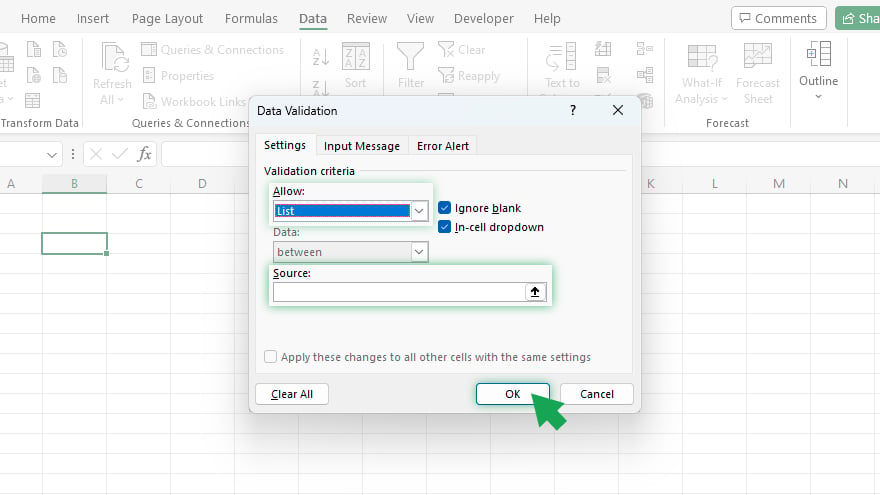
To change a drop-down list in Microsoft Excel, select the cell containing the list you wish to modify. Head to the ‘Data’ tab and choose ‘Data Validation.’ Within the ensuing ‘Data Validation’ dialog box, opt for ‘List’ from the ‘Allow’ menu. Make the necessary changes to the items in the’ Source’ box, ensuring a comma separates each.
Save your modifications by clicking ‘OK.’ While modifying a drop-down list is simple, deleting one is equally straightforward. Let’s delve into the steps for removing a drop-down list next.
-
Deleting a Drop-Down List
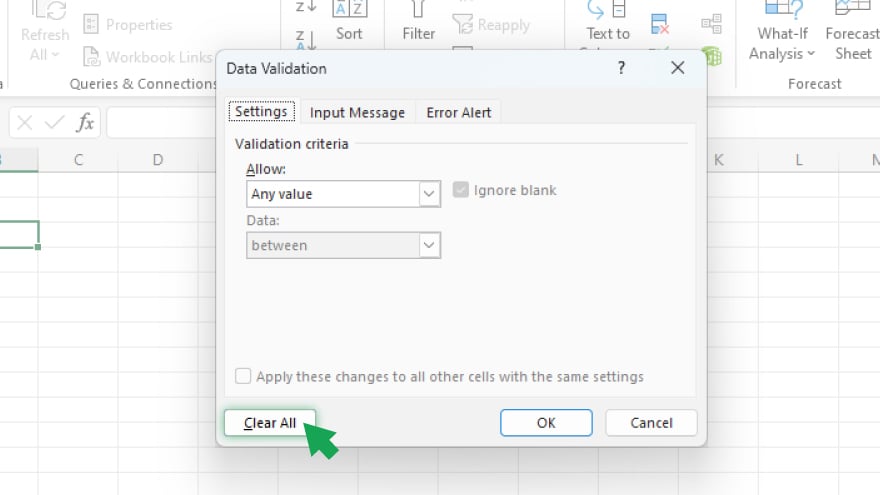
To delete a drop-down list in Microsoft Excel, select the cell housing the list you want to remove. Navigate to the ‘Data’ tab and choose ‘Data Validation.’ Inside the ‘Data Validation’ dialog box, locate and click on the ‘Clear All’ button. Confirm the deletion by clicking ‘OK.’
You can also refer to these helpful articles on how to use Excel shortcuts:
- The Best Shortcut to Freeze the Top Row in Excel
- The Best shortcut for Merging and Centering Data in Excel
FAQs
Can you have multiple drop-down lists in a single Excel worksheet?
You can have multiple drop-down lists in different cells or ranges within the same worksheet.
Is it possible to have a dynamic drop-down list that updates automatically?
Yes, by using named ranges or Excel tables, you can create dynamic drop-down lists that update with changes in your data.
What keyboard shortcut can you quickly access the Data Validation dialog box?
Press Alt + D + L to quickly open the Data Validation dialog box.
Can you apply drop-down lists to cells with existing data?
You can apply drop-down lists to cells with existing data without affecting the existing content.
In which tab can you find Excel’s ‘Data Validation’ option?
The ‘Data Validation’ option is located in the ‘Data’ tab of the Excel ribbon.






