How to Change a Series Name in Microsoft Excel
Microsoft Excel not only excels at data management but also offers extensive customization options for your charts, including the ability to change series names. This enhancement will not only make your data more readable but also tailor your presentations to better suit your audience’s needs.
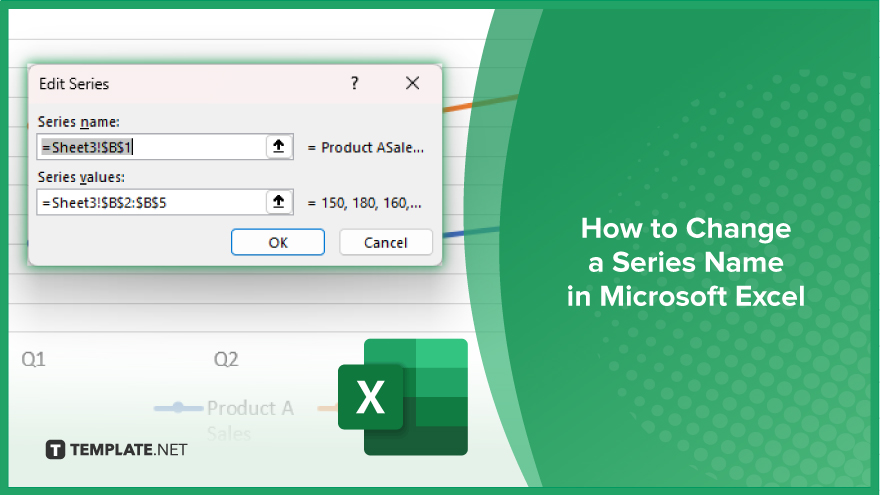
How to Change a Series Name in Microsoft Excel
Altering the series name in Microsoft Excel charts is a key step for ensuring your data is accurately represented and easily understood. This guide provides the essential steps to customize series names.
-
Step 1. Select Your Chart
First, click on the chart that contains the series you wish to rename to activate the Chart Tools in the Excel ribbon, giving you access to additional chart settings.
-
Step 2. Access the Select Data Source Dialog
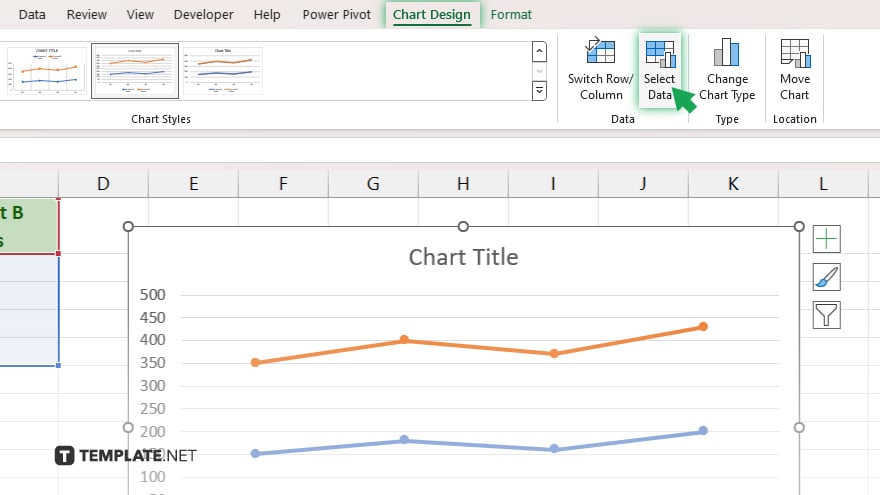
With the selected chart, navigate to the Chart Tools Design tab on the ribbon. Click on the ‘Select Data’ button. This opens the Select Data Source dialog box, which lists all the series included in your chart.
-
Step 3. Edit the Series
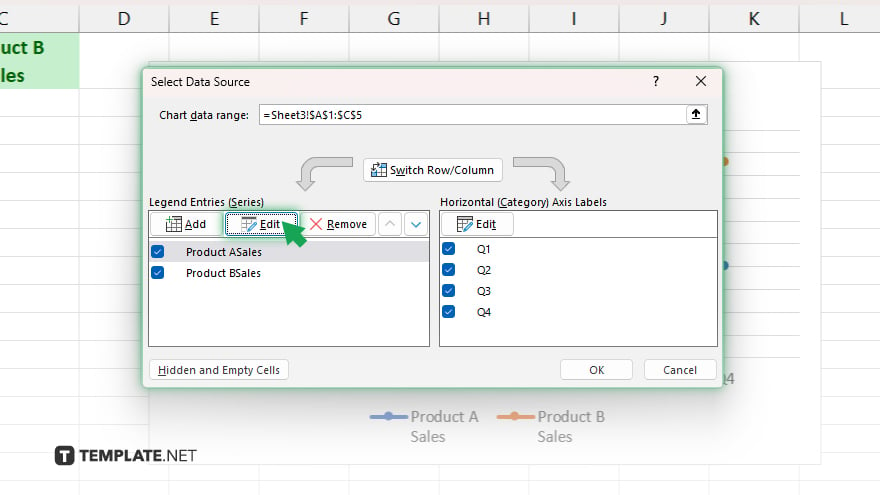
In the Select Data Source dialog, you’ll see the list of series under the ‘Legend Entries (Series)’ section. Click on the series name you want to change, then click the ‘Edit’ button. This will open the Edit Series dialog box.
-
Step 4. Change the Series Name
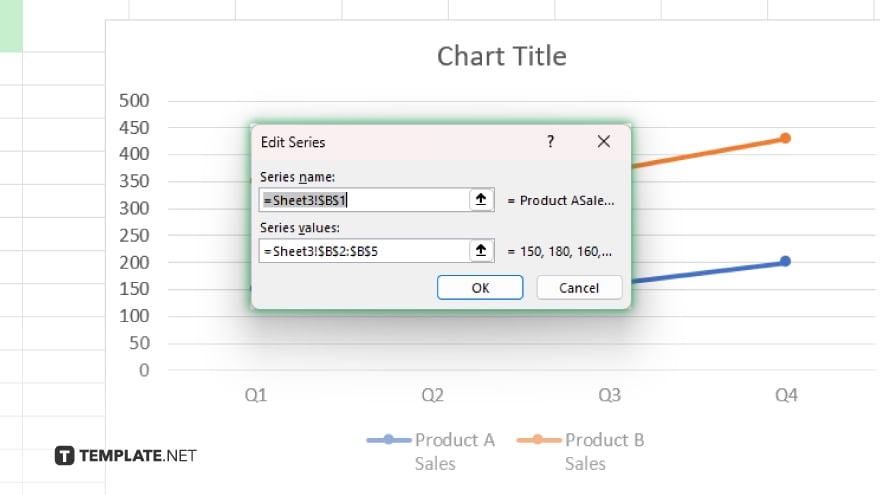
In the Edit Series dialog, locate the Series Name field. You can type the new name directly into this box or select a cell in your worksheet that contains the desired name. If you choose a cell, Excel will link the series name to the cell’s contents, allowing for dynamic updates.
-
Step 5. Finalize Your Changes
After entering the new series name, click ‘OK’ on the Edit Series dialog to confirm your changes. Then, click ‘OK’ again in the Select Data Source dialog to apply the changes to your chart. The series name in your chart will now be updated to reflect the new name.
You may also find valuable insights in the following articles offering tips for Microsoft Excel:
FAQs
Can I change a series name directly in the chart without opening the Select Data Source dialog?
Yes, you can click on the series name text box within the chart and type the new name directly, if it’s displayed.
What if my chart does not show series names for me to click on and edit?
If series names aren’t displayed, you’ll need to use the ‘Select Data’ dialog from the Chart Tools Design tab to change the series name.
Can I use a cell reference for a series name to automatically update it?
Yes, in the Edit Series dialog, you can select a cell on your worksheet as the series name, and it will update automatically when the cell’s content changes.
Will changing a series name in Excel affect the data source?
Changing a series name does not alter the actual data source; it only changes how the series is labeled in the chart.
If I copy a chart with a custom series name to another workbook, will the series name remain?
Yes, the series name will remain as set, even when the chart is copied to another workbook; however, if the series name is linked to a cell reference, ensure the referenced cell is also copied or available in the new workbook to maintain the dynamic link.






