How To Change Capital Letters To Lowercase in Microsoft Excel
Microsoft Excel includes a straightforward feature for converting capital letters to lowercase, essential for standardizing data formats across your spreadsheets. By using Excel’s built-in functions, you’ll be able to ensure your data is uniformly presented, enhancing the overall quality of your work.
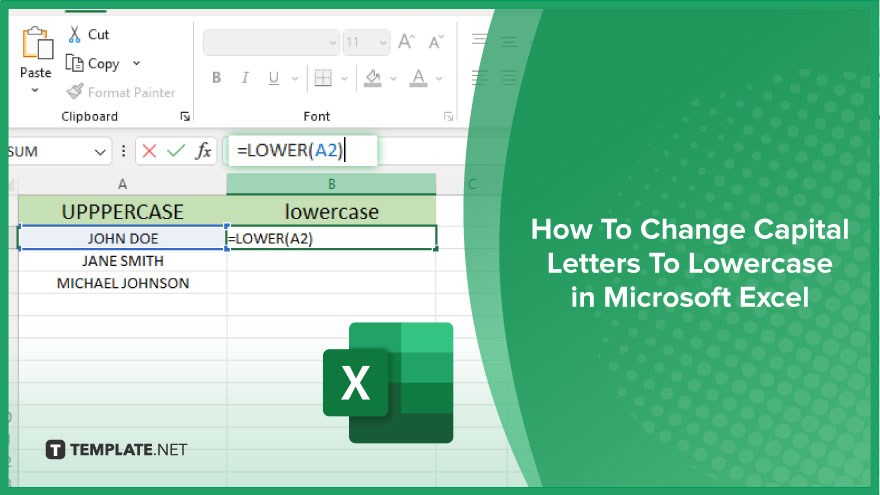
How To Change Capital Letters To Lowercase in Microsoft Excel
Convert capital letters to lowercase in Microsoft Excel to maintain consistency and enhance the readability of your spreadsheets. Follow these straightforward steps to quickly adjust your text format.
-
Step 1. Select the Cell or Range
Begin by selecting the cell or cells containing the text you wish to convert to lowercase in an Excel sheet. If you’re converting text in multiple cells, click and drag to select a range, or hold the Ctrl key to select non-adjacent cells.
-
Step 2. Use the LOWER Function
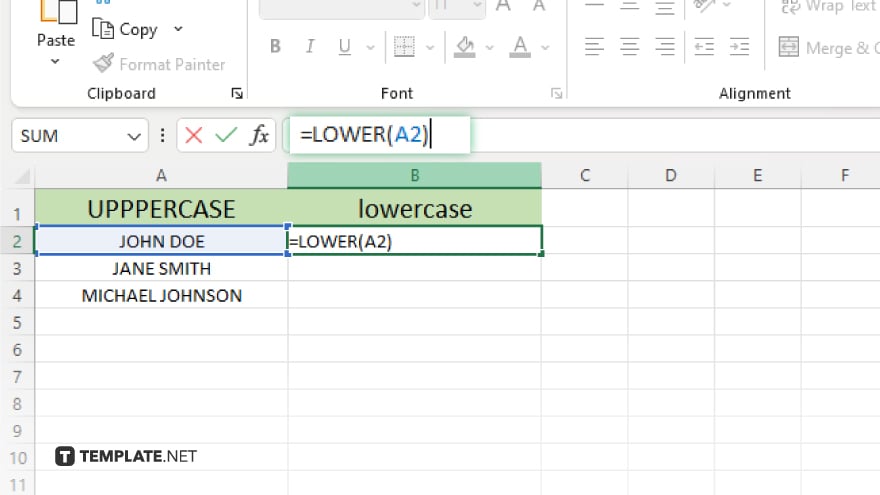
To change the text to lowercase, enter the formula =LOWER(A1) into a new cell or the formula bar, replacing “A1” with the reference of the cell containing the capital letters. This function will convert all uppercase letters in the specified cell to lowercase.
-
Step 3. Apply the Formula to Multiple Cells
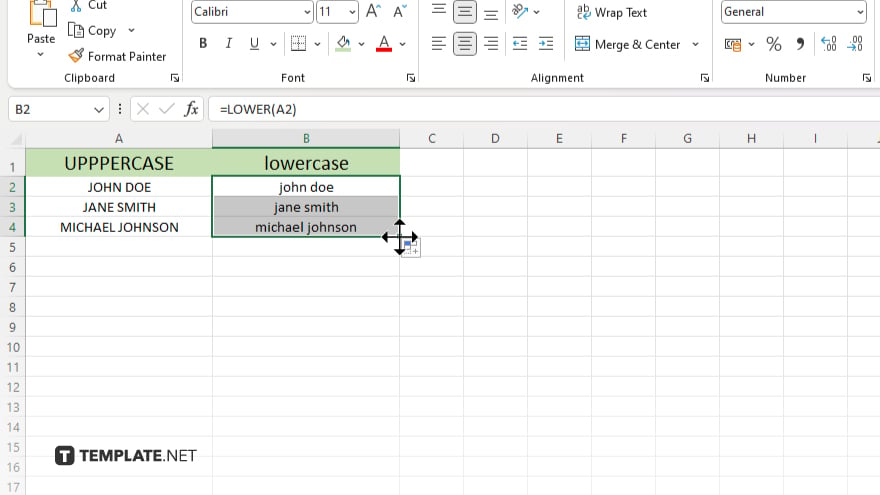
If you need to convert text in several cells, enter the =LOWER(A1) formula next to the first cell you want to convert. Then, use the fill handle (the small square at the bottom right corner of the cell where you entered the formula) to drag the formula down or across to apply it to additional cells. Excel will automatically adjust the formula for each cell.
-
Step 4. Convert Formulas to Text
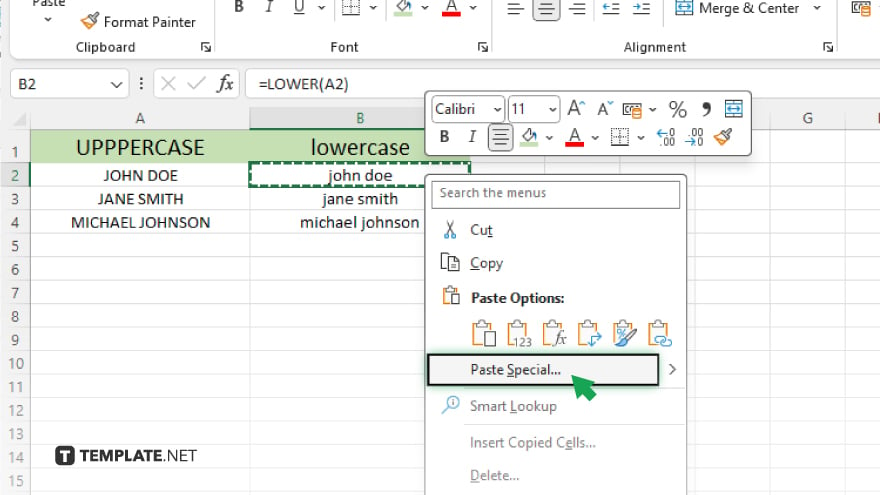
After converting your text to lowercase, you might want to replace the formulas with their resulting values to prevent changes if the original data is modified.
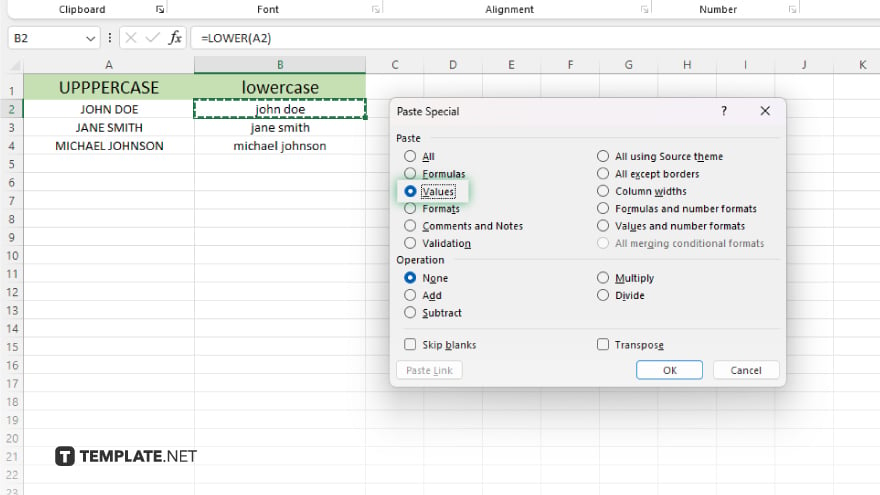
To do this, select the cells with the converted text, copy them (Ctrl+C), then right-click on the selected area and choose “Paste Special” followed by “Values.” This action will paste the lowercase text, removing the formulas.
-
Step 5. Adjust Column Widths as Needed
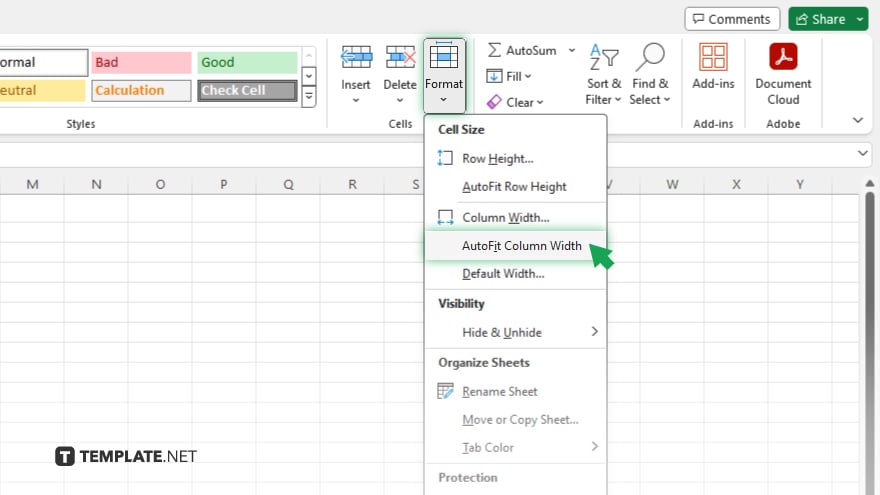
Lastly, ensure that the newly converted lowercase text fits well within your columns. If necessary, adjust the column widths by clicking and dragging the right edge of the column header or by using the “AutoFit Column Width” option under the “Home” tab in the “Cells” group.
You may also find valuable insights in the following articles offering tips for Microsoft Excel:
- How to Change Multiple Cells at Once in Excel
- How to Remove Gridlines in Microsoft Excel
FAQs
Can I convert text to lowercase without creating a new column for the formula?
To convert text directly in the same cell, you must use a formula in a separate cell and then copy and paste the result back as values.
Does the LOWER function affect numbers or special characters in the text?
The LOWER function only changes letters to lowercase; numbers and special characters remain unaffected.
Can I apply the LOWER function to an entire column?
Yes, you can apply the LOWER function to an entire column by dragging the fill handle down the column after entering the formula for the first cell.
How do I revert the text to uppercase after using the LOWER function?
To revert text to uppercase, use the UPPER function (=UPPER(A1)) on the converted text.
Is there a shortcut to apply the LOWER function to multiple cells at once?
While there’s no direct shortcut, you can quickly apply the LOWER function to multiple cells by double-clicking the fill handle of the cell where you’ve entered the formula, automatically extending it to the end of your data range.






