How To Change Legend Names in Microsoft Excel
In Microsoft Excel, customizing legend names can enhance the clarity of your charts. This simple tutorial will guide you through the process, ensuring your data is presented exactly as you need it. Learn how to effortlessly modify legend labels, empowering you to create professional-looking charts with ease.
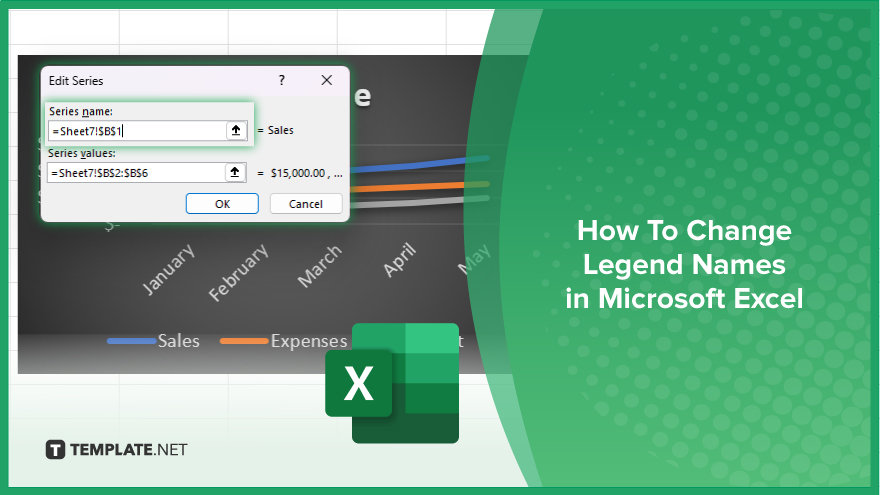
How To Change Legend Names in Microsoft Excel
Customizing legend names in Excel allows you to clarify your charts and make them more understandable. Here’s how:
-
Step 1. Open your Excel spreadsheet
Open Microsoft Excel and access the sheet containing the chart you want to edit.
-
Step 2. Select the chart
Click on the chart to select it, activating the Chart Tools menu at the top of the Excel window.
-
Step 3. Access the Chart Elements menu
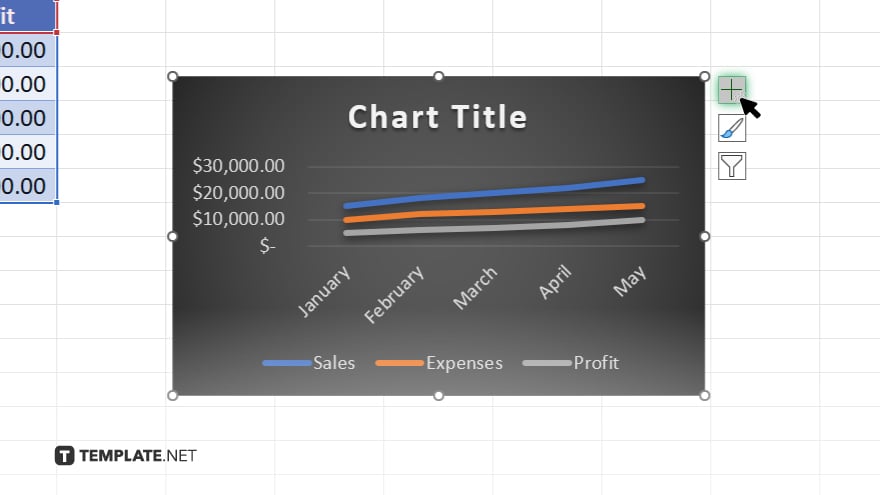
Locate and click on the “+”, or “…” icon (depending on your Excel version) near the upper-right corner of the chart to open a drop-down menu.
-
Step 4. Choose ‘Legend’
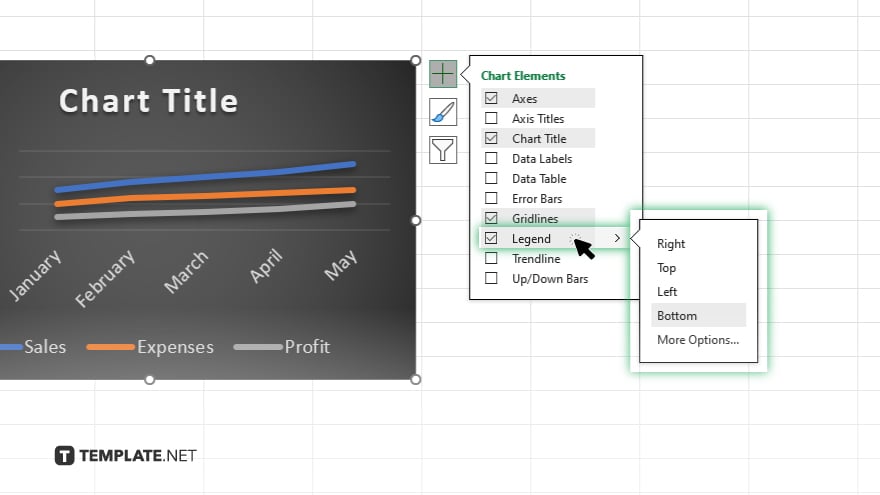
Select the “Legend” option from the drop-down menu to highlight the legend in your chart.
-
Step 5. Edit legend entries
Right-click on the legend entry you want to change to reveal a context menu.
-
Step 6. Enter the new legend name
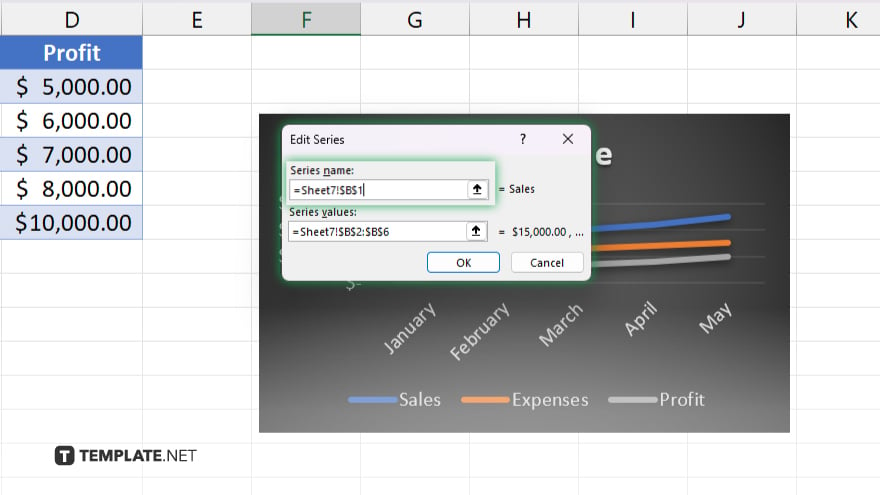
Choose the “Select Data” option from the context menu. In the “Select Data Source” dialog box, select the entry you want to rename, then click the “Edit” button. Replace the existing text in the “Series name” field with the desired legend name. Click “OK” to confirm the changes and close the dialog box.
You may also find valuable insights in the following articles offering tips for Microsoft Excel:
FAQs
Can I change the legend names for specific data series in Excel?
Yes. You can customize legend names for individual data series by accessing the “Select Data” option.
What if I want to remove a legend entry altogether?
Simply delete the corresponding series data from the chart’s data source.
Is it possible to change the font size or style of the legend names?
Yes, you can adjust the font size, style, and other formatting options through the Chart Tools menu.
Will changing legend names affect my chart’s appearance or functionality?
No, modifying legend names only alters the labels displayed in the legend without impacting the chart’s data or structure.
Can I change legend names after I’ve already created the chart?
You can edit legend names at any time by selecting the chart and following the steps to modify legend entries.






