How to Change Microsoft Excel from Read Only
Microsoft Excel users often encounter the frustration of opening a file only to find it locked in read-only mode. This article provides a simple solution to this common problem.
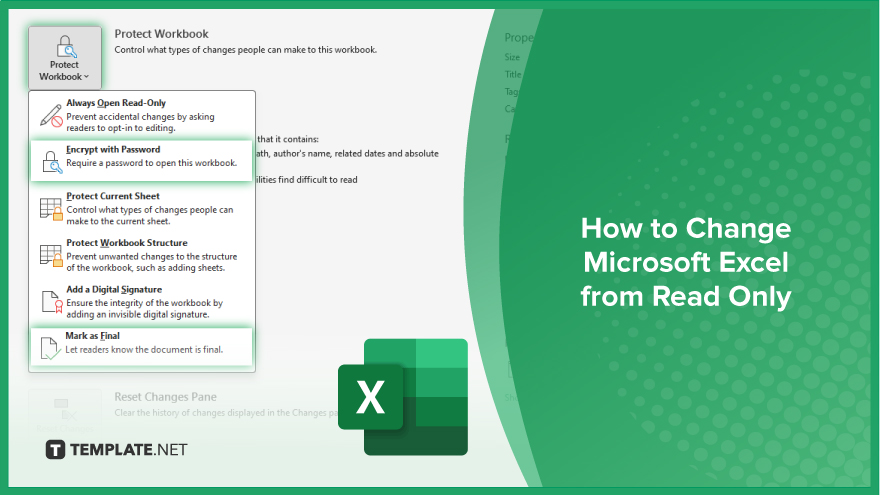
How to Change Microsoft Excel from Read Only
Have you ever opened a Microsoft Excel file only to find it frustratingly locked in read-only mode? Don’t worry! Here’s how to change Excel from read-only to editable mode.
-
Step 1. Open the Excel File
Locate the Excel file on your computer and double-click to open it in Excel.
-
Step 2. Click on the “File” Tab
Once the Excel file is open, navigate to the top left corner and click on the “File” tab in the ribbon menu.
-
Step 3. Select “Info” from the Menu
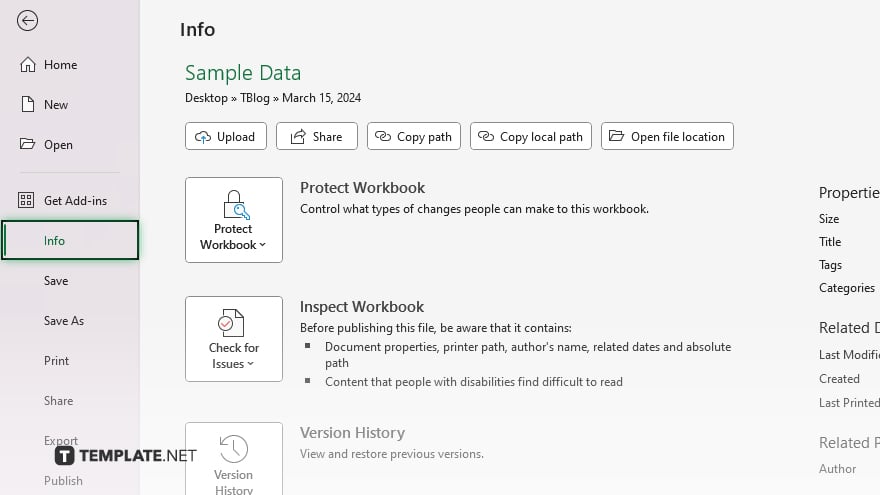
In the file menu, choose the “Info” option from the list on the left-hand side.
-
Step 4. Click on the “Protect Workbook” Dropdown
Under the “Info” section, look for the “Protect Workbook” dropdown menu and click on it.
-
Step 5. Choose “Mark as Final” or “Encrypt with Password”
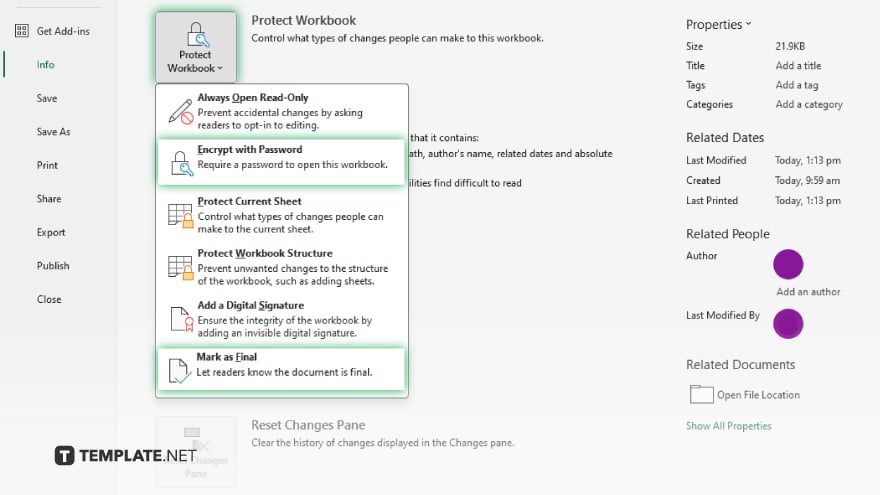
Depending on your specific needs, select either “Mark as Final” to make the workbook read-only, or “Encrypt with Password” to protect it with a password. After selecting your desired option, save the changes to the Excel file by clicking the “Save” or “Save As” button. Close the Excel file and reopen it to confirm the changes have been applied successfully.
You may also find valuable insights in the following articles offering tips for Microsoft Excel:
- How to Calculate Percentage of a Number in Microsoft Excel
- How to Add Standard Deviation Bars in Microsoft Excel
FAQs
Can I create fillable forms in Excel that are read-only?
Yes, you can create fillable forms in Excel and set them to be read-only to prevent accidental changes.
How do I make a fillable Excel form read-only?
You can protect the worksheet or workbook and designate specific cells as read-only to ensure data integrity.
Can users still interact with a read-only fillable Excel form?
Yes, users can still input data into the fillable fields, but they won’t be able to modify the protected areas.
Can I allow certain users to edit a read-only fillable Excel form?
Yes, you can grant specific permissions to users or unlock the protected areas with a password.
Is it possible to remove the read-only status from a fillable Excel form?
Yes, you can remove the read-only status by unprotecting the worksheet or workbook, allowing full editing access.






