How to Change Read Only in Microsoft Excel
In Microsoft Excel, managing read-only settings is key to unleashing the full potential of your sheets. Whether you’re a professional, student, or enthusiast, knowing how to change read-only in Microsoft Excel is essential for collaboration and data manipulation.
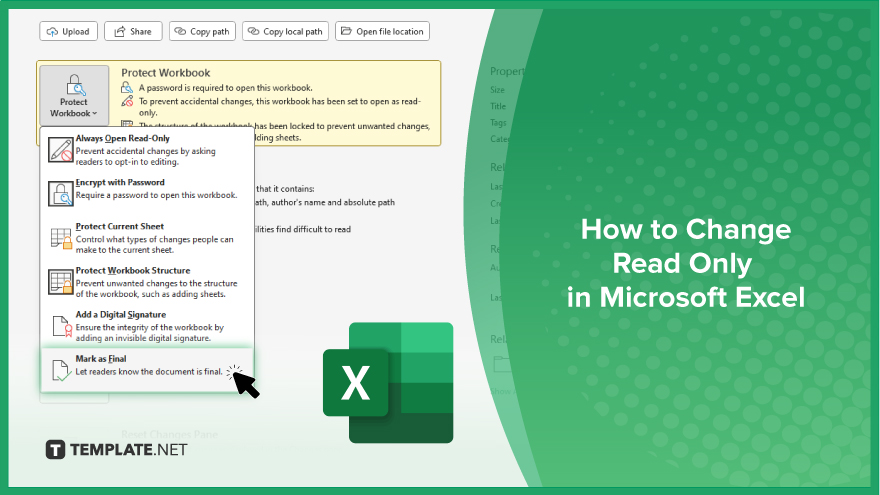
How to Change Read Only in Microsoft Excel
Understanding how to change read-only settings in Microsoft Excel is essential for anyone who needs to edit or modify spreadsheet files. Whether you’re collaborating on a project or need to change your documents, mastering this skill will help you work more efficiently and effectively. Here’s how:
-
Step 1. Open the Excel File
Launch Microsoft Excel and open the file you want to change from read-only mode.
-
Step 2. Navigate to the ‘File’ Tab
Click on the “File” tab in the top-left corner of the Excel window.
-
Step 3. Select ‘Info’
In the File menu, choose the “Info” option from the list on the left-hand side.
-
Step 4. Click on ‘Protect Workbook’
Under the ‘Permissions’ section, click the “Protect Workbook” dropdown menu.
-
Step 5. Choose ‘Mark as Final’
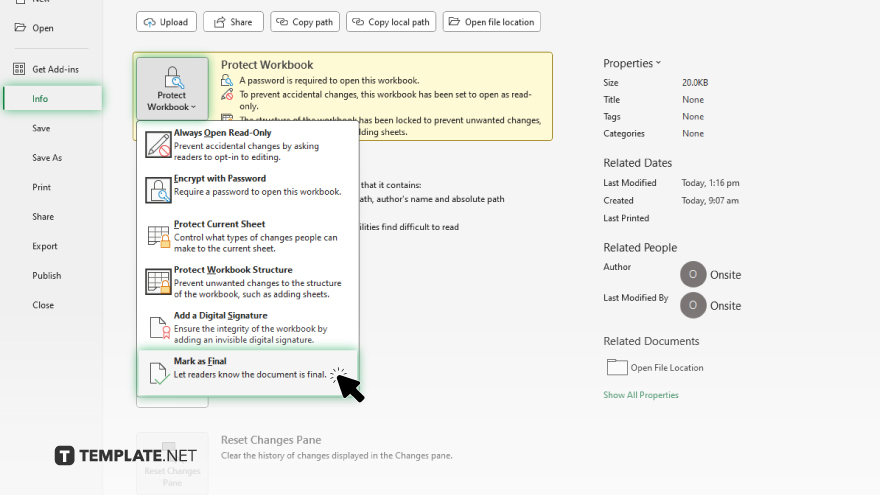
From the dropdown menu, select “Mark as Final” to remove the read-only status from the Excel file. After, a confirmation dialog box will appear. Click “OK” to confirm the changes and remove the read-only status. Save the Excel file to apply the changes.
You may also find valuable insights in the following articles offering tips for Microsoft Excel:
FAQs
How do I know if my Excel file is in read-only mode?
Check the title bar of the Excel window – if it says “[Read-Only]”, the file is in read-only mode.
Can I make changes to a read-only Excel file?
Yes, but you’ll need to remove the read-only status first.
What causes Excel files to open in read-only mode?
This can happen if the file is marked as read-only if it’s stored in a location without write permissions, or if another user has it open.
Can I remove read-only status from multiple Excel files at once?
Yes, you can change the read-only status for multiple files by selecting them all and adjusting the properties together.
How do I prevent others from making my Excel file read-only?
Ensure the file isn’t marked as read-only before sharing it, and consider setting appropriate permissions when saving or sharing the file.






