How to Change Row Height in Microsoft Excel
Microsoft Excel offers many features that allow users to manipulate and organize data effectively, including the ability to adjust the row height. This feature can significantly enhance the readability and presentation of your spreadsheets. We’ll walk you through changing row height in Excel, providing a comprehensive understanding of the steps involved.
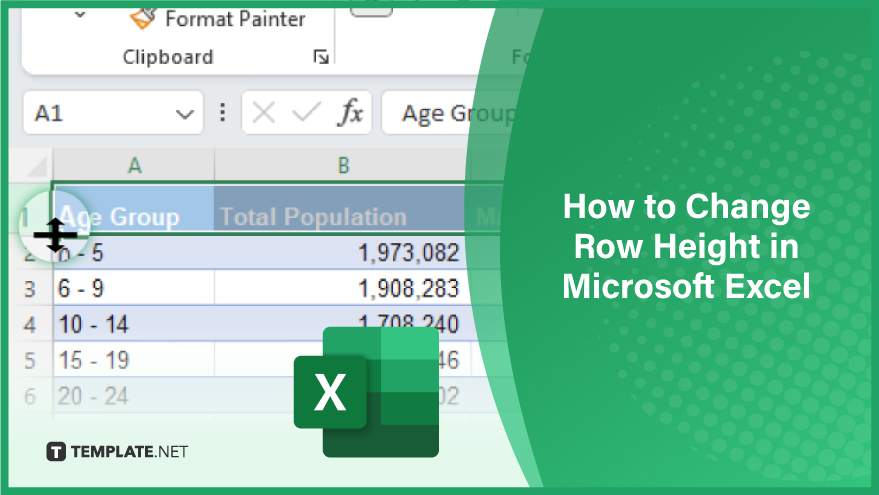
Manual Adjustment
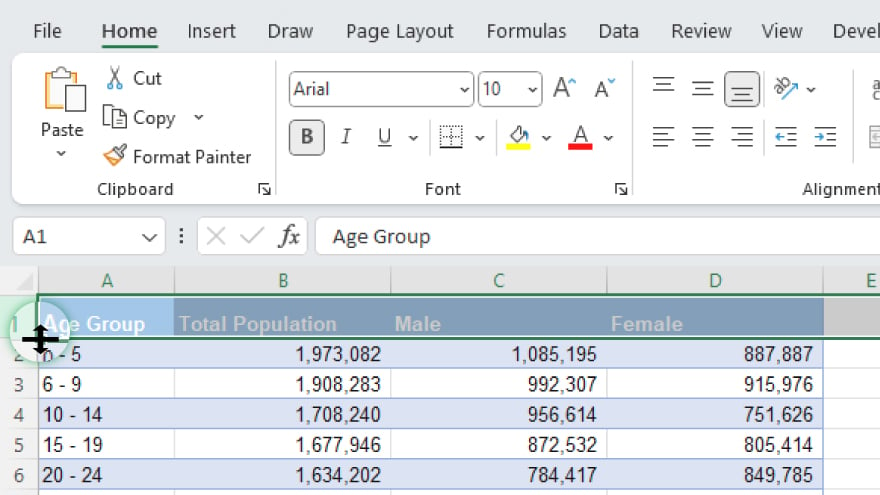
To change the row height in Microsoft Excel, click on the row header corresponding to the row you wish to modify. This action will automatically highlight the entire row. Next, position your cursor over the bottom edge of the selected row header until it transforms into a double-headed arrow. Now, click and drag the bottom edge either upward or downward, depending on your desired adjustment for the row height.
Once you’ve achieved the preferred height, release the mouse button. This easy process empowers you to effortlessly customize the layout of your spreadsheet for improved readability and presentation.
Specifying Row Height
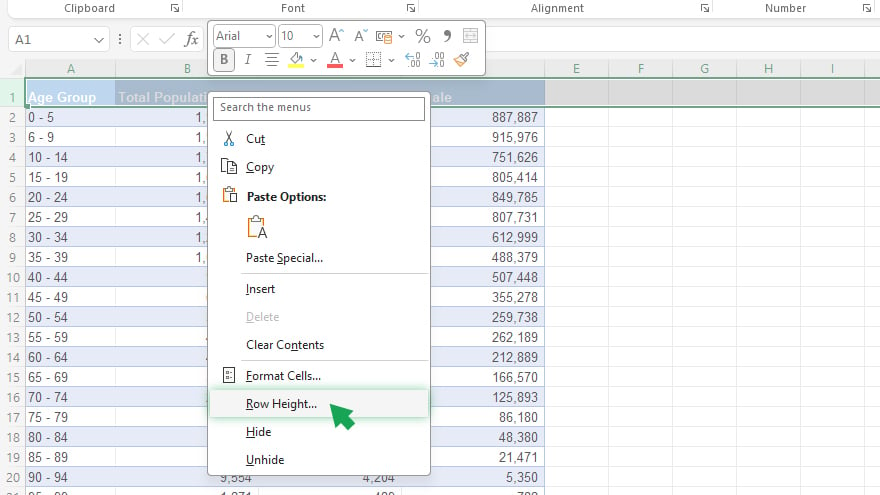
To customize the row height in Microsoft Excel, highlight the row or rows you wish to adjust. Next, right-click on the highlighted area and navigate to ‘Row Height’ in the context menu. A ‘Row Height’ dialog box will appear, allowing you to input your desired row height. Once you’ve entered the preferred value, click ‘OK’ to implement the changes. This process provides a quick and efficient way to tailor the appearance of your spreadsheet to meet your specific formatting needs.
You can also refer to these helpful articles on how to use Excel shortcuts:
- How to Rank in Microsoft Excel
- How to Calculate Hours Worked in Microsoft Excel
AutoFit Row Height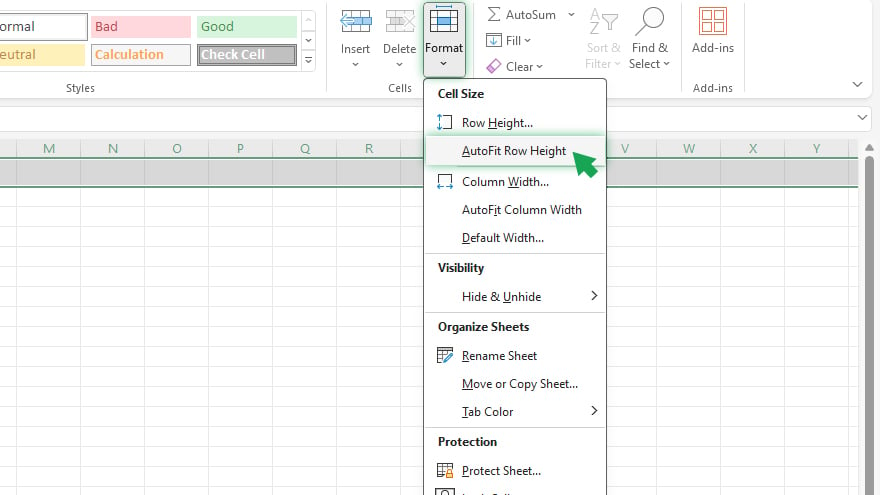
To make the most of this efficient tool, highlight the row or rows you intend to adjust. Head to the ‘Home’ tab and click ‘Format’ within the ‘Cells’ group. From the ensuing drop-down menu, select ‘AutoFit Row Height.’ With this simple action, Excel will automatically adjust the row height to accommodate the content within the cells, eliminating the need for manual adjustments.
FAQs
What is the benefit of using AutoFit Row Height?
‘AutoFit Row Height’ is a time-saving feature, useful when working with large spreadsheets, as it ensures optimal row height based on cell content.
Can you adjust multiple rows simultaneously in Excel?
Yes, by highlighting multiple rows, you can collectively adjust their height using the methods mentioned earlier.
Is there a keyboard shortcut for accessing Excel’s ‘Format’ menu?
You can press ‘Alt + H’ to access the ‘Home’ tab, followed by ‘O’ to open the ‘Format’ dropdown menu.
What happens if you enter a row height value of 0?
Setting a row height to 0 effectively hides the row, making it invisible within the spreadsheet.
Can you undo a row height adjustment in Excel?
You can use the ‘Undo’ function (Ctrl + Z) immediately after making a row height adjustment to revert to the previous state.






