How to Change Scale on an Excel Graph
Microsoft Excel allows users to fine-tune the scale of graph axes to enhance the visual representation of data. Whether working on a business report or academic research, adjusting the scale can make your graphs more understandable and visually appealing.
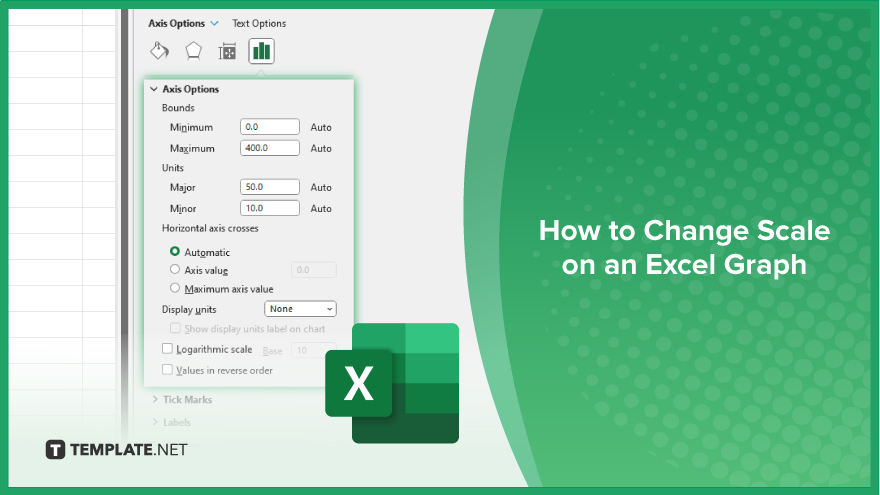
How to Change Scale on an Excel Graph
Adjusting the scale on an Excel graph is essential for accurately representing your data and making your charts clearer and more informative. Here are the steps to modify the scale of graph axes in Microsoft Excel.
-
Step 1. Select Your Graph
Open your Excel workbook and click on the graph whose scale you wish to change. This action will activate the “Chart Tools” on the ribbon, which includes the “Design” and “Format” tabs.
-
Step 2. Access the ‘Format Axis’ Options
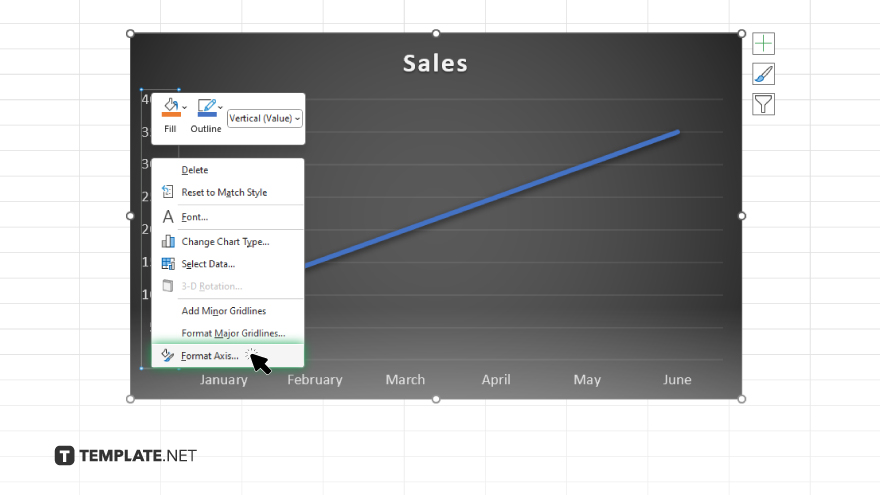
With the graph selected, either right-click on the axis you want to adjust (X or Y) and select “Format Axis.” You may also use the “Chart Tools” on the ribbon, go to the “Format” tab, and in the “Current Selection” group, select the axis from the dropdown list. Then, click “Format Selection.”
-
Step 3. Adjust the Axis Scale
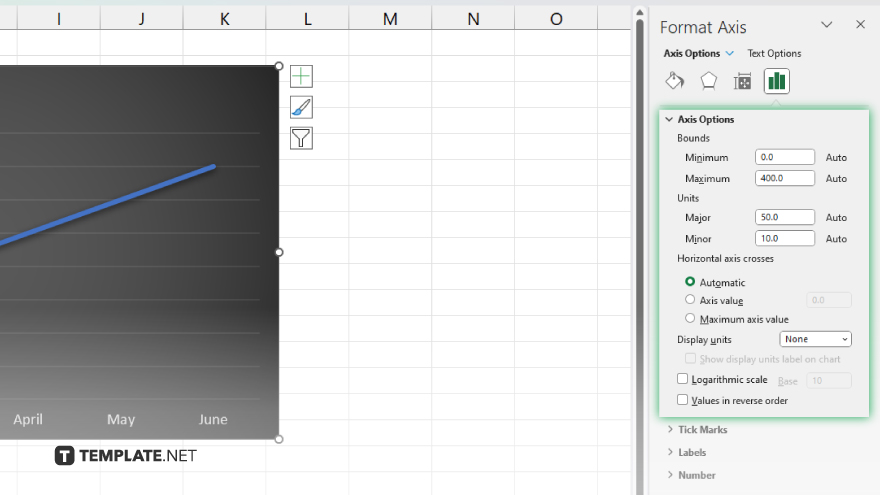
In the “Format Axis” pane that appears, you can make various adjustments to the axis scale. Use “Bounds” to modify the minimum and maximum values to define the axis scale range, “Units” to set the major and minor units, which determines the interval of the gridlines and labels on the axis, or “Logarithmic scale” for better visualization of wide-ranging data.
-
Step 4. Review and Apply Changes
After making the necessary adjustments, preview your graph to ensure the changes effectively represent your data. If satisfied, close the “Format Axis” pane. The scale changes will be saved automatically, and your graph will now display with the new settings. This ensures your Excel graph accurately reflects the scale adjustments, enhancing the visual appeal and data readability.
You may also find valuable insights in the following articles offering tips for Microsoft Excel:
FAQs
Can I set a custom scale interval on an Excel graph?
Yes. You can set custom scale intervals by adjusting the major and minor units in the “Format Axis” pane.
How do I switch from a linear to a logarithmic scale on an Excel graph?
To switch to a logarithmic scale, select the axis you want to adjust, open the “Format Axis” pane, and check the “Logarithmic scale” option.
What should I do if the scale changes make some data points disappear from the graph?
If scale adjustments cause data points to disappear, modify the axis bounds to include all relevant data values.
Can I automatically adjust the scale based on the data range in Excel?
Excel automatically adjusts the scale based on the data range by default, but you can manually change it for more precise control.
Is it possible to change the scale on both axes of an Excel graph?
Yes, you can independently change the scale on both the X-axis and Y-axis by selecting and formatting each axis separately in the “Format Axis” pane.






