How to Change the Color of an Excel Cell
Microsoft Excel offers powerful tools for data organization and analysis, and changing the color of a cell is one of the simplest yet most effective ways to highlight important information. Whether preparing a business report or organizing a school project, knowing how to alter cell colors can make your data more readable and visually appealing.
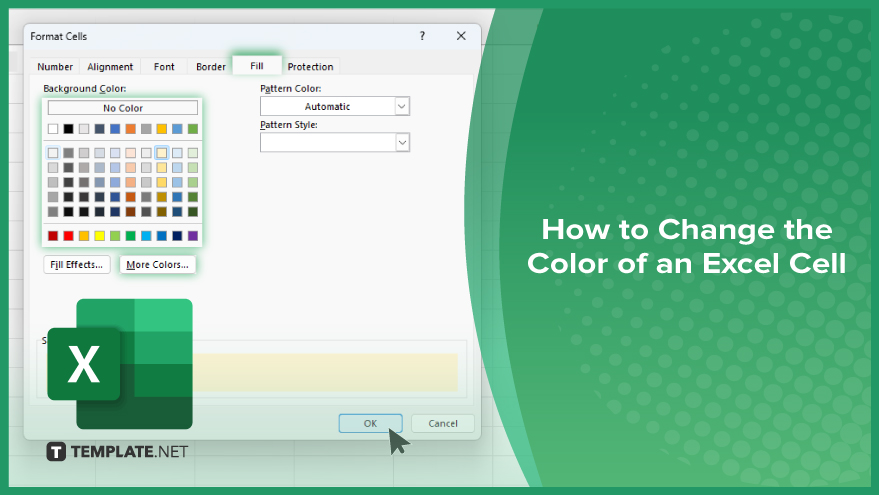
How to Change the Color of an Excel Cell
Changing the color of a cell in Excel is a process that can make your data stand out and improve readability. Follow these steps to learn how to modify cell colors easily.
-
Step 1. Select the Cell or Range of Cells
Click on the cell or highlight the range of cells you want to change.
-
Step 2. Open the ‘Format Cells’ Dialog
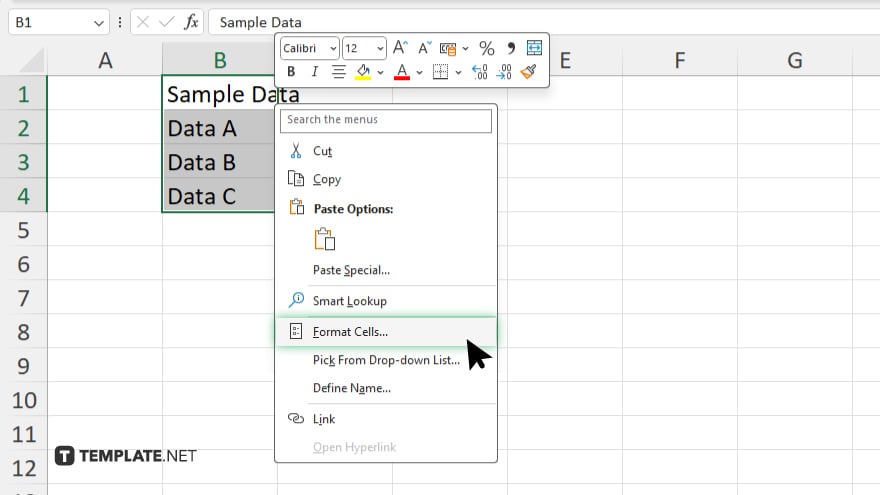
Right-click on the selected cell(s) and choose “Format Cells” from the context menu. Alternatively, press “Ctrl + 1” on your keyboard to open the “Format Cells” dialog box.
-
Step 3. Choose the ‘Fill’ Tab
Click on the “Fill” tab in the “Format Cells” dialog box. This tab contains options for changing the background color of the selected cells.
-
Step 4. Select a Color
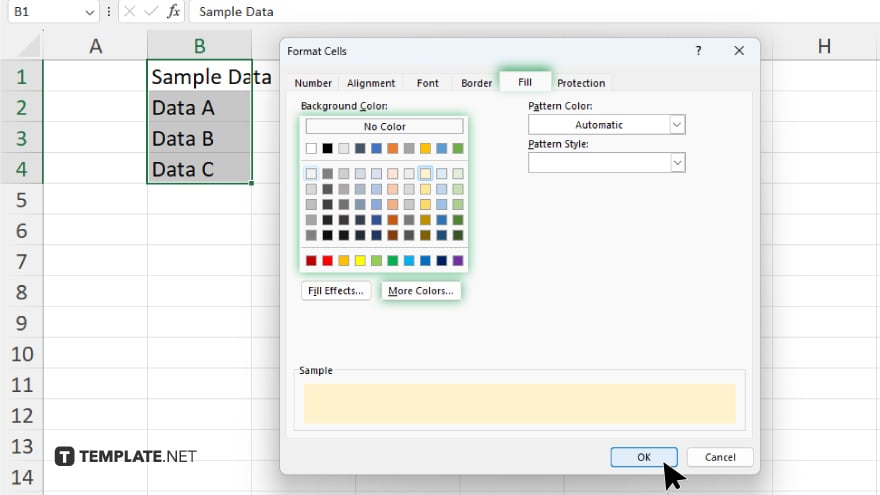
Choose your desired color from the palette. You can also click “More Colors” to access additional color options.
-
Step 5. Apply the Color
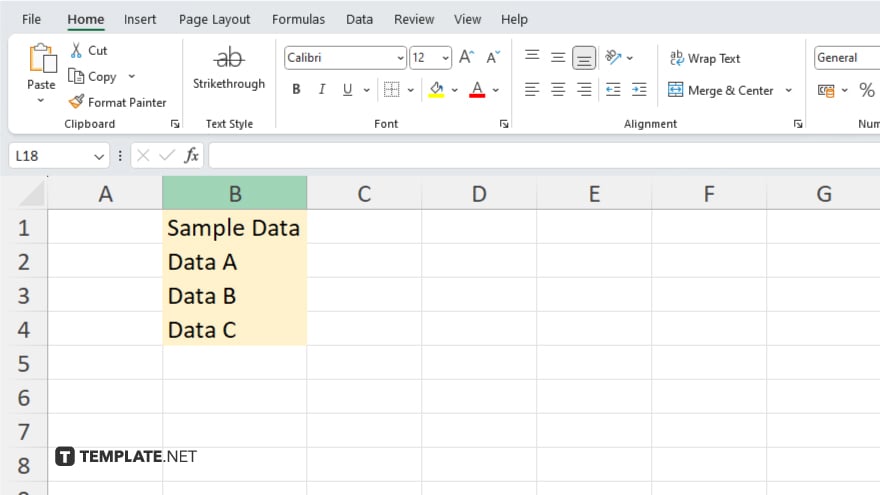
Click “OK” to apply the selected color to your cell(s). The background color of the selected cell(s) will change immediately.
You may also find valuable insights in the following articles offering tips for Microsoft Excel:
FAQs
Can I change the color of multiple cells at once in Excel?
You can select a range of cells and change their color simultaneously.
Is there a way to undo cell color changes in Excel?
The “Undo” command (Ctrl + Z) can revert cell color changes.
Can I use conditional formatting to change cell colors based on specific criteria automatically?
Conditional formatting allows you to set rules for automatic color changes based on your criteria.
Does changing cell colors affect the underlying data in Excel?
No, altering cell colors does not affect the actual data stored in the cells.
Can I customize the color palette in Excel to match my preferences?
Certainly, Excel allows you to create custom color schemes to suit your needs and preferences.






