How to Change the Date in Microsoft Excel
In Microsoft Excel, altering dates is a breeze! Excel offers easy methods for changing dates, allowing users to update information swiftly and maintain data integrity. In this article, we’ll walk you through the simple steps to change dates efficiently.
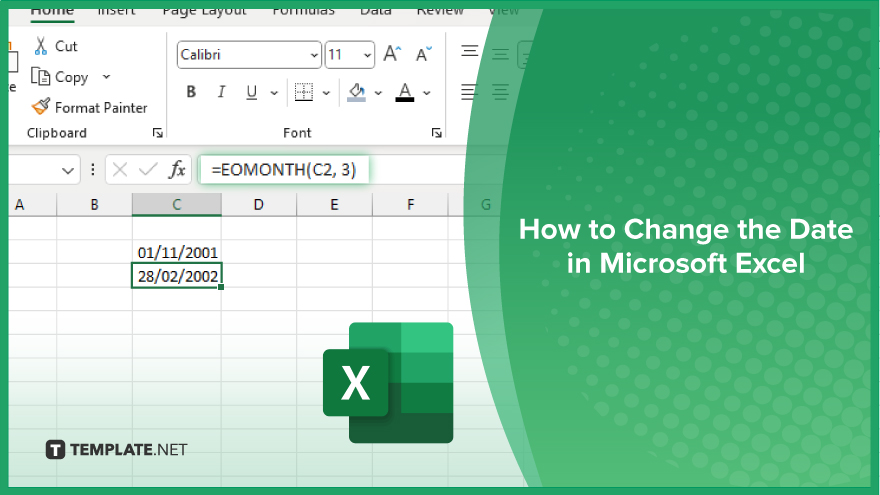
How to Change the Date in Microsoft Excel
Whether you need to adjust dates for analysis, reporting, or planning, Excel offers various tools to make this task simple and efficient. Here’s how:
-
Step 1. Formatting Date
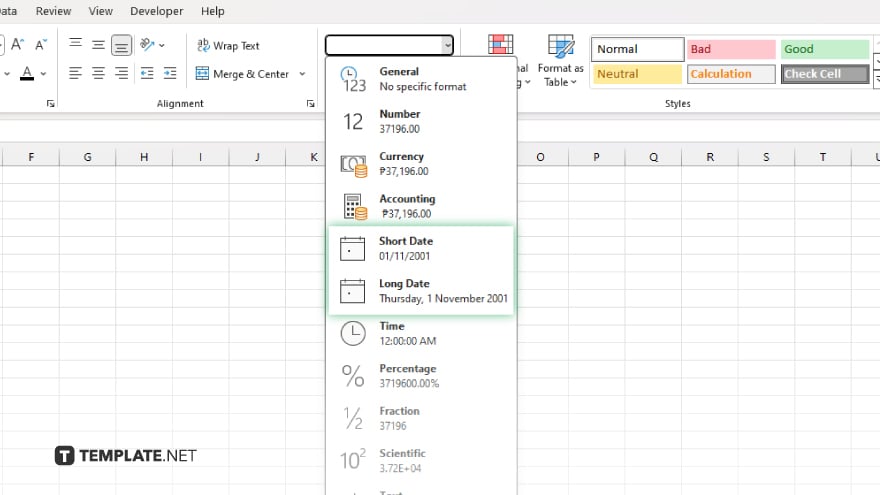
Start by selecting the cell or cells containing the dates you want to change. Then, navigate to the “Home” tab on the Excel ribbon and locate the “Number” group. From the dropdown menu, choose the desired date format, such as “Short Date,” “Long Date,” or a custom format.
-
Step 2. Using the Fill Handle
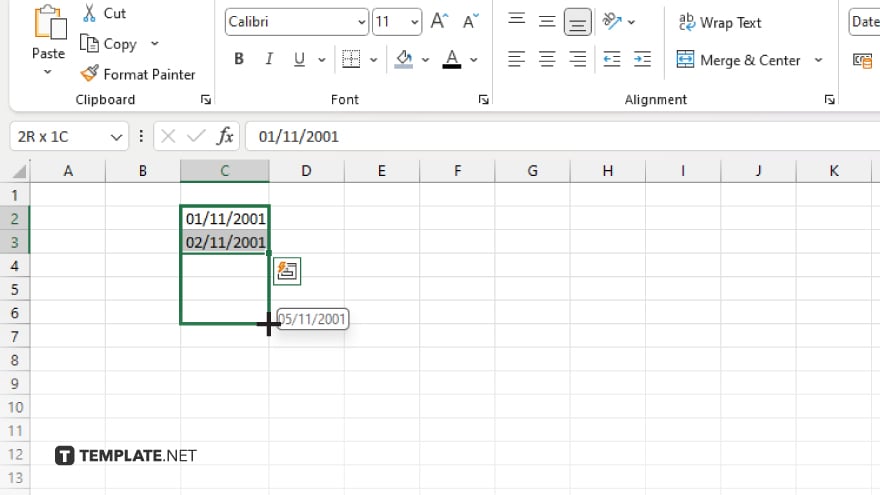
If you need to increment or decrement dates, Excel’s fill handle can be a handy tool. Enter the starting date in one cell and the subsequent date in the adjacent cell. Then, hover your cursor over the bottom-right corner of the second cell until it turns into a small square (the fill handle). Click and drag the fill handle to extend the date series as needed.
-
Step 3. Date Functions
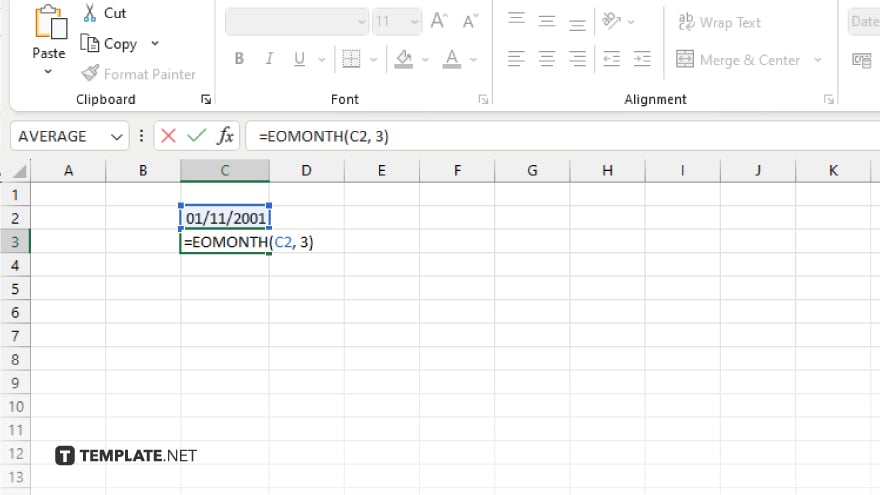
Excel offers powerful date functions to perform various operations on dates. For example, you can use the “DATE” function to create a date based on year, month, and day inputs. Similarly, the “EOMONTH” function can calculate the end of the month for a given date, useful for financial analysis and reporting.
-
Step 4. Using Autofill Options
When entering dates manually, Excel’s autofill options can expedite the process. Simply type the starting date, select the cell, and drag the fill handle down to populate subsequent cells with a series of dates. You can choose from options like “Fill Days,” “Fill Weekdays,” or “Fill Months” to customize the sequence.
-
Step 5. Advanced Date Manipulation
For more complex date manipulation tasks, Excel offers advanced features like conditional formatting, pivot tables, and Power Query. These tools allow you to filter, sort, and analyze date-based data with precision and flexibility.
You may also find valuable insights in the following articles offering tips for Microsoft Excel:
FAQs
How do I change the date format in Excel?
Select the cell containing the date, go to the “Home” tab, and choose the desired date format from the “Number” dropdown menu.
Can I automatically increment dates in Excel?
Yes, you can use Excel’s fill handle to drag and extend a date series.
What functions can I use to manipulate dates in Excel?
Excel offers functions like “DATE” to create dates and “EOMONTH” to calculate the end of the month.
Is there a shortcut for entering dates in Excel?
You can use autofill options to quickly populate a series of dates by typing the starting date and dragging the fill handle.
Are there advanced tools for date analysis in Excel?
Yes, Excel provides features like conditional formatting, pivot tables, and Power Query for advanced date manipulation and analysis.






