How to Change the Height of a Row in Microsoft Excel
In Microsoft Excel, adjusting the height of a row is a fundamental skill for organizing your data effectively. Whether you’re a seasoned pro or just starting, mastering this simple task can significantly enhance your spreadsheet process.
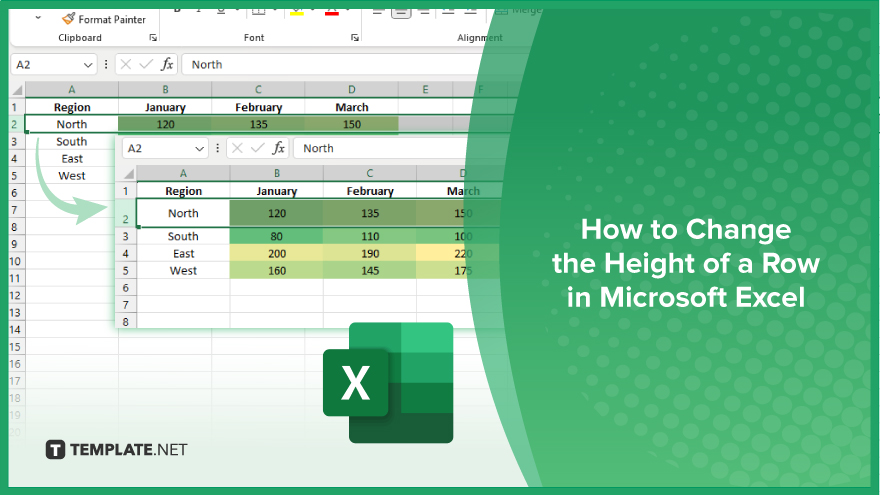
How to Change the Height of a Row in Microsoft Excel
Adjusting row heights in Microsoft Excel is a breeze once you know the steps. Here’s how to change row heights in Excel effortlessly:
-
Step 1. Select the Row
Click on the row number to select the entire row you want to adjust.
-
Step 2. Access the Row Height Option
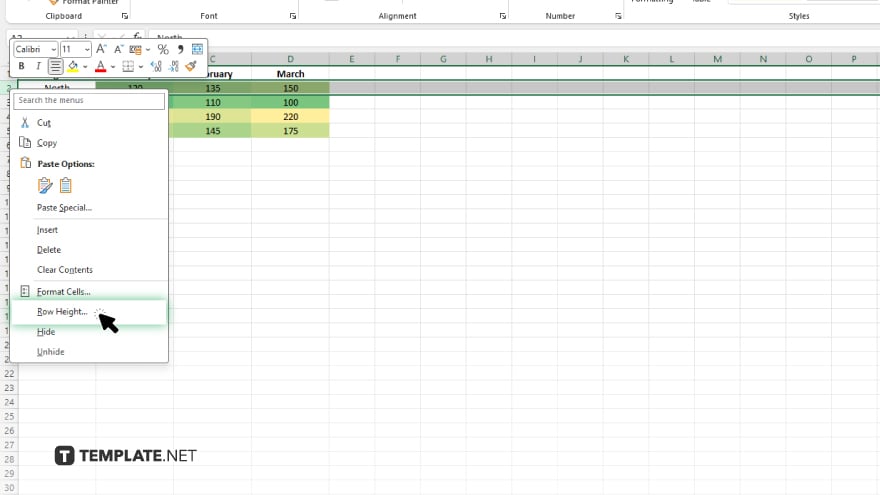
Right-click on the selected row, then choose “Row Height” from the context menu that appears.
-
Step 3. Set the Desired Height
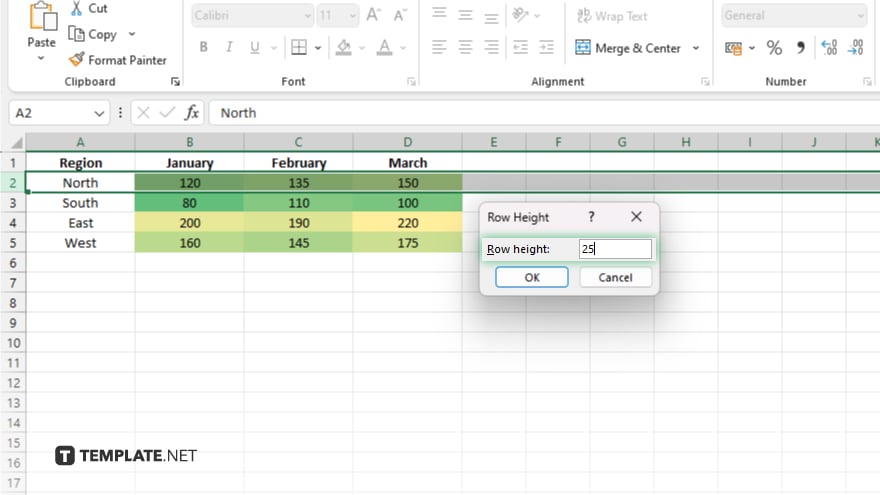
In the Row Height dialog box, enter the desired height value in points. You can also drag the row boundary to visually adjust the height.
-
Step 4. Confirm the Changes
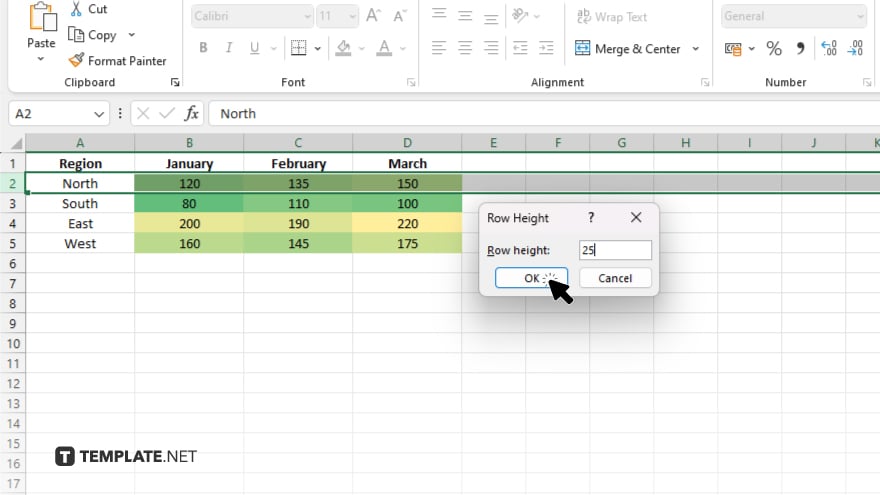
Click “OK” to apply the new row height to the selected row. Review the row to ensure the height adjustment meets your needs. Repeat the process for other rows if necessary.
You may also find valuable insights in the following articles offering tips for Microsoft Excel:
FAQs
How do I adjust the height of a single row in Excel?
Select the row, right-click, choose “Row Height,” and set your desired height.
Can I change the height of multiple rows at once?
Yes, select multiple rows, follow the same steps, and the height will be adjusted uniformly.
What’s the default row height in Excel?
The default row height is 15 points, but it can vary based on the font size and formatting.
Is there a shortcut to quickly resize rows?
Yes, you can hover your cursor over the row boundary until it becomes a double arrow, then drag to adjust the height.
Can I automatically resize rows to fit the content?
Excel can automatically adjust row heights to fit the content by double-clicking the boundary between row numbers.






