How to Change the Tab Color in Microsoft Excel
Microsoft Excel allows you to change the tab color to help organize and personalize your workbooks. Whether you’re managing multiple sheets or just want to add a touch of color, this simple customization enhances your productivity and ease of use.
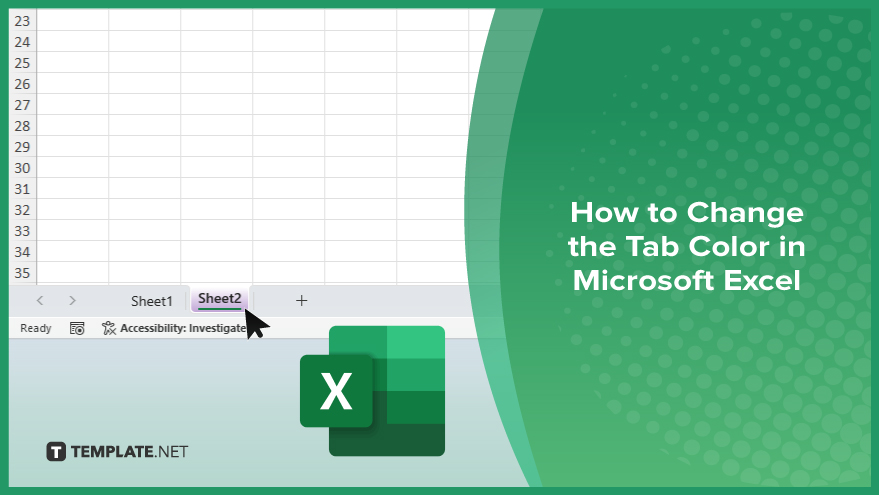
How to Change the Tab Color in Microsoft Excel
Changing the tab color in Microsoft Excel is a simple way to improve the organization of your Excel files and make them visually appealing. Follow these steps to customize your tab colors effortlessly:
-
Step 1. Select the Tab
Right-click on the tab of the worksheet you want to change. This will open a context menu with various options for the tab.
-
Step 2. Choose ‘Tab Color’
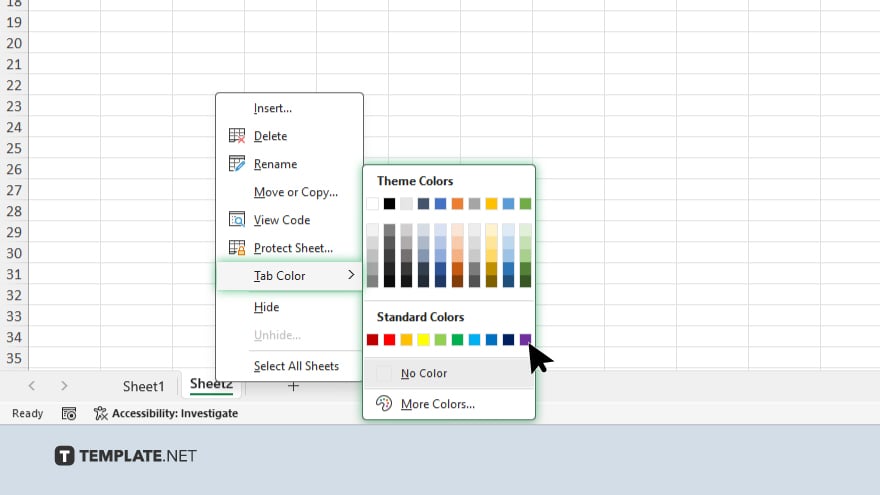
In the context menu, hover over “Tab Color.” A palette of color options will appear, allowing you to choose your preferred color.
-
Step 3. Select Your Color
Click on the color you want to apply to the tab. The tab color will change immediately, reflecting your selection.
-
Step 4. Preview the Change
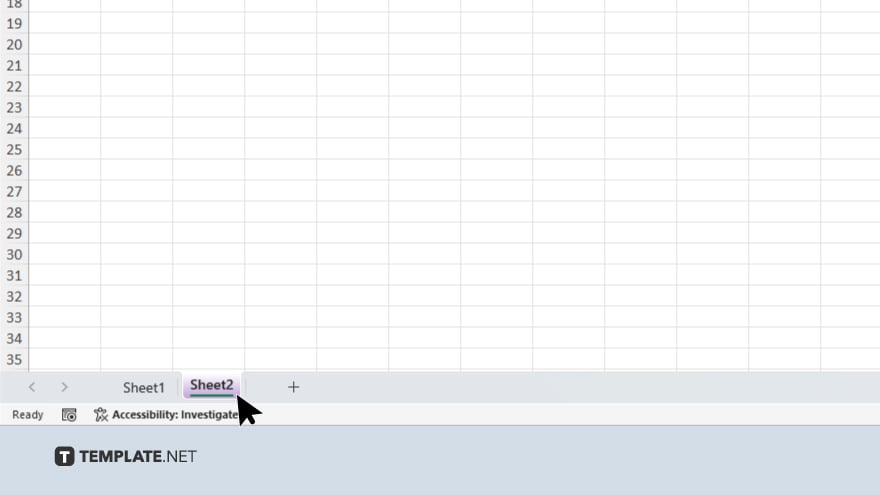
Look at the tab to ensure the color change has been applied correctly. The new color should now be visible, making the tab stand out.
-
Step 5. Repeat for Other Tabs
If you need to change the color of additional tabs, repeat the process for each tab. This helps in organizing and distinguishing different worksheets within your workbook.
You may also find valuable insights in the following articles offering tips for Microsoft Excel:
FAQs
How do I change the tab color in Excel?
Right-click the tab, select “Tab Color,” and choose your desired color.
Can I apply the same color to multiple tabs at once?
No, you need to change the tab color individually for each tab.
Will changing the tab color affect the data in my worksheet?
No, changing the tab color does not affect the data in the worksheet.
Can I revert a tab to its default color?
Yes, right-click the tab, select “Tab Color,” and choose “No Color” to revert to the default.
Are there any limitations on the colors I can choose for my tabs?
You can choose from a standard palette or customize your own color, with no significant limitations.






