How to Change the Theme in Microsoft Excel
Microsoft Excel allows you to change the theme, providing a fresh look and feel for your workbook. Whether for professional reports or personal projects, mastering this feature helps improve your spreadsheet’s visual appeal and functionality.
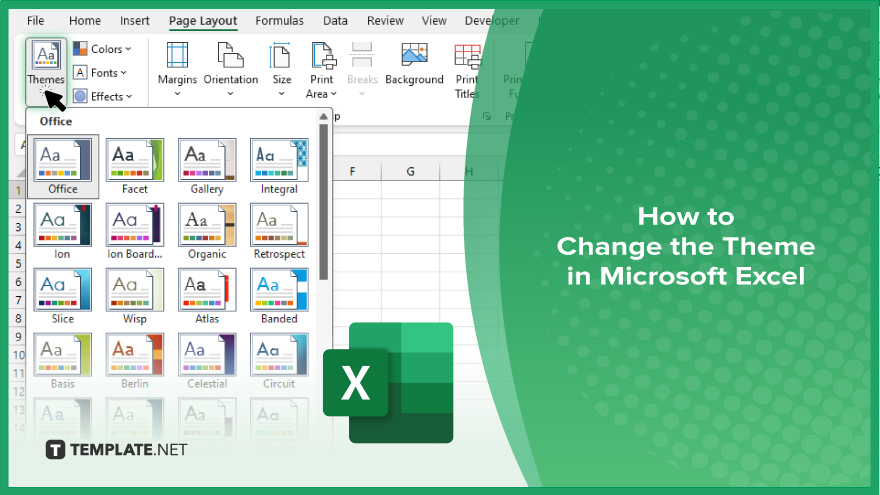
How to Change the Theme in Microsoft Excel
Changing the theme in Microsoft Excel can significantly enhance the aesthetic and readability of your workbook. Follow these steps to customize your Excel theme:
-
Step 1. Open Your Excel Workbook
Start by opening the Excel workbook for which you want to change the theme. Ensure your data is saved before making any changes.
-
Step 2. Navigate to the ‘Page Layout’ Tab
Go to the “Page Layout” tab on the Excel ribbon. This tab contains various options for adjusting the layout and appearance of your workbook.
-
Step 3. Select a Theme
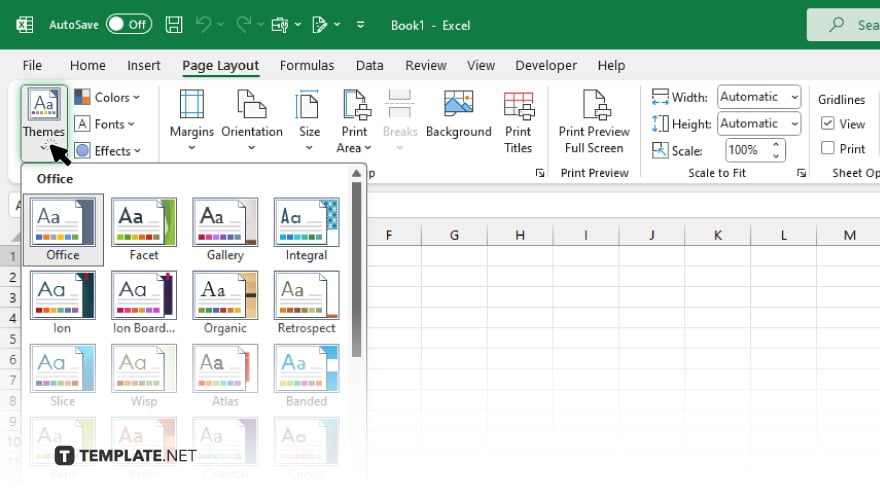
In the “Page Layout” tab, find the “Themes” group and click on the “Themes” dropdown menu. Browse through the available themes and select the one that best suits your needs.
-
Step 4. Customize Theme Elements (Optional)

If you want to further personalize the theme, you can customize individual elements such as colors, fonts, and effects. Click on “Colors,” “Fonts,” or “Effects” within the “Themes” group to make these adjustments.
-
Step 5. Apply the New Theme
Once you have selected and customized your theme, the changes will be applied immediately to your entire workbook. Review your workbook to ensure that the new theme enhances the overall look and readability.
You may also find valuable insights in the following articles offering tips for Microsoft Excel:
FAQs
Can I change the theme of just one worksheet in Excel?
No, changing the theme affects the entire workbook, not individual worksheets.
Will changing the theme affect my existing formatting?
Yes, changing the theme will update colors, fonts, and effects, but your data and cell content will remain unchanged.
Can I create a custom theme in Excel?
Yes, you can create a custom theme by selecting your own colors, fonts, and effects, and then saving it as a new theme.
Is it possible to revert to the default theme after making changes?
Yes, you can revert to the default theme by selecting the “Office” theme from the “Themes” dropdown menu.
Do theme changes apply to charts and graphs in Excel?
Yes, changing the theme will also update the colors and styles of charts and graphs within your workbook.






