How To Change the X Axis Values in Microsoft Excel
In Microsoft Excel, mastering the manipulation of X-axis values can revolutionize your data presentations. This essential skill empowers you to tailor charts and graphs to your exact needs, enhancing clarity and insight. In this guide, we’ll walk you through the process of changing X-axis values in Microsoft Excel, empowering you to wield data like a pro.
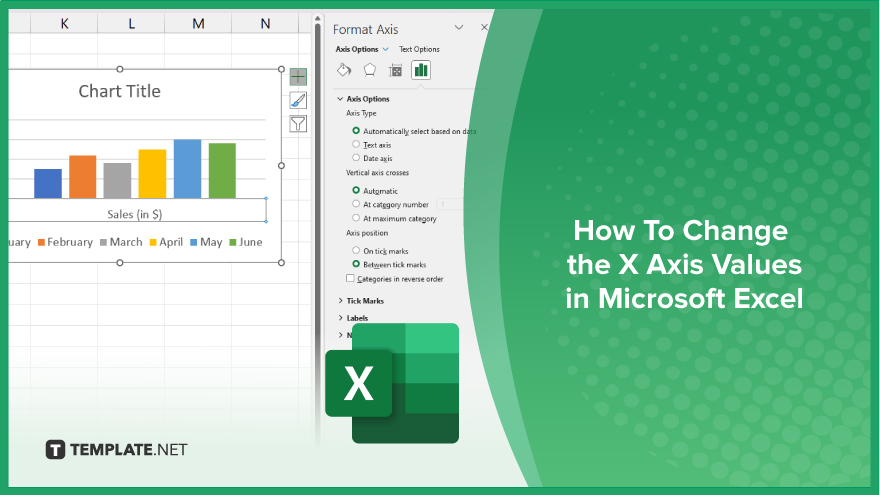
How To Change the X Axis Values in Microsoft Excel
Mastering the manipulation of X-axis values in Microsoft Excel can significantly enhance the clarity and effectiveness of your data presentations. Follow these simple steps to customize your X-axis values with ease.
-
Step 1. Select the Chart
Open your Excel spreadsheet containing the chart whose X-axis values you want to change. Click on the chart to select it.
-
Step 2. Access Chart Elements
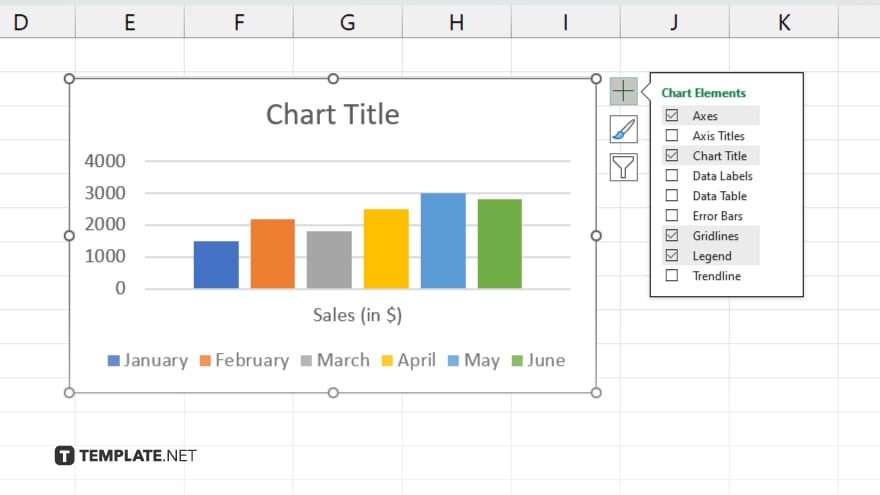
Locate and click on the “Chart Elements” button, typically found near the top-right corner of the chart.
-
Step 3. Choose Axis Options
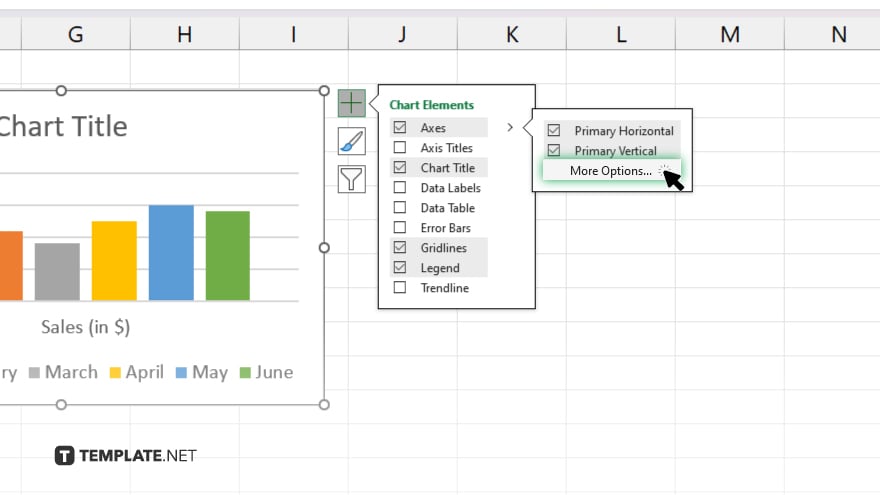
From the dropdown menu, select “Axis Options.” This will open a panel on the right side of the Excel window.
-
Step 4. Customize X-axis Values
Within the Axis Options panel, navigate to the section related to the X-axis. Here, you can adjust various parameters such as axis labels, intervals, and scaling to your preference. Once you’ve made your desired adjustments, simply close the Axis Options panel. Your chart will automatically update to reflect the new X-axis values.
You may also find valuable insights in the following articles offering tips for Microsoft Excel:
FAQs
How do I change the X-axis values in Excel?
To change the X-axis values, select your chart, access “Chart Elements,” choose “Axis Options,” and customize as needed.
Can I change the intervals on the X-axis in Excel?
Yes. Within Axis Options, you can adjust interval spacing to suit your data presentation.
Is it possible to customize X-axis labels in Excel?
You can edit labels to display specific categories or values relevant to your data.
Can I change the scale of the X-axis in Excel?
Yes, you have the flexibility to modify the scale to better represent your data distribution.
Will my chart update automatically after changing the X-axis values?
Yes. Any modifications made to the X-axis values will instantly reflect in your Excel chart.






