How to Check the Version of Microsoft Excel
Microsoft Excel makes it simple to identify its version, a crucial step for anyone looking to ensure they’re using the most up-to-date features for their data management and analysis tasks. Simplify the process of checking your Excel version to facilitate smoother, more efficient spreadsheet operations.
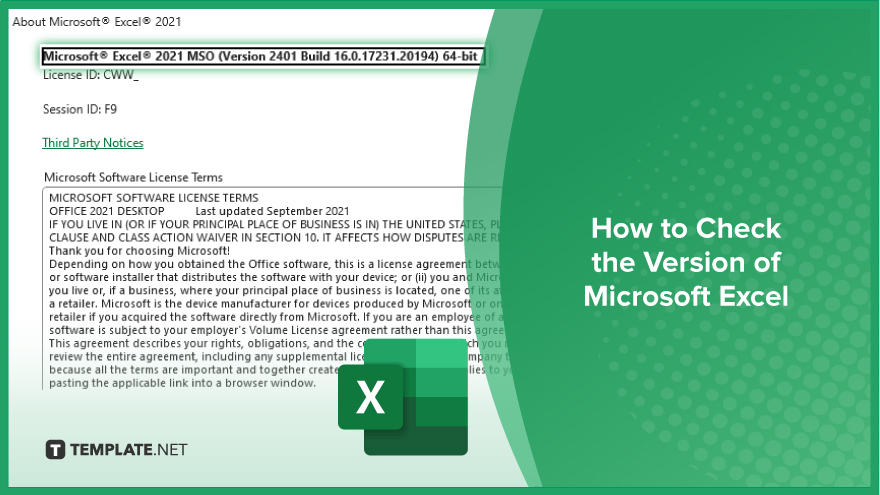
How to Check the Version of Microsoft Excel
In Microsoft Excel, knowing your software version is essential for compatibility and utilizing the latest functionalities; a quick check can save you from potential issues. Follow the steps below to easily identify which version of Excel you are currently using.
-
Step 1. Open Excel
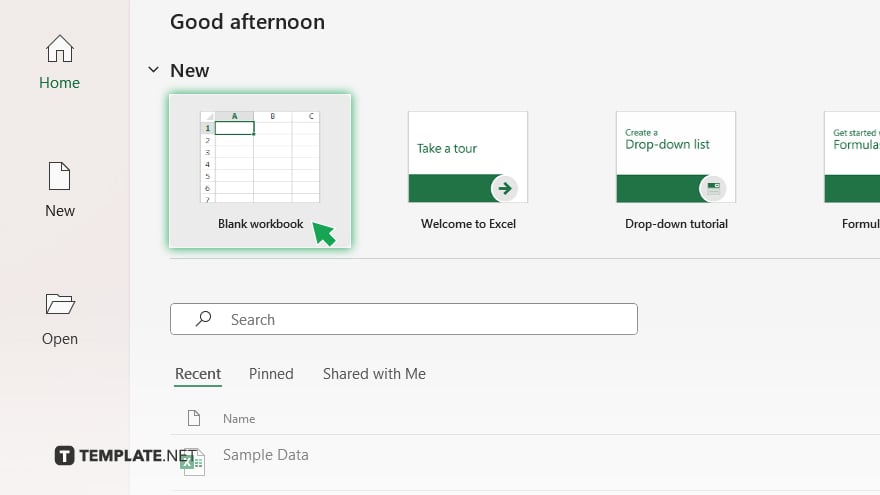
Initiate the process by launching Microsoft Excel. You may open a new blank workbook or any existing file, as the procedure to determine the Excel version remains consistent regardless of the document type.
-
Step 2. Access Account Information
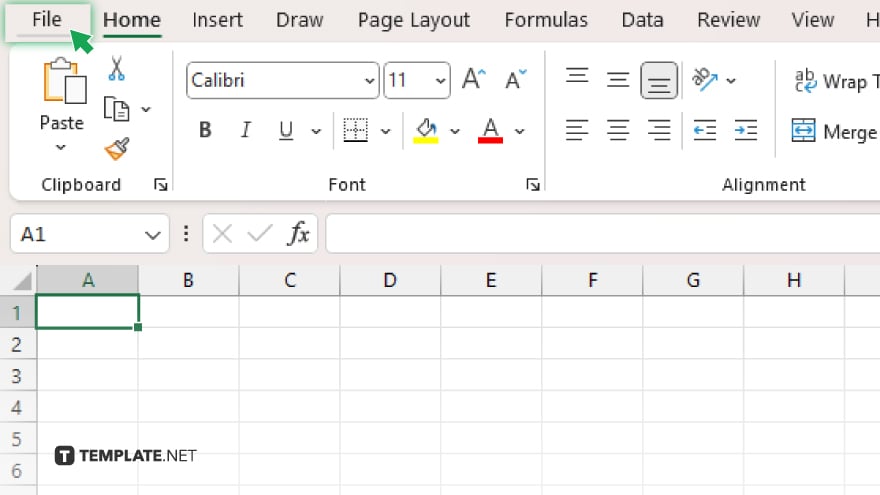
Proceed to the ‘File’ menu located in the upper left corner of your Excel interface. Upon clicking ‘File,’ a sidebar menu will appear.
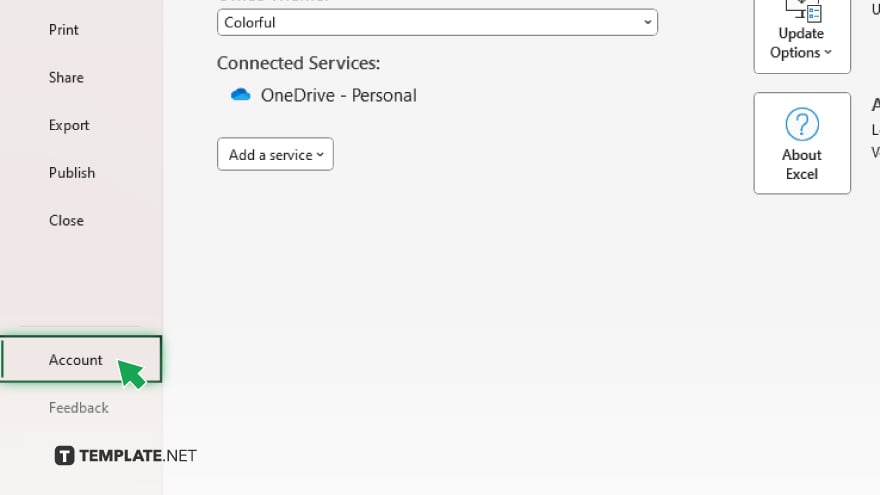
From there, select ‘Account’ or ‘Office Account.’ In cases where you’re working with an older version of Excel, you might find ‘Help’ to be the correct option.
-
Step 3. View Excel Version
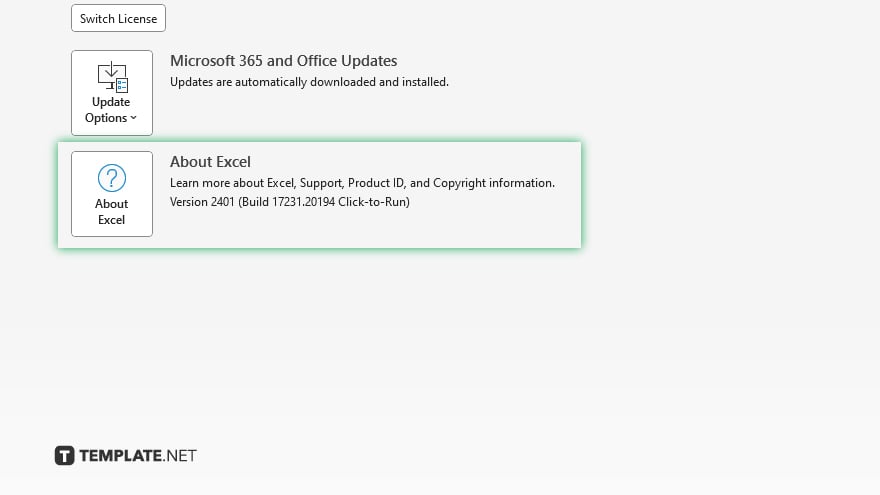
Look for the ‘About Excel’ button within the ‘Product Information’ area or a similarly titled section. Clicking on this will bring up a window or dialog box that provides detailed data about your Excel installation, including the specific version number and build, alongside the installation type, such as Microsoft 365 or Office 2019.
-
Step 4. Note Your Version
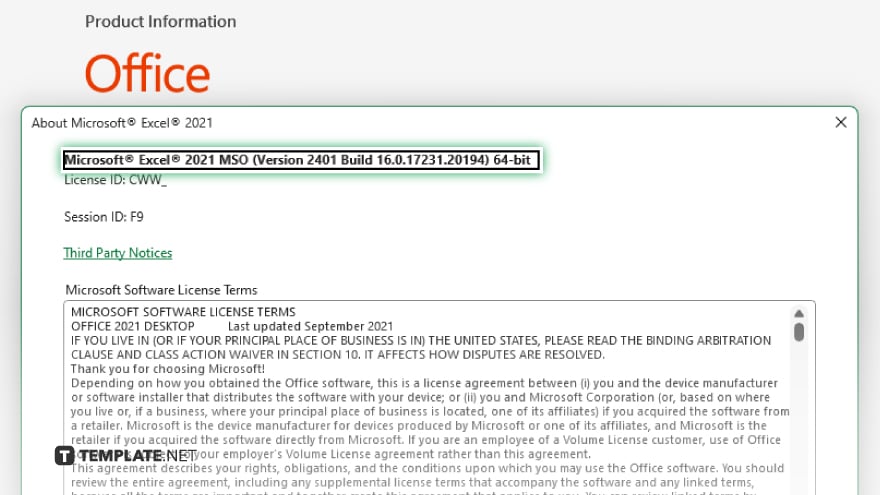
Document the version and build number presented. This detail is vital for troubleshooting purposes, obtaining support, or verifying compatibility with various Excel add-ins and functionalities.
-
Step 5. Close the Information Window
With the version information noted, you may close the ‘About Excel’ window or dialog by selecting the ‘OK’ or close button, allowing you to either continue your work in Excel or exit the application.
You may also find valuable insights in the following articles offering tips for Microsoft Excel:
FAQs
How do I find out which version of Microsoft Excel I have?
Open Excel, click ‘File’ > ‘Account’ (or ‘Help’), and select ‘About Excel’ to see your version.
Is it possible to check the Excel version without opening a workbook?
You need to open Excel and follow the steps provided to check the version.
Can I use the same steps to check the Excel version on a Mac?
The steps are similar but may vary slightly, particularly in accessing ‘About Excel’ through the Excel menu.
Will these steps show if my Excel is part of Microsoft 365?
Yes, the ‘About Excel’ section includes information on whether it’s part of Microsoft 365.
Do these steps apply to older versions of Excel?
Yes, but you might find ‘Help’ instead of ‘Account’ in versions before Excel 2013.






