How to Clear Formatting in Microsoft Excel
Microsoft Excel is not only about numbers and formulas; it’s also about presenting data compellingly. This guide simplifies the process of clearing formatting in Excel, enabling you to strip away any unnecessary styling and achieve a uniform appearance for your spreadsheets.
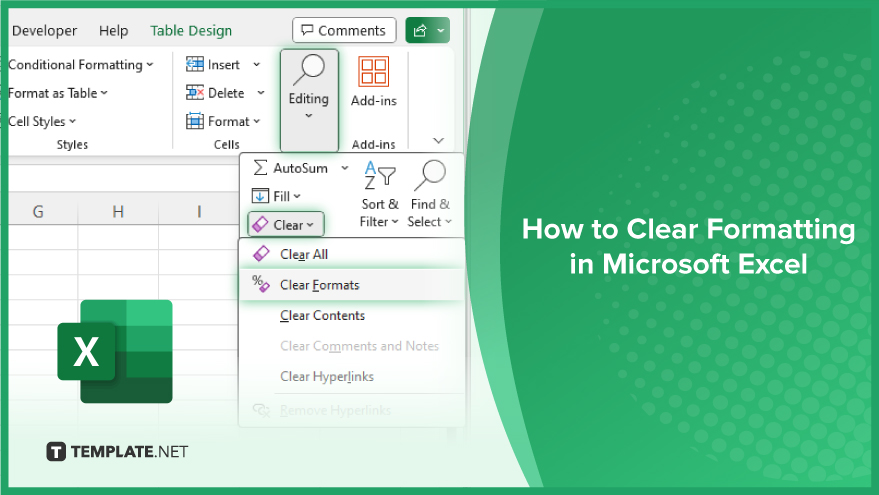
How to Clear Formatting in Microsoft Excel
-
Using the ‘Clear Formats’ Option
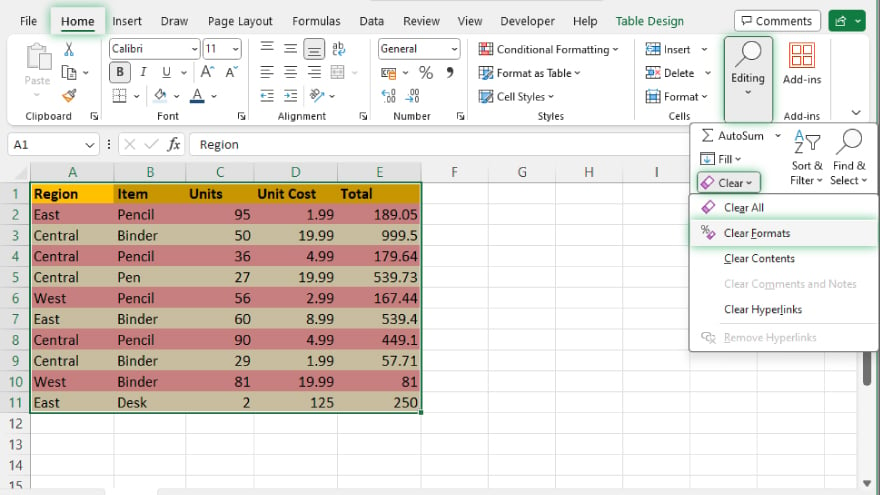
The most straightforward approach to eliminating all formatting in Excel is through the ‘Clear Formats’ feature. This tool effectively removes every bit of formatting from your selected cells, preserving only the essential data. Here’s the process: begin by selecting the cells where you wish to remove formatting. Navigate to the ‘Home’ tab on the ribbon and look for the ‘Editing’ group. Click on ‘Clear’ and choose ‘Clear Formats’ from the dropdown menu. This method is efficient and simple, but it’s quite comprehensive—it will strip away all formatting, including elements you might wish to retain. For more targeted formatting removal, a different approach is required.
-
Targeting Specific Formatting with ‘Find & Select’
For a more selective format clearing, Excel’s ‘Find & Select’ tool is your ally. This feature lets you locate cells with particular formatting styles and remove them. To use this method, first select the cells you want to scrutinize. Then, head to the ‘Home’ tab and find the ‘Editing’ group. Click on ‘Find & Select’ and choose either ‘Find Format’ or ‘Replace Format.’ In the ensuing dialog box, specify the formatting you’re looking to eliminate and select ‘Find All’ or ‘Replace All’ to clear the identified formatting. This technique allows for greater precision in what formatting gets removed, though it may be more time-consuming, especially in large or complex spreadsheets.
You may also find valuable insights in the following articles offering tips for Microsoft Excel:
Leveraging Excel’s Built-in Styles
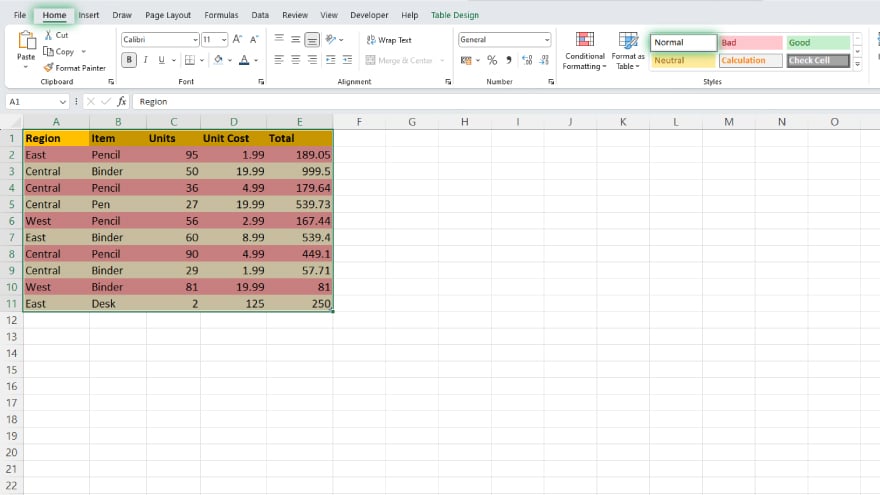
Excel’s built-in styles can be a handy tool for both applying and clearing formatting with ease. Applying the ‘Normal’ style will strip the selected cells of all formatting, reverting them to Excel’s default appearance. To do this, select the cells you wish to modify. Then, on the ‘Home’ tab, in the ‘Styles’ group, click ‘Cell Styles’ and select ‘Normal.’ This action will erase all existing formatting, returning the cells to a standard format. It’s important to note that this includes the removal of any specific number formats like dates or currency.
Using Macros and VBA for Advanced Formatting Clearance
For those comfortable with VBA scripting, creating a macro can offer a powerful solution for clearing formatting across multiple worksheets or workbooks. Here’s an example of a simple VBA code for this purpose: Sub ClearFormatting() Cells.ClearFormats End Sub. Running this macro in your active worksheet will eliminate all existing formatting. However, exercise caution with this method, as it’s irreversible once executed. Also, learn more about how to create macros in Microsoft Excel.
FAQs
What does ‘Clear Formatting’ do in Excel?
‘Clear Formatting’ in Excel removes all the formatting from the selected cells, reverting them to their default style.
Can I selectively remove only certain types of formatting in Excel?
Yes, you can use the ‘Find & Select’ tool to specifically search for and clear certain types of formatting.
How do I remove formatting from an entire Excel worksheet?
To remove formatting from the entire sheet, select all cells (Ctrl+A) and then use the ‘Clear Formats’ option under the ‘Editing’ group in the ‘Home’ tab.
Will clearing formatting in Excel affect the data or formulas in my cells?
No, clearing formatting only changes the appearance of the cells and does not affect the actual data or formulas within them.
Is there a shortcut to clear formatting in Excel?
Yes, after selecting the cells, you can quickly clear formatting by pressing the keyboard shortcut Alt+H, E, F.






