How to Close Headers and Footers in Microsoft Excel
Microsoft Excel provides a simple way to close headers and footers, helping you streamline your document presentation. Whether you need a cleaner look for your spreadsheets or are preparing documents for printing, mastering this skill will enhance the clarity and professionalism of your Excel files.
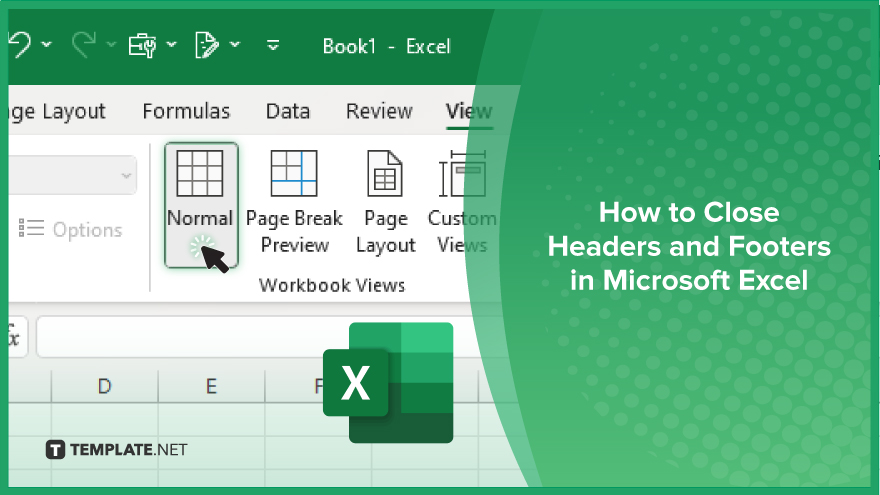
How to Close Headers and Footers in Microsoft Excel
Closing headers and footers in Microsoft Excel can help streamline your document appeal and improve readability. Follow the steps below to hide or remove headers and footers from your spreadsheets.
-
Step 1. Access the ‘Header and Footer’ Tools
Click on the “Insert” tab in the Ribbon, then select “Header & Footer” in the “Text” group to enter the “Header and Footer” view.
-
Step 2. Select the Header or Footer Area
Click on the header or footer area you wish to close. This will activate the “Header and Footer Tools Design” tab.
-
Step 3. Delete the Header or Footer Content
Highlight the content in the header or footer area, then press the “Delete” key on your keyboard to remove it. Ensure that all content is deleted to close the header or footer.
-
Step 4. Exit the ‘Header and Footer’ View
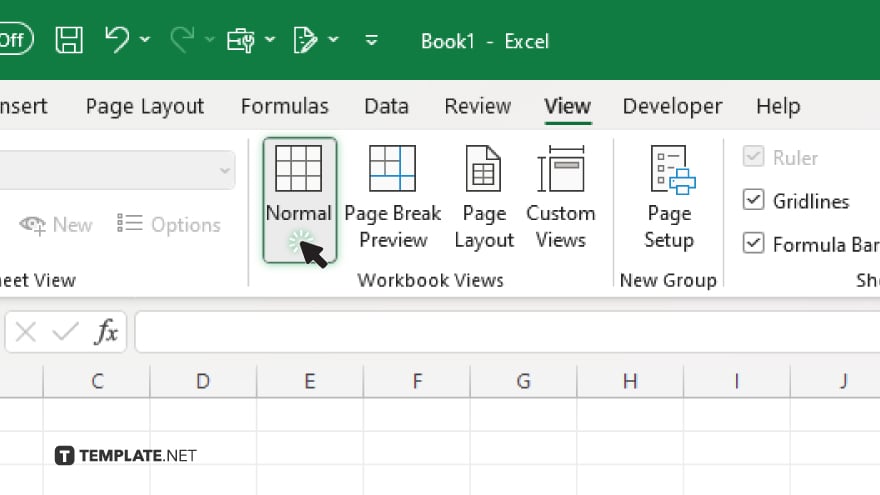
Click anywhere outside the header or footer area, or go to the View tab and click “Normal.” This will return you to the normal spreadsheet view without headers or footers.
-
Step 5. Save Your Changes
Save your worksheet to ensure the headers and footers remain closed. Use “Ctrl + S” or go to the “File” tab and select “Save.”
You may also find valuable insights in the following articles offering tips for Microsoft Excel:
FAQs
How do I close headers and footers in Excel?
Delete the content in the header or footer area and then click outside the area to close it.
Can I remove headers and footers from multiple sheets at once?
Yes, select all the sheets you want to edit, then delete the headers and footers from one sheet to apply changes to all selected sheets.
How do I access the ‘Header and Footer’ tools in Excel?
Go to the “Insert” tab in the Ribbon and click on “Header & Footer” in the “Text” group.
Is there a shortcut to close the ‘Header and Footer’ view in Excel?
Yes, you can press the “Esc” key to exit the “Header and Footer” view.
Will closing headers and footers affect the print layout?
Yes, closing headers and footers will remove them from the print layout, resulting in a cleaner printed document.






