How to Code in Microsoft Excel
Microsoft Excel offers powerful coding capabilities through its macro feature, allowing you to automate repetitive tasks and improve efficiency. Learning how to code in Excel is essential for optimizing your workflow and maximizing productivity.
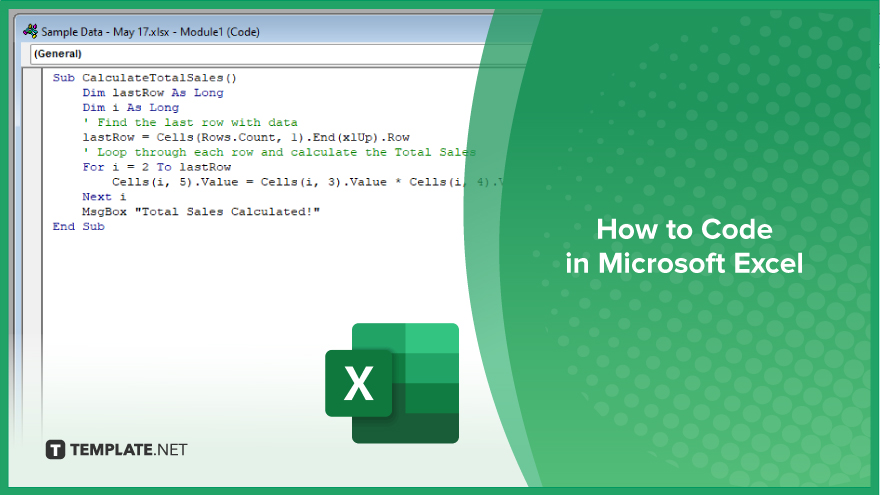
How to Code in Microsoft Excel
Coding in Microsoft Excel allows you to improve your work and tasks through automation. Follow these steps to learn how to create and run macros in Excel:
-
Step 1. Enable the ‘Developer Tab’
First, open your Excel workbook. Go to the “File” menu, select “Options,” and then click on “Customize Ribbon.” Check the “Developer” box to enable the “Developer” tab on the Ribbon.
-
Step 2. Open the Visual Basic for Applications (VBA) Editor
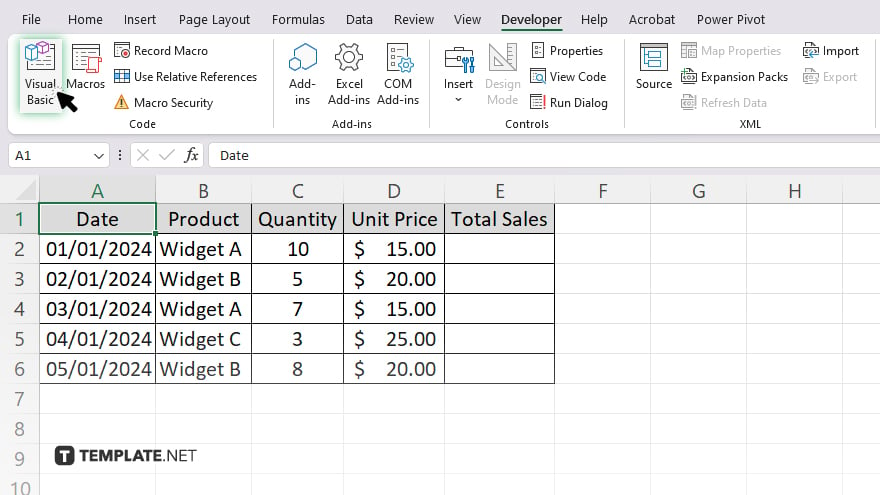
Click on the “Developer” tab and select “Visual Basic” to open the VBA editor. This is where you will write and manage your code.
-
Step 3. Insert a New Module
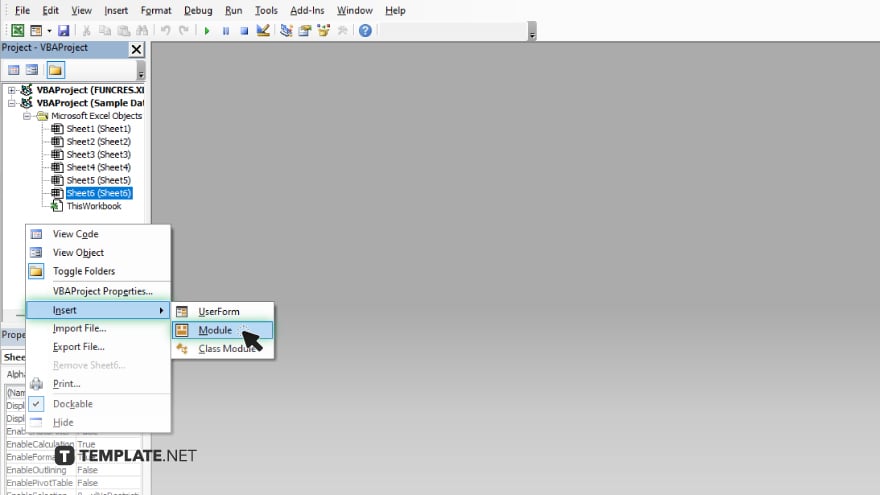
In the VBA editor, right-click on any of the existing objects in the “Project Explorer” window and choose “Insert” followed by “Module.” A new module will appear where you can start writing your code.
-
Step 4. Write Your Macro
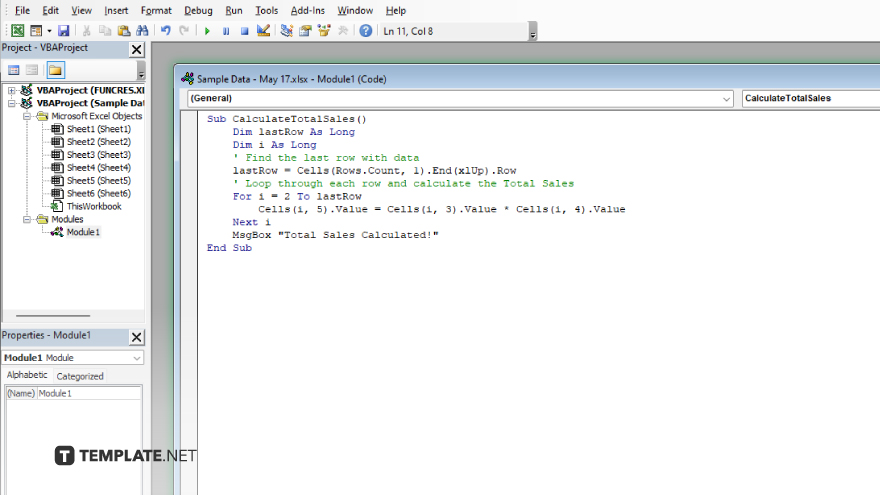
In the new module, type your macro code. For example, you can start with a simple macro that displays a message box: “Sub ShowMessage() MsgBox “Hello, World!” End Sub.” This code creates a macro that shows a message box with the text “Hello, World!”
-
Step 5. Run Your Macro
Close the VBA editor and return to your Excel workbook. In the “Developer” tab, click on “Macros,” select the macro you created, and click “Run.” Your macro will execute, displaying the message box or performing the coded task.
You may also find valuable insights in the following articles offering tips for Microsoft Excel:
FAQs
How do I enable the ‘Developer’ tab in Excel?
Go to the “File” menu, select “Options,” click on “Customize Ribbon,” and check the “Developer” box.
What is the VBA editor in Excel?
The VBA editor is where you write and manage your macro code in Excel.
How do I insert a new module in the VBA editor?
Right-click on any existing object in the “Project Explorer” window, choose “Insert,” and select “Module.”
Can I run a macro directly from the VBA editor?
Yes, you can run a macro by clicking the “Run” button in the VBA editor or by pressing “F5.”
How do I execute a macro from the Excel workbook?
In the “Developer” tab, click on “Macros,” select the macro you want to run, and click “Run.”






