How to Combine 3 Columns in Microsoft Excel
In Microsoft Excel, combining three columns is a powerful way to streamline your data management. This simple yet effective technique allows you to merge information from multiple sources into a single, organized format. By mastering this skill, you’ll enhance your productivity and efficiency in handling data tasks.
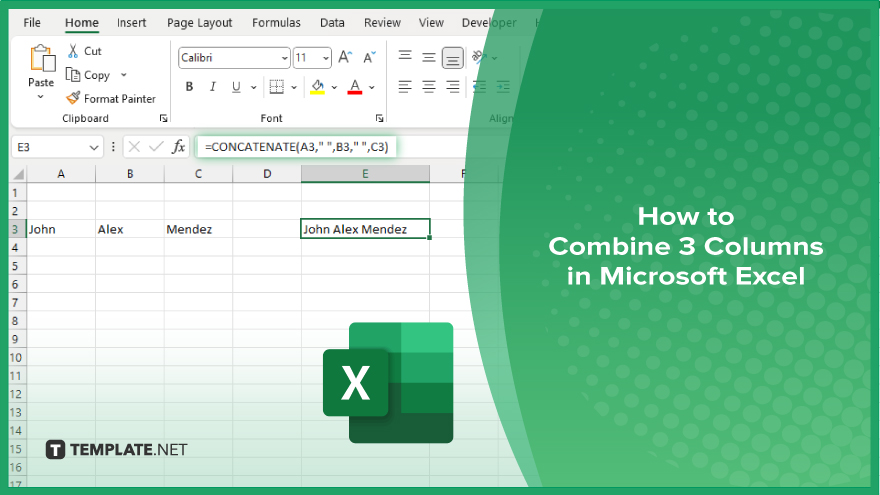
How to Combine 3 Columns in Microsoft Excel
Combining three columns in Microsoft Excel can streamline your data management tasks, making it easier to analyze and work with information. Follow these simple steps to merge data from three columns into one.
-
Step 1. Select the Destination Cell
Choose the cell where you want the combined data to appear.
-
Step 2. Enter the Formula
In the formula bar, type “=CONCATENATE(“.
-
Step 3. Select the Cells to Combine
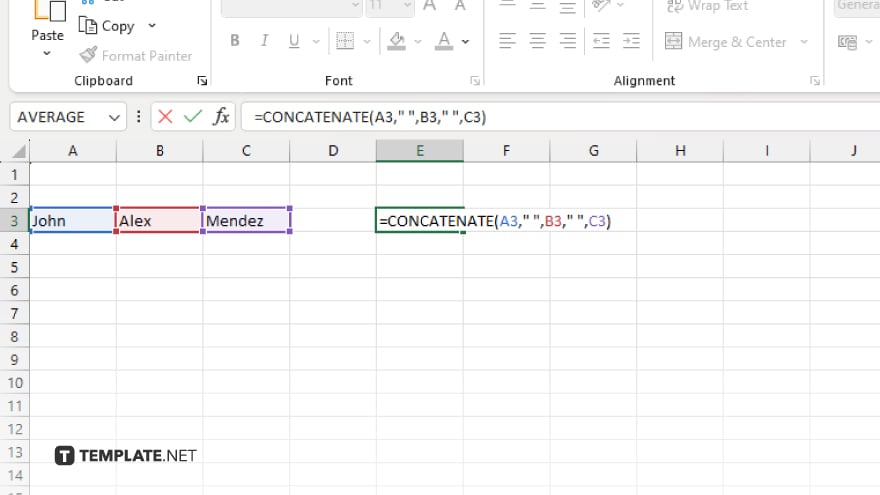
Click on the first cell you want to combine, type a comma, then click on the second cell, and so on.
-
Step 4. Close the Formula
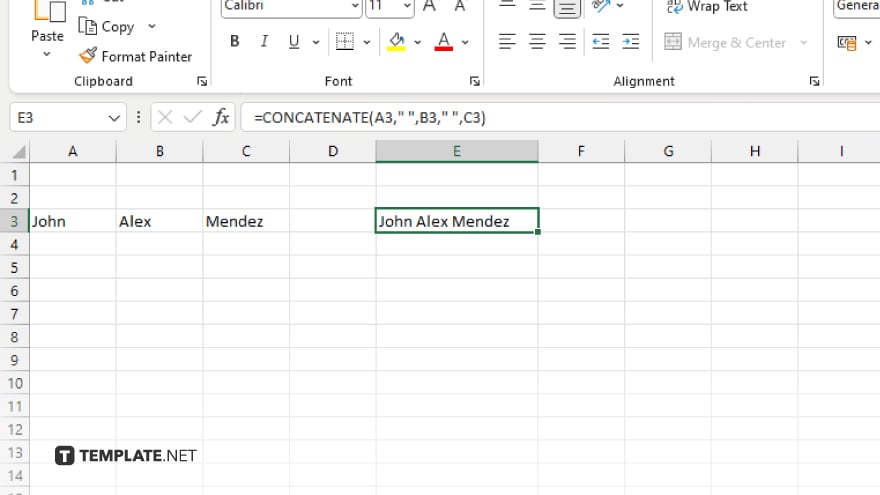
After selecting all three cells, close the formula with “)”. Press Enter to apply the formula and combine the data into the selected cell.
You may also find valuable insights in the following articles offering tips for Microsoft Excel:
FAQs
Can I combine cells without losing the original data?
Yes, combining cells in Excel retains the original data while merging them into a single cell.
What if I want to add a separator between the combined data?
You can include a separator by adding it within the CONCATENATE function or by using the CONCAT function with the separator argument.
Will combining cells affect formulas or functions referencing them?
No, combining cells does not affect formulas or functions referencing the original cells.
Can I combine non-contiguous cells from different areas of the spreadsheet?
Yes, you can select cells from different areas of the spreadsheet to combine them into one cell.
Is there a limit to the number of cells I can combine?
Excel can handle combining a large number of cells, but it’s advisable to keep within reasonable limits to avoid performance issues.






