How to Combine Data in Two Columns in Microsoft Excel
Microsoft Excel offers powerful features to merge data from two columns effortlessly. Whether you’re a beginner or seasoned user, you’ll discover easy-to-follow steps to streamline your data merging task.
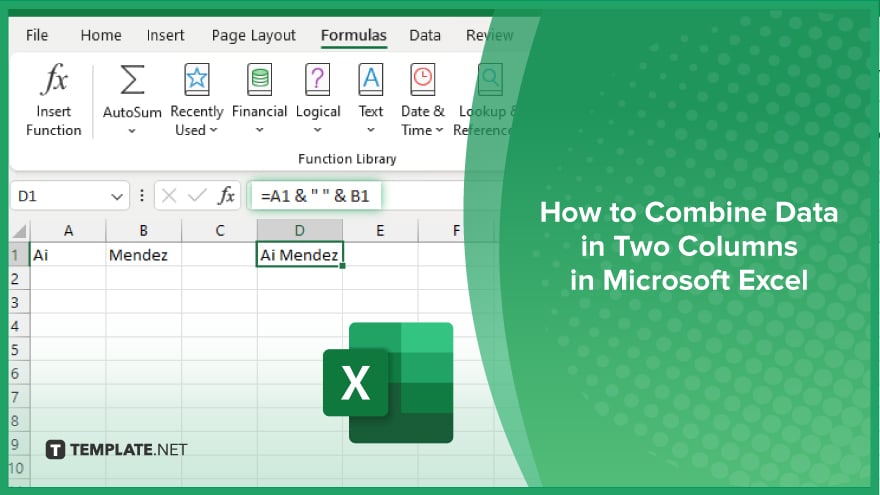
How to Combine Data in Two Columns in Microsoft Excel
Combining data from two columns in Microsoft Excel can streamline your workflow and simplify data management tasks. Here are the steps to help you merge data in Excel seamlessly:
-
Step 1. Open Your Excel File
Open the Excel file that contains the data you want to combine.
-
Step 2. Select the Cell for Combined Data
Click on the cell where you want the combined data to appear. This is typically in a new column next to the columns you want to combine.
-
Step 3. Enter the Concatenation Formula
Type the following formula in the selected cell: =A1 & B1 Replace A1 and B1 with the actual cell references of the data you want to combine.
-
Step 4. Add a Separator
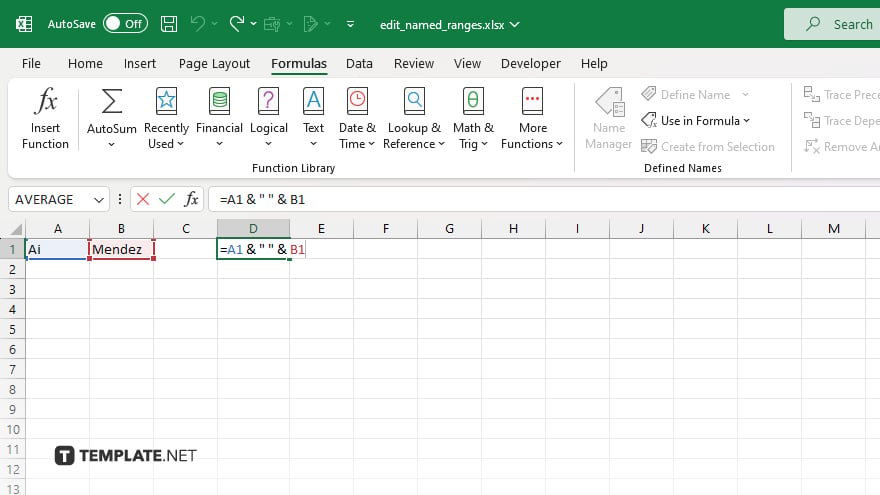
If you want to add a space, comma, or any other separator between the combined data, modify the formula as follows: =A1 & ” ” & B1. For a space separator, replace ” ” with any other character if needed.
You may also find valuable insights in the following articles offering tips for Microsoft Excel:
FAQs
How do I combine two columns without any separator?
How do I combine two columns without any separator?
How can I add a space between the combined data?
Use the formula =A1 & ” ” & B1 to add a space between the combined data.
Is there a way to combine columns using a different separator, like a comma?
Yes, use the formula =A1 & “, ” & B1 to add a comma and a space between the data.
How can I apply the formula to multiple rows quickly?
Use the fill handle to drag the formula down and apply it to other rows.
How do I convert the combined data from formulas to actual values?
Copy the cells with the formulas, then use Paste Special and select Values.






