How to Combine Duplicates in Microsoft Excel
In Microsoft Excel, managing duplicate entries can be a time-consuming task, but it doesn’t have to be. In this guide, we’ll show you an easy method to combine duplicates seamlessly, helping you tidy up your sheets effortlessly.
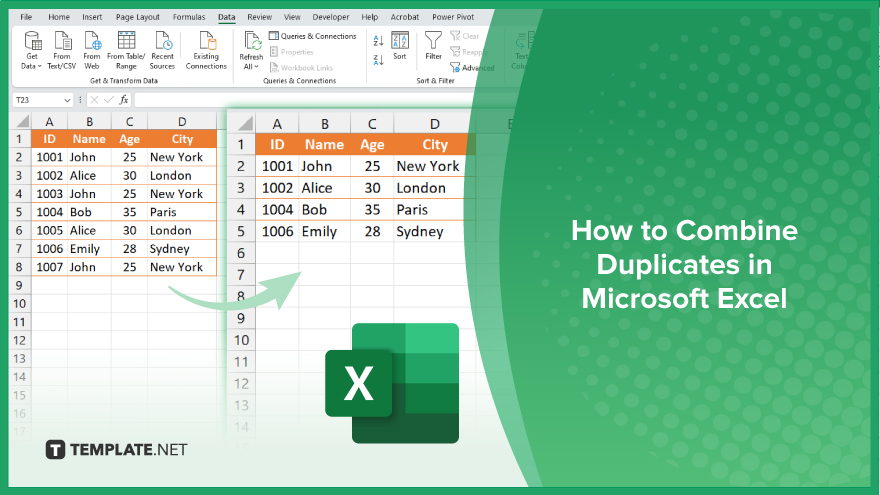
How to Combine Duplicates in Microsoft Excel
Combining duplicates in Microsoft Excel can help you tidy up your data and make your spreadsheets more efficient. Here’s how to merge duplicate entries quickly and effectively.
-
Step 1. Identify Duplicate Entries
Scan your Excel spreadsheet to identify the columns or rows containing duplicate data.
-
Step 2. Select Data Range
Highlight the range of cells containing the duplicate entries that you want to combine.
-
Step 3. Open the ‘Data’ Tab
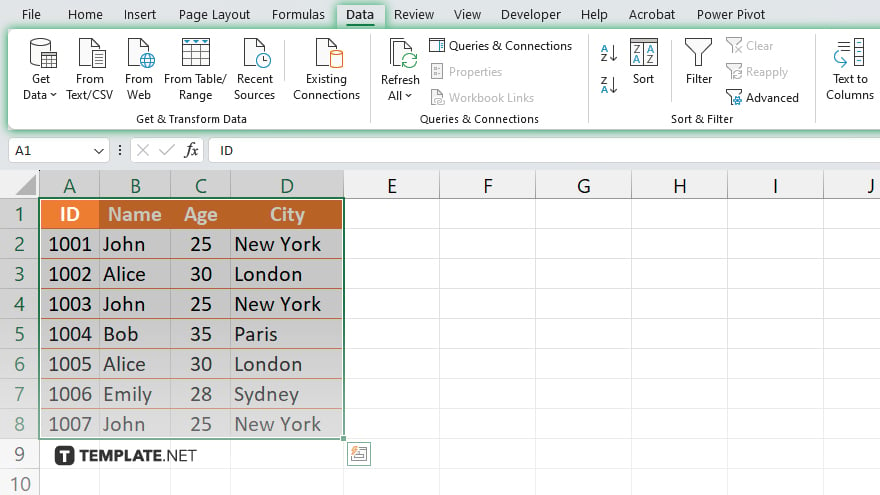
Navigate to the “Data” tab in the Excel ribbon at the top of the screen.
-
Step 4. Click on ‘Remove Duplicates’
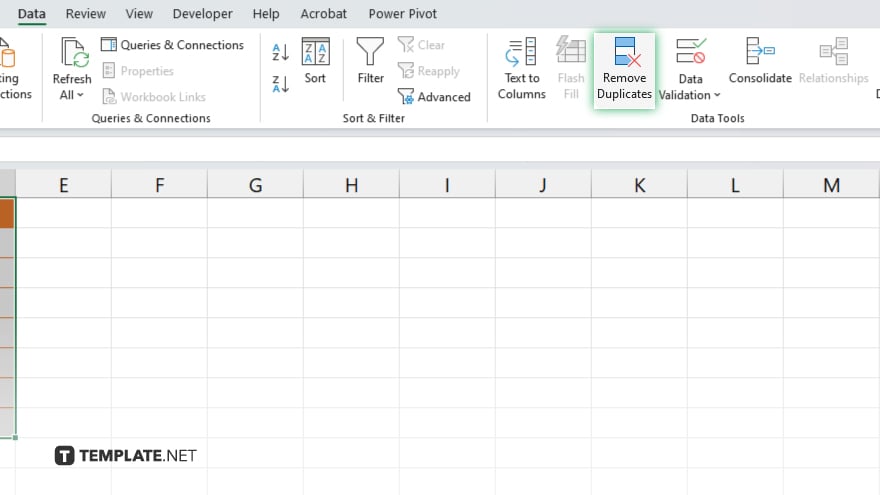
Locate and click on the “Remove Duplicates” button within the “Data Tools” group.
-
Step 5. Choose Columns
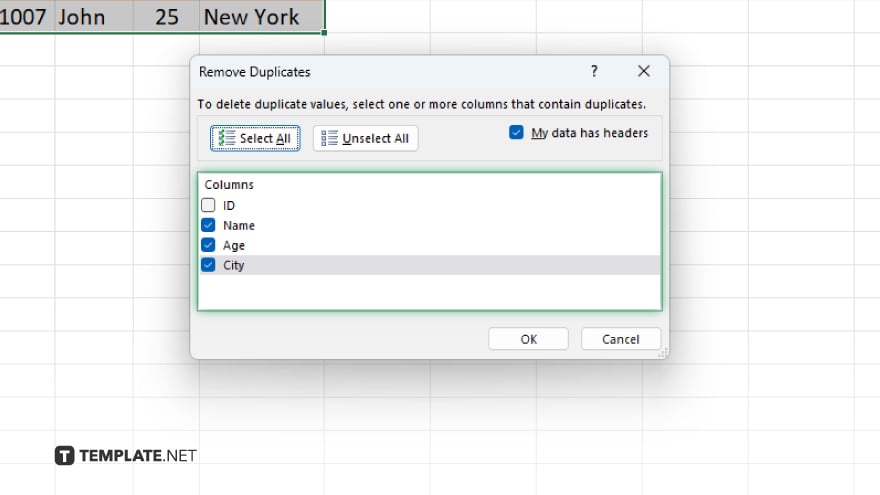
In the pop-up window, select the columns that you want Excel to consider when identifying duplicates. Click “OK” when done.
-
Step 6. Review Results
Excel will remove duplicate entries based on your selected columns, keeping unique values. Once you’re satisfied with the results, save your Excel sheet to preserve the changes.
You may also find valuable insights in the following articles offering tips for Microsoft Excel:
FAQs
How can I quickly identify duplicate entries in Excel?
Use the “Conditional Formatting” feature to highlight duplicate values within your spreadsheet.
Can I merge duplicate data without losing any information?
Yes, you can use Excel formulas like CONCATENATE or TEXTJOIN to combine duplicate values into a single cell.
What if I only want to remove duplicates and keep unique entries?
Excel’s “Remove Duplicates” tool allows you to easily eliminate duplicate rows while retaining unique data.
Is it possible to customize the criteria for identifying duplicates?
Excel lets you specify which columns to consider when detecting duplicate entries, giving you control over the process.
Will combining duplicates affect the original data structure?
No, Excel’s merging and removal functions maintain the integrity of your spreadsheet, ensuring that your data remains intact.






