How to Combine Text in Microsoft Excel
Microsoft Excel provides a powerful platform for combining text, enabling users to efficiently manipulate and present data. This guide focuses on essential techniques to merge and format various text elements in spreadsheets, from simple data concatenation to advanced text handling.
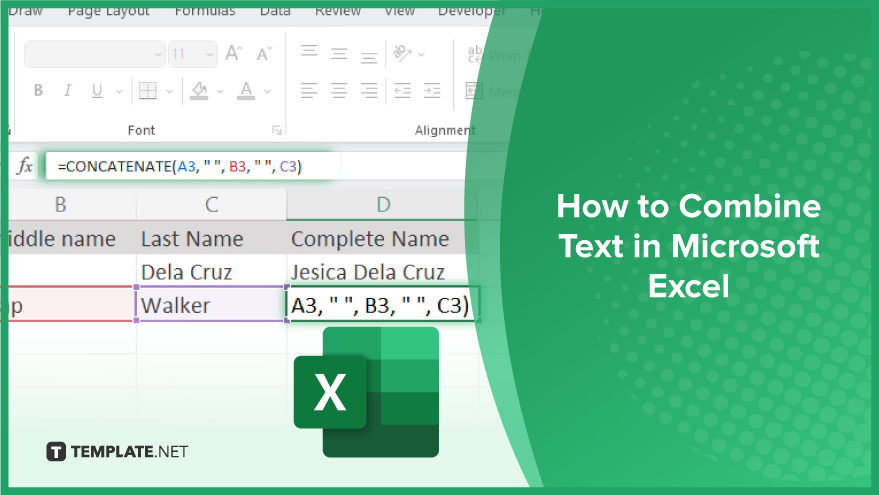
How to Combine Text in Microsoft Excel
-
Combining Text in Excel Using the Ampersand (&)
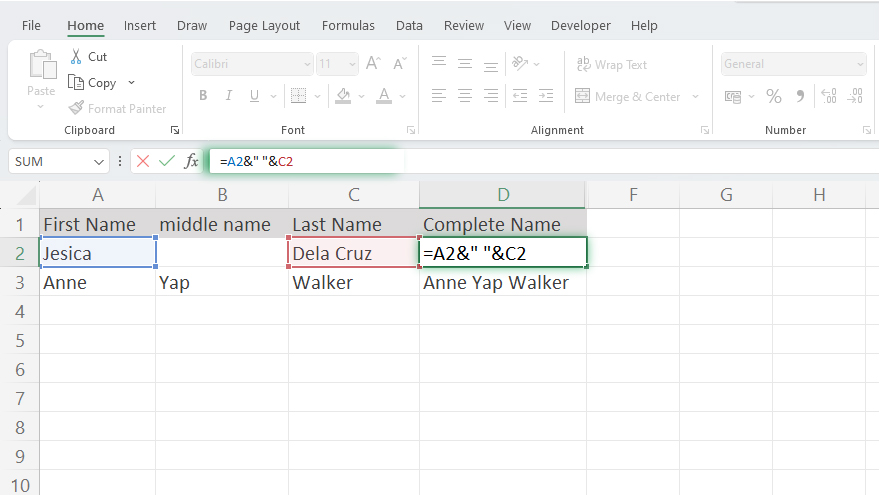
Microsoft Excel offers a variety of methods for text combination, one of the simplest being the use of the Ampersand (&). This method connects cells you wish to merge by placing the & symbol between them. For instance, suppose you have a first name in cell A1 and a last name in cell B1. To combine these, you would enter =A1&B1 in a separate cell. Although this approach is straightforward, it does not automatically insert a space between the merged texts. For adding spaces or other characters like commas or hyphens, the formula needs to be modified. For example, to include a space, you would enter =A1&” “&B1. This method is practical for basic text merging but may be cumbersome for extensive data combinations or when frequent character insertions are required. -
Using the CONCATENATE Function for Text Merging
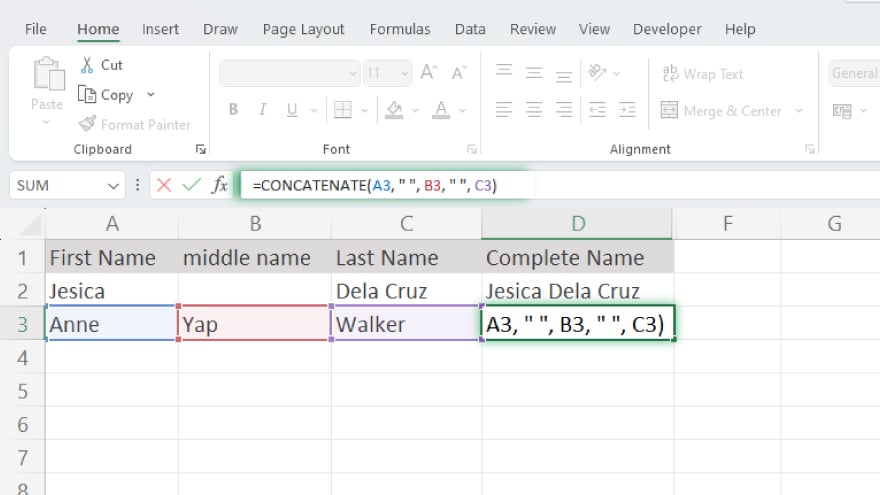
A more versatile method in Excel for text combination is the CONCATENATE function. It excels in merging texts from numerous cells while seamlessly incorporating spaces, commas, or other desired characters. The function follows the syntax =CONCATENATE(text1, text2, …), where text1, text2, etc. represent the cells you wish to merge. For example, to combine a first name in cell A1, a middle name in B1, and a last name in C1 with spaces, the formula would be =CONCATENATE(A1, ” “, B1, ” “, C1). A noteworthy feature of the CONCATENATE function is its case insensitivity, allowing it to function equally well when typed in lower case, such as =concatenate(A1, ” “, B1, ” “, C1).
You may also find valuable insights in the following articles offering tips for Microsoft Excel:
- How to Calculate the Average in Microsoft Excel
- How to Create a List in Microsoft Excel
Advanced Text Combination with the TEXTJOIN Function
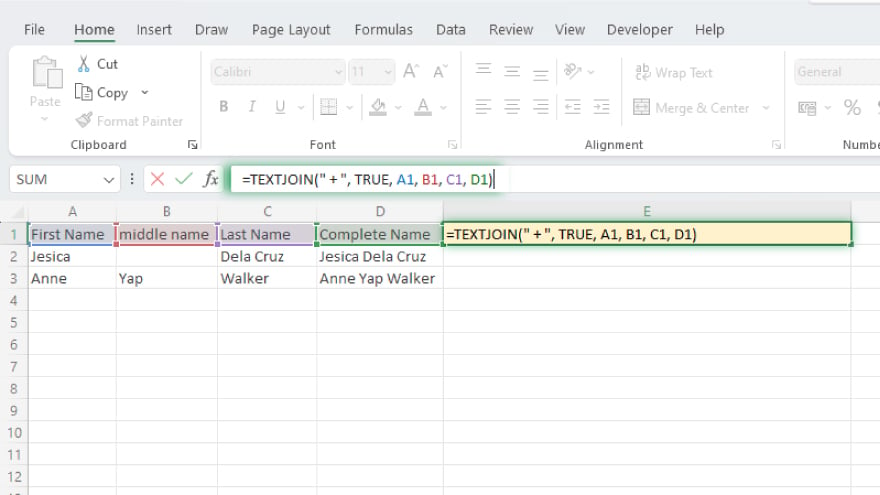
The TEXTJOIN function stands as the most advanced tool for text combination in Excel, available from Excel 2016 onwards. This function uniquely allows the integration of texts from multiple cells with a user-specified delimiter. The formula structure is =TEXTJOIN(delimiter, ignore_empty, text1, text2, …), where the delimiter is your chosen character for separation, ignore_empty is set to TRUE to exclude empty cells, and text1, text2, etc. are the cells being combined. An application example would be merging address components—street, city, state, and zip code from cells A1, B1, C1, and D1—with a comma and space as separators, like this: =TEXTJOIN(“, “, TRUE, A1, B1, C1, D1). Mirroring the CONCATENATE function, TEXTJOIN also operates regardless of case sensitivity, functioning identically with lowercase inputs such as =textjoin(“, “, TRUE, A1, B1, C1, D1).
FAQs
What does ‘combining text’ in Excel mean?
Combining text in Excel refers to merging content from multiple cells into one cell, often using functions like CONCATENATE or the Ampersand (&).
How can I simply combine two text cells in Excel?
Use the Ampersand (&) symbol, like =A1&B1, to directly merge text from two cells.
Use the Ampersand (&) symbol, like =A1&B1, to directly merge text from two cells.
The CONCATENATE function, used as =CONCATENATE(A1, ” “, B1), combines multiple cells and allows adding spaces.
Is there a way to combine text cells in Excel while ignoring blank cells?
Yes, the TEXTJOIN function, with its ignore_empty argument set to TRUE, can combine text while skipping blanks.
Can I add commas or other characters when merging text in Excel?
Yes, both CONCATENATE and TEXTJOIN functions let you include characters like commas in the merging process.






