How to Combine Two Microsoft Excel Sheets
Microsoft Excel allows merging sheets into one, a fundamental skill for anyone looking to consolidate data for more comprehensive analysis. Whether you’re compiling monthly reports, aggregating survey results, or just organizing related data, learning to merge Excel sheets is essential for optimizing your workflow and making informed decisions.
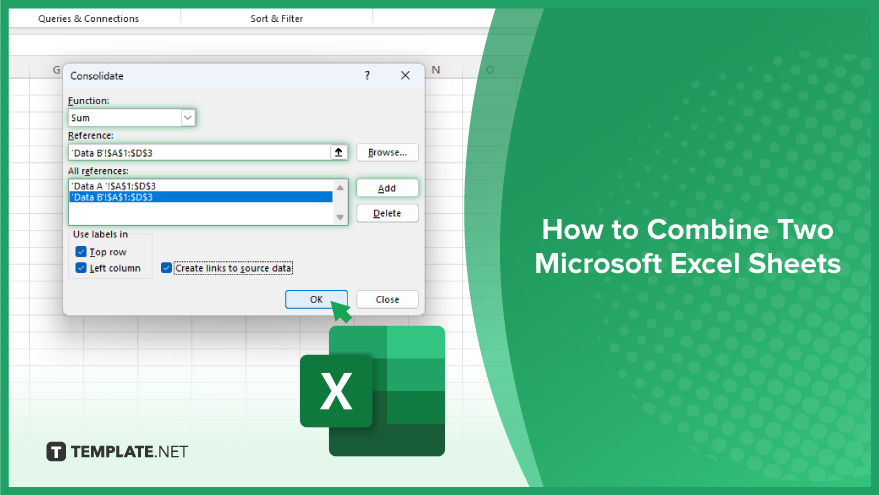
How to Combine Two Microsoft Excel Sheets
Unifying data from two Microsoft Excel sheets into a single comprehensive worksheet is a straightforward process that can significantly enhance your data analysis capabilities. This guide will walk you through the essential steps to merge data efficiently, ensuring a smooth and effective combination of sheets.
-
Step 1. Open Your Excel Workbooks
Begin by opening the two Excel workbooks that contain the sheets you wish to combine. Ensure both sheets are properly formatted and ready for merging.
-
Step 2. Identify the Range of Data to Combine
In each sheet, identify the range of data you want to merge. Make note of any headers or specific data ranges that need to be included in the unified sheet.
-
Step 3. Use the Consolidate Feature
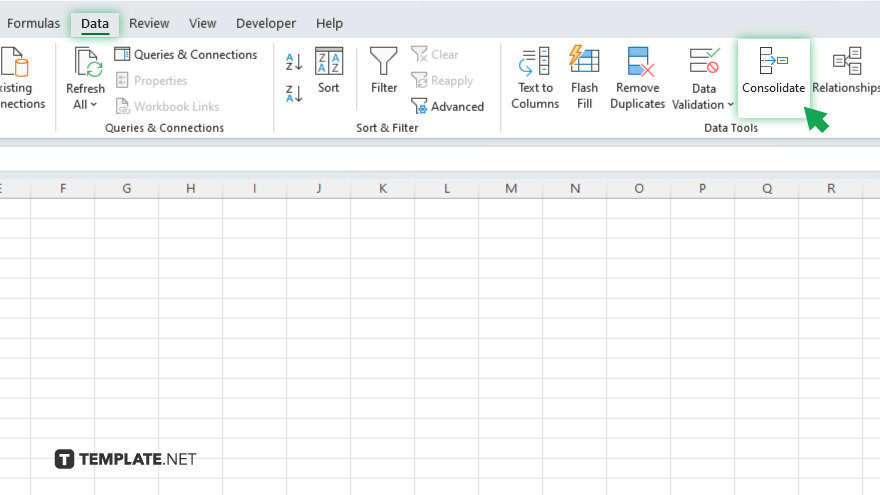
Navigate to the sheet where you want the combined data to reside. Go to the ‘Data’ tab on the Ribbon, and click on ‘Consolidate’ in the Data Tools group. The Consolidate dialog box will appear, offering various options for combining your data.
-
Step 4. Select the Consolidation Method
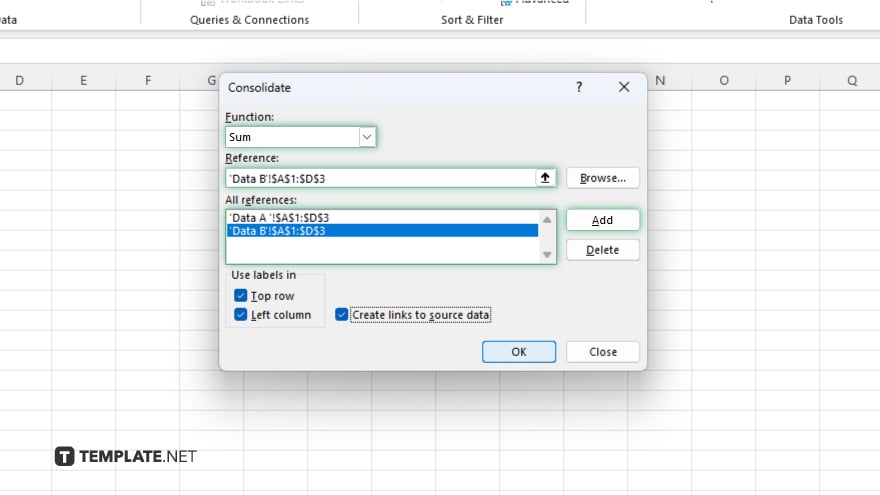
In the Consolidate dialog box, choose the function you wish to use for the consolidation, such as Sum, Average, or Max, depending on how you want to combine the data. Then, use the ‘Reference’ field to add the ranges from the two sheets you’re merging.
-
Step 5. Configure the Consolidation Settings
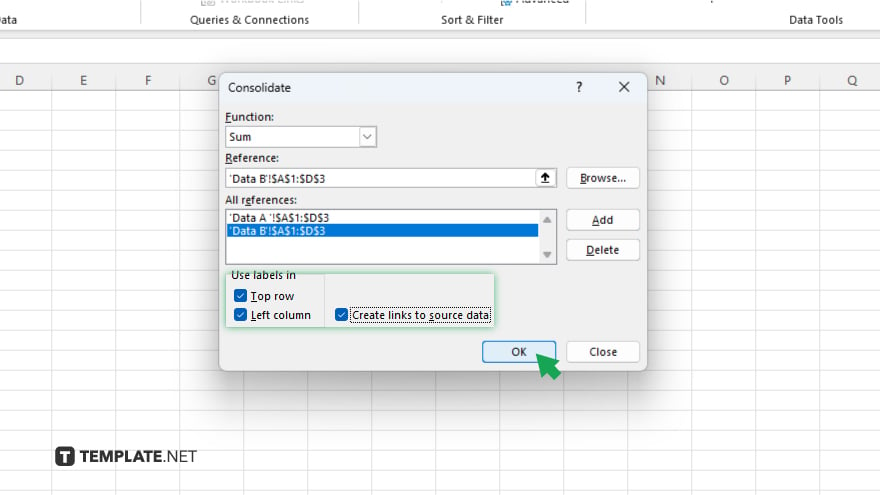
Select your consolidation preferences, such as checking the ‘Top row’ and ‘Left column’ options if your data includes labels that you want to include in the consolidation. Also, decide whether to create links to the source data, which is useful for dynamic data updates.
-
Step 6. Execute the Consolidation
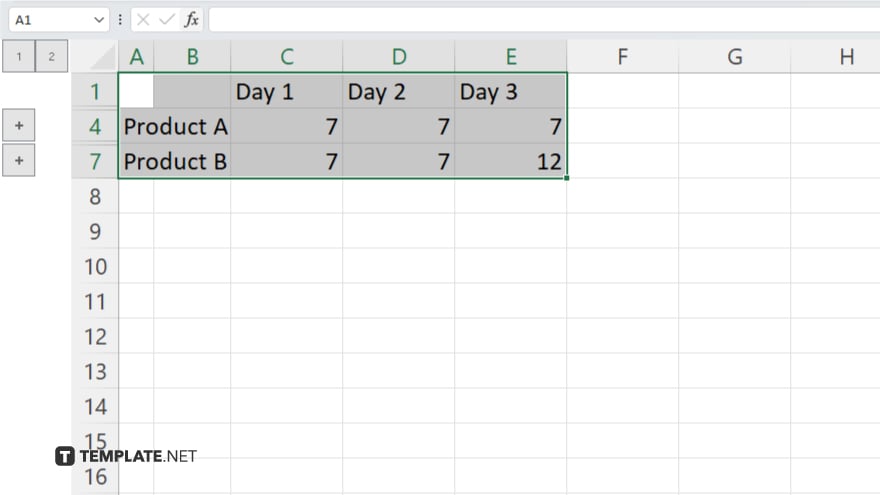
Once you’ve configured all settings, click ‘OK’ in the Consolidate dialog box. Excel will process the data from the two sheets and combine it into the selected location, creating a unified dataset.
You may also find valuable insights in the following articles offering tips for Microsoft Excel:
- How To Change Capital Letters To Lowercase in Microsoft Excel
- How To Unhide an Excel Sheet in Microsoft Excel
FAQs
What does combining two Excel sheets mean?
Combining two Excel sheets means merging their data into one sheet, either by appending the data from one sheet to another or by consolidating the data based on common criteria.
Can I combine Excel sheets with different structures?
Yes, but you may need to manually align the data structures or use formulas and functions to ensure the combined data is coherent and useful.
Will combining sheets in Excel create duplicates?
Combining sheets without checking for duplicates can result in duplicate data entries; however, you can use Excel’s features or formulas to identify and remove duplicates post-merging.
Is it possible to undo the combination of Excel sheets?
If you combine sheets by copying and pasting, you can undo them immediately using Excel’s undo feature; for more complex combinations using formulas or scripts, it’s best to back up your data before combining.
How can I combine multiple Excel sheets at once?
You can use Excel’s Consolidate feature for basic combinations, or more complex scenarios, using Excel’s Power Query tool to merge multiple sheets based on specific conditions or criteria.






