How to Combine Two Rows in Microsoft Excel
Microsoft Excel is a powerful tool that can streamline your data management tasks, but sometimes you need to combine information from two rows into one. Whether you’re consolidating data for a report, merging lists, or organizing information more efficiently, knowing how to combine rows in Excel can save you time and effort.
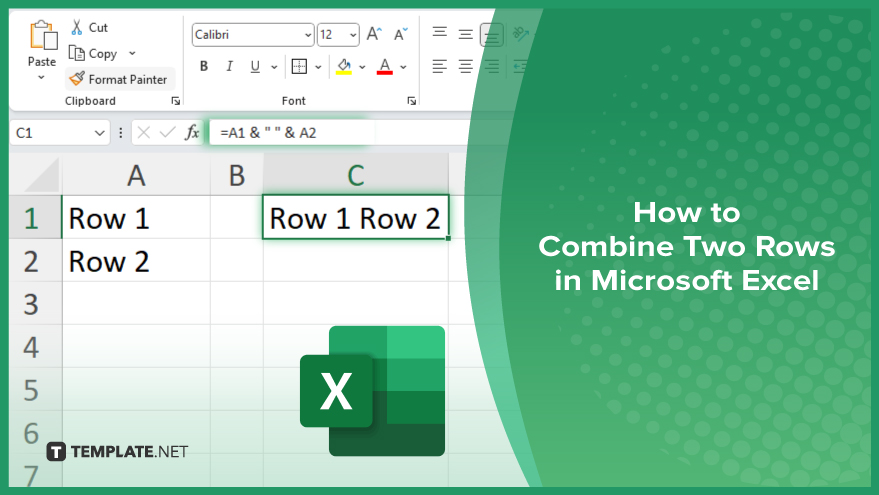
How to Combine Two Rows in Microsoft Excel
Combining two rows in Microsoft Excel can help consolidate data and make your spreadsheet more organized. Here are the steps that you can follow to merge the contents of two rows into one:
-
Step 1. Open Your Excel File
Open the Excel file containing the rows you want to combine.
-
Step 2. Select the Cells to Combine
Click on the cell where you want the combined data to appear. Ensure this cell is in a blank row to avoid overwriting existing data.
-
Step 3. Enter the Combination Formula
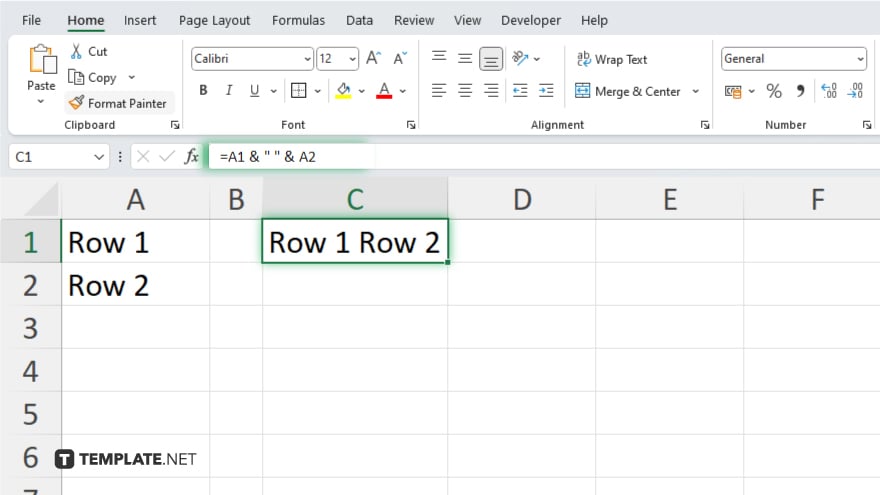
In the selected cell, enter the formula to combine the data from the two rows. Use the CONCATENATE function or the “&” operator. For example, to combine data from cells A1 and A2, type =A1 & ” ” & A2 (the quotation marks and space add a space between the combined data.) Press the Enter key to apply the formula. The contents of the two rows will now be combined in the selected cell.
-
Step 4. Copy and Paste Values
If you want to replace the original rows with the combined data, copy the cell with the combined data. Then, right-click on the original cells, choose “Paste Special,” and select “Values.” This will paste the combined data without the formula.
You may also find valuable insights in the following articles offering tips for Microsoft Excel:
FAQs
Can I combine rows without using a formula?
No, using a formula like CONCATENATE or the “&” operator is necessary to combine rows.
How do I add a space or delimiter between combined data?
Use ” ” or any delimiter inside the formula, like =A1 & “, ” & A2.
Can I combine more than two rows at once?
Yes, extend the formula to include more cells, e.g., =A1 & ” ” & A2 & ” ” & A3.
Will combining rows delete the original data?
Will combining rows delete the original data?
Can I combine rows in multiple columns simultaneously?
Yes, apply the same combination formula across different columns as needed.






