How to Combine Two Tables in Microsoft Excel
Microsoft Excel offers powerful tools for combining data, making it easier to merge two tables for streamlined analysis. Whether you’re a professional or a student, mastering this process ensures accurate and efficient results.
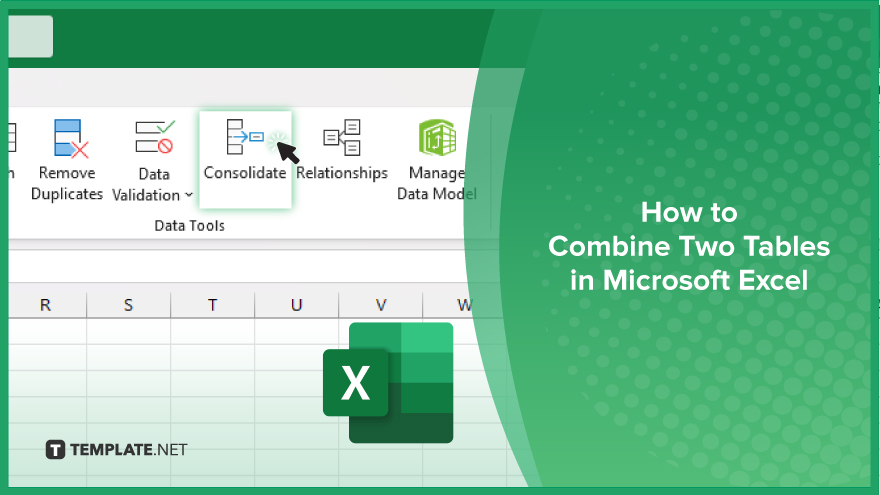
How to Combine Two Tables in Microsoft Excel
Combining two tables in Microsoft Excel can simplify your data management and improve the efficiency of your analysis. Follow these steps to merge your tables and enhance your spreadsheet productivity:
-
Step 1. Prepare Your Data
Ensure both tables have the same column headers and are formatted consistently. This preparation is crucial for a smooth merging process.
-
Step 2. Select the First Table
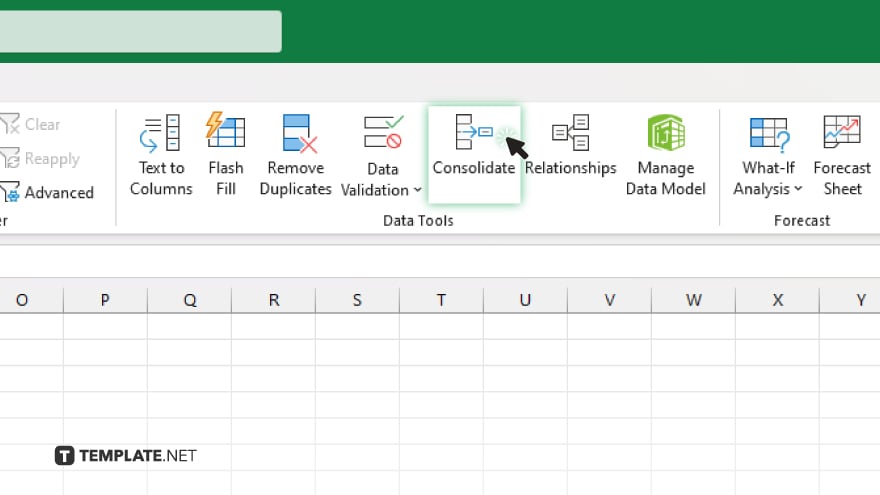
Click on any cell within the first table. Then, go to the “Data” tab on the ribbon and select “Consolidate” from the “Data Tools” group.
-
Step 3. Add the Second Table
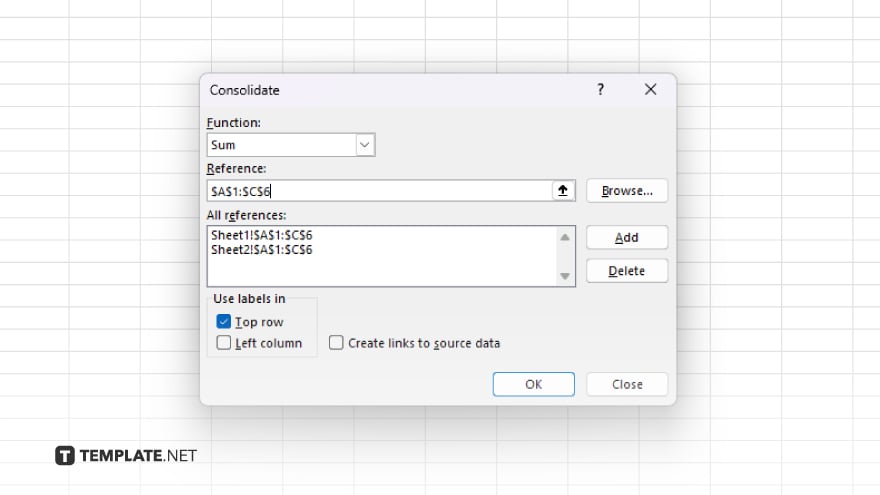
In the “Consolidate” dialog box, choose the function you want to use, typically “Sum” for merging values. Click the “Add” button, then select the range of cells that make up the second table and add it to the “All References” box.
-
Step 4. Consolidate the Data
After adding the second table, make sure the “Use labels in” option is checked for the top row and left column if your tables have headers. Click “OK” to consolidate the data into a new table.
-
Step 5. Finalize and Review
Review the newly created table to ensure all data is correctly combined. Adjust any formatting or correct any discrepancies as needed. Save your workbook to preserve the changes.
You may also find valuable insights in the following articles offering tips for Microsoft Excel:
FAQs
Can I combine tables in Excel without using the ‘Consolidate’ feature?
Yes. You can also use “Power Query” or “VLOOKUP” to combine tables.
Do the tables need to have the same column headers to be combined?
Yes, having the same column headers ensures accurate data merging.
Can I merge more than two tables at once in Excel?
Yes, you can merge multiple tables by adding them sequentially in the “Consolidate” dialog box.
Will combining tables affect my original data?
No, the original tables remain unchanged unless you choose to overwrite them.
Is it possible to combine tables from different worksheets?
Yes, you can combine tables from different worksheets by specifying their ranges in the “Consolidate” tool.






