How to Compare Columns in Microsoft Excel
Microsoft Excel simplifies the task of comparing columns. In this guide, we’ll walk you through methods to efficiently compare columns in Excel.
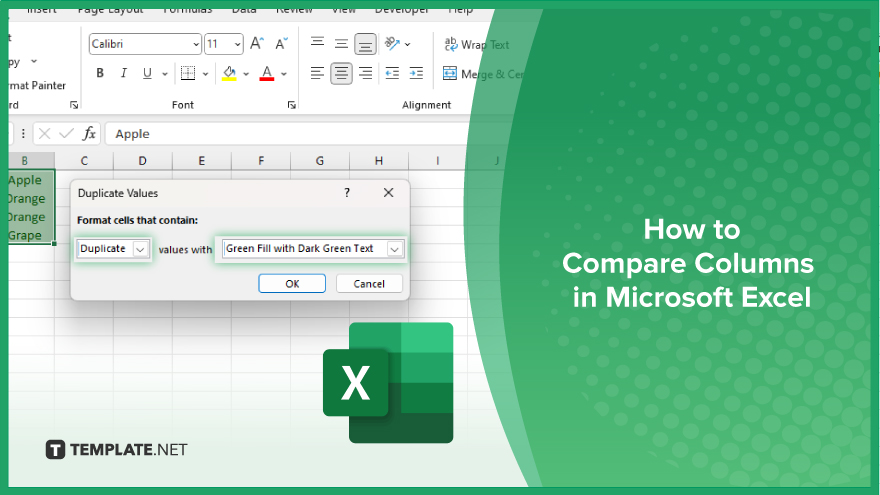
How to Compare Columns in Microsoft Excel
Comparing columns in Microsoft Excel is a fundamental task for data analysis. By following these simple steps, you can efficiently compare columns and identify differences or similarities between datasets.
-
Step 1. Select the Columns to Compare
Highlight the columns you want to compare. Click on the letter at the top of each column to select the entire column.
-
Step 2. Use Conditional Formatting
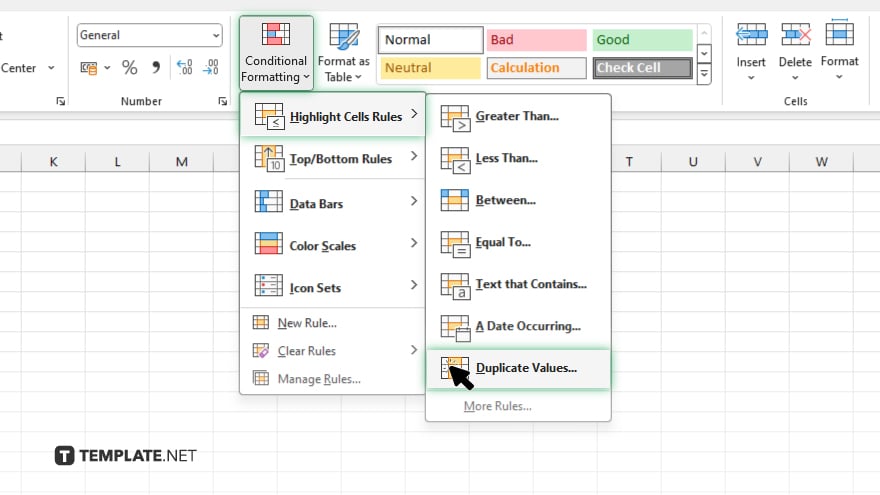
Go to the “Home” tab on the Excel ribbon. Click on “Conditional Formatting” and choose “Highlight Cells Rules.” Then, select “Duplicate Values.”
-
Step 3. Choose Comparison Criteria
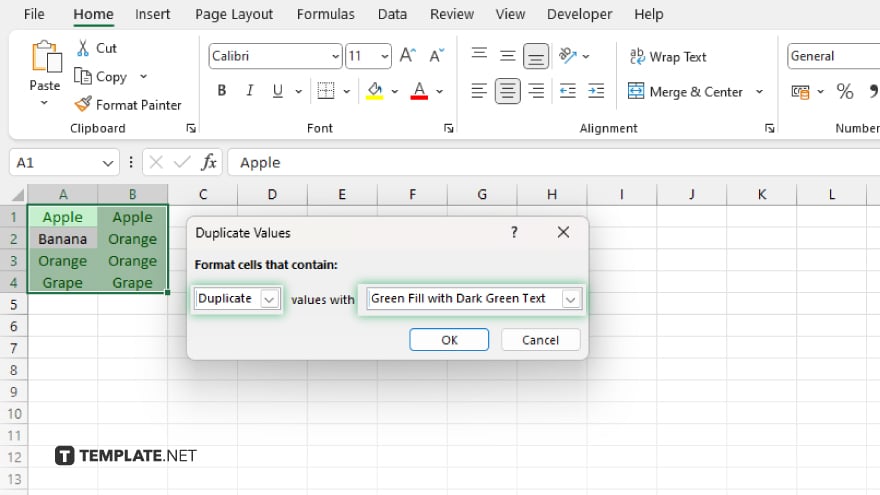
Excel will prompt you to choose how you want to compare the cells. Select the criteria that best fit your comparison needs, such as finding duplicates or unique values.
-
Step 4. Review the Highlighted Cells
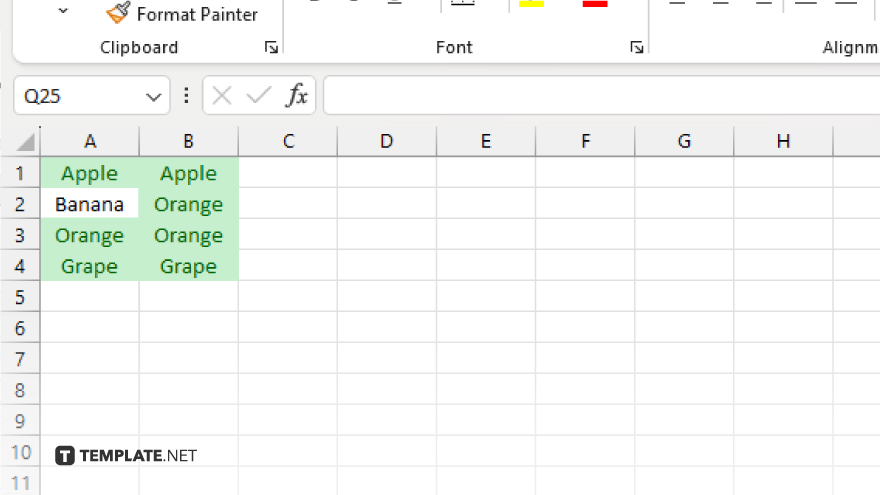
Excel will automatically highlight cells that meet the comparison criteria you selected. Review the highlighted cells to identify differences or similarities between the columns. Once you’ve completed your comparison, save your Excel file and share it with colleagues or team members for further analysis or decision-making.
You may also find valuable insights in the following articles offering tips for Microsoft Excel:
FAQs
Can I compare multiple columns at once in Excel?
Yes. You can compare multiple columns by selecting them simultaneously before applying comparison techniques.
How do I highlight only the differences between the two columns?
You can use Excel’s conditional formatting to highlight cells that differ between two columns.
Is there a way to automatically identify duplicate values in two columns?
Yes, you can use Excel’s built-in functions or conditional formatting to quickly identify duplicate values.
Can I compare columns with different lengths or data types?
Excel allows you to compare columns of varying lengths or data types using conditional formatting or formulas.
Are there any shortcuts to speed up the column comparison process?
Yes, you can use keyboard shortcuts or Excel’s built-in features like “Fill Handle” to streamline the comparison process and save time.






