How to Compare Two Columns in Excel
Microsoft Excel is not just about data entry; it’s also a powerful tool for comparing data across columns. This guide introduces you to practical methods for comparing two columns in Excel, helping you identify matches, discrepancies, or unique entries.
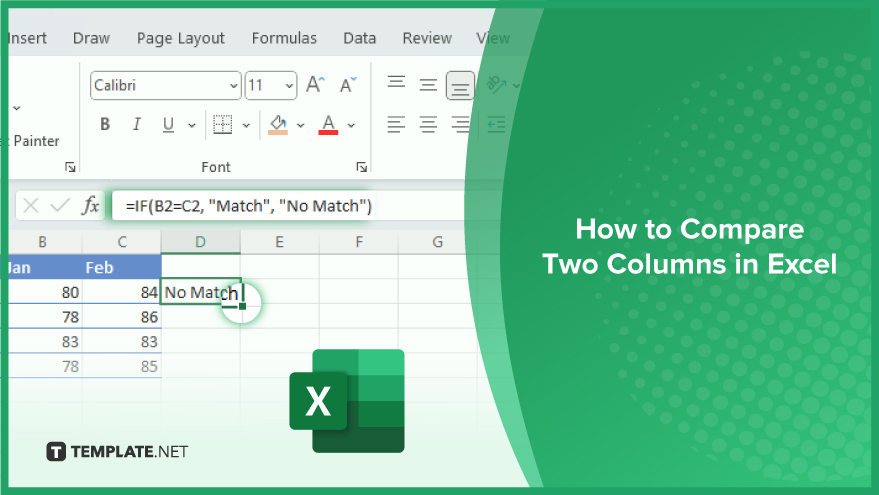
How to Compare Two Columns in Excel
-
Using Conditional Formatting
Conditional formatting in Excel allows you to visually highlight cells that meet certain criteria. To compare two columns, select the range in the first column. Navigate to ‘Home,’ click ‘Conditional Formatting,’ and choose ‘New Rule.’ In the dialog box, select ‘Format cells that contain.’ Choose ‘duplicate values’ and set the condition to ‘equal to,’ referencing the first cell in the second column. Click ‘Format,’ select your desired formatting style, and hit ‘OK.’ Cells in the first column matching those in the second will now be highlighted in the format you chose.
-
Using Excel Formulas
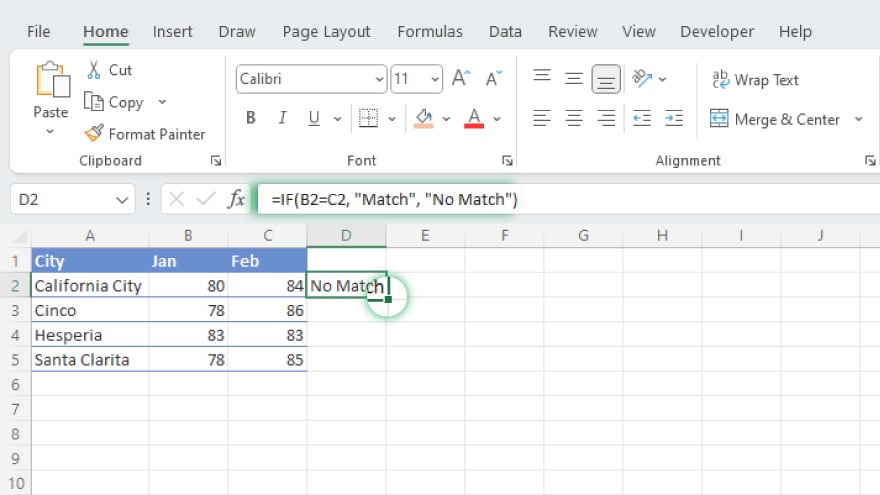
Excel’s formulas like ‘IF,’ ‘MATCH,’ and ‘VLOOKUP’ are great for column comparison. Click on the first cell of a new column to hold the comparison results. Enter your comparison formula in the formula bar. For instance, use ‘=IF(B2=C2, “Match”, “No Match”)’ for a simple match/no-match comparison. Press ‘Enter,’ then drag the fill handle down to copy this formula to other rows. This method will display ‘Match’ or ‘No Match’ in each row, depending on whether the cells in the two columns are identical.
-
Using Excel’s ‘Compare Columns’ Feature
For large datasets, Excel’s ‘Compare Columns’ feature is particularly useful. Select the range in the first column. Go to the ‘Data’ tab, select ‘Data Tools,’ and click ‘Compare Columns.’ In the dialog box that appears, select the range in the second column. Click ‘OK.’ Excel will highlight the cells in the first column that differ from those in the second column, allowing for easy identification of discrepancies.
You may also find valuable insights in the following articles offering tips for Microsoft Excel:
FAQs
Can I compare two columns for exact row-by-row matches in Excel?
Yes, you can use the ‘IF’ formula to compare two columns row by row for exact matches.
Is it possible to highlight differences rather than matches when comparing columns?
Yes, by adjusting the conditional formatting rules, you can highlight differences instead of matches.
How can I find unique values in one column that aren’t in another?
Use the ‘VLOOKUP’ or ‘MATCH’ formula to identify values in one column that don’t appear in the other.
Can I compare two columns that have data in different orders?
Yes, but you’ll need to use more advanced formulas like ‘VLOOKUP’ or ‘MATCH’ to accurately compare unsorted data.
Will these comparison methods work with both text and numbers?
Yes, these methods in Excel work for comparing both text and numerical data across columns.






