How To Compare Two Excel Sheets in Microsoft Excel
Microsoft Excel simplifies the process of comparing two Excel sheets effortlessly. Whether you’re a seasoned analyst or a student just getting started, mastering this skill is invaluable. In this guide, we’ll delve into practical methods to compare two Excel sheets effectively, helping you spot differences with ease.
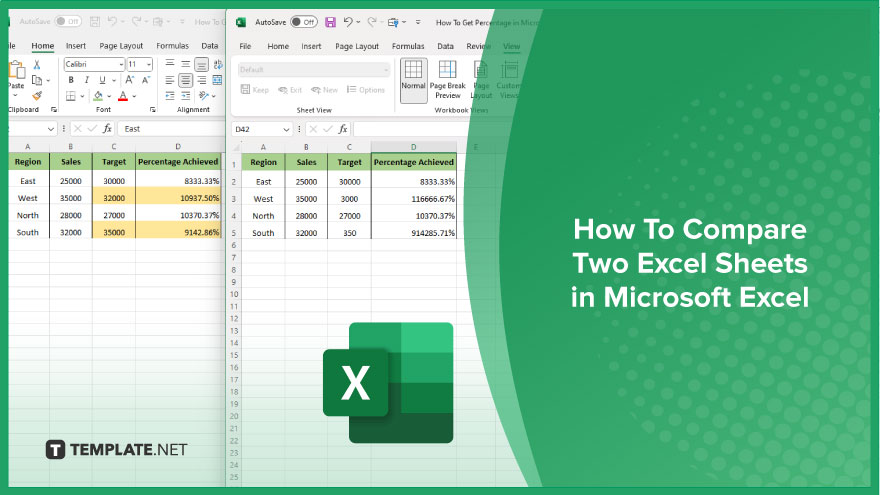
Comparing two Excel sheets is a fundamental task in data analysis, whether you’re reconciling financial records or checking for discrepancies in lists. Microsoft Excel offers several tools to simplify this process, allowing you to quickly identify differences and ensure data consistency.
Comparing Two Excel Sheets in Microsoft Excel
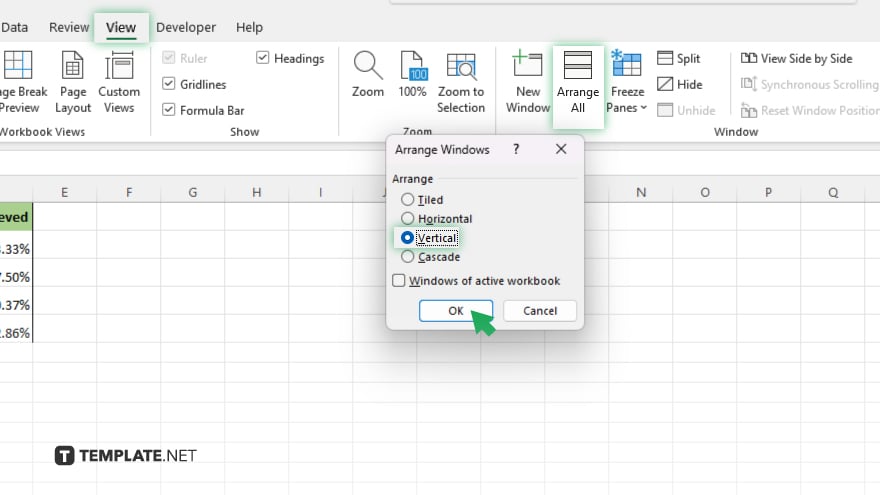
To compare two Excel sheets in Microsoft Excel, begin by opening the program and loading the sheets you want to compare. Next, arrange the sheets side by side for easy comparison by navigating to the View tab, clicking on Arrange All, and selecting Vertical.
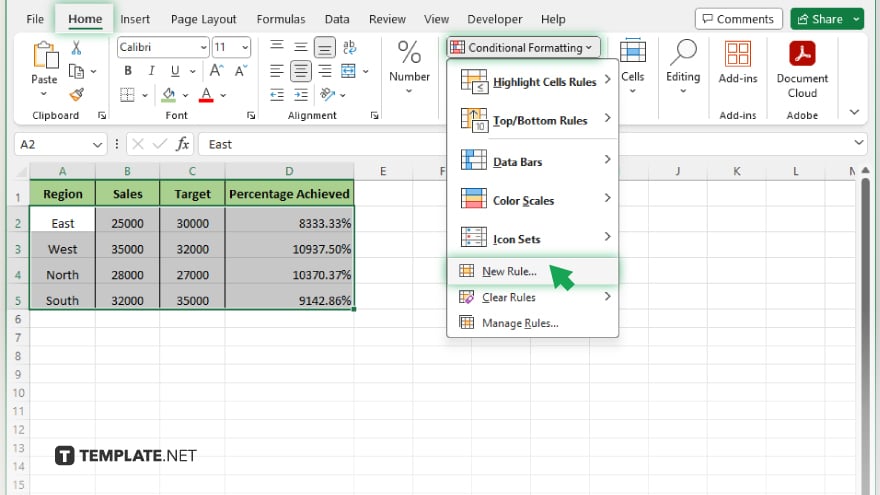
Then, highlight the data in the first sheet by clicking on its tab and pressing Ctrl+A. After that, navigate to the Home tab and click on Conditional Formatting in the Styles group to apply conditional formatting.
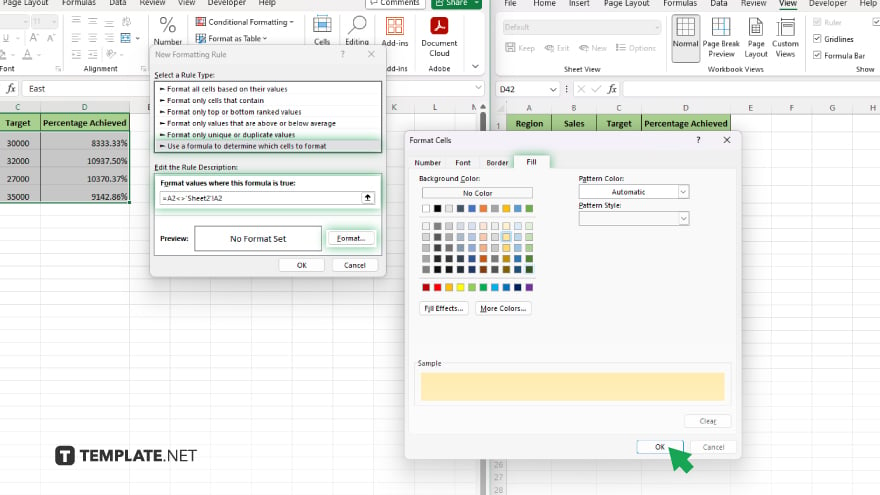
Select New Rule, choose “Use a formula to determine which cells to format,” and enter the formula: =A1<>’Sheet2′!A1. Click Format, choose formatting options, and click OK.
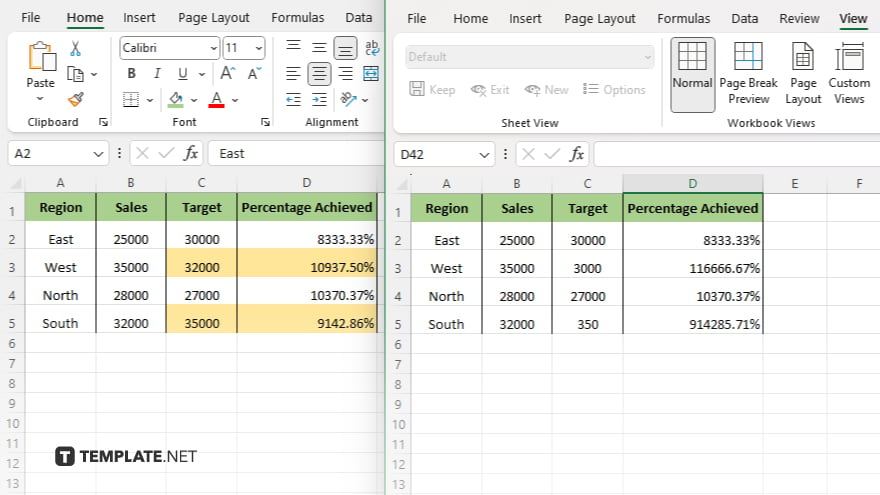
Repeat these steps to compare the second sheet by clicking on its tab and applying the same conditional formatting. Review both sheets to identify differences; cells with the same values won’t be highlighted, while differences will stand out. Analyze and resolve any discrepancies, then save your Excel file with the changes made during the comparison process.
You may also find valuable insights in the following articles offering tips for Microsoft Excel:
- How to Calculate Percentage in Microsoft Excel
- How to Autofill Dates in Microsoft Excel
FAQs
Can I compare Excel sheets with different formats or structures?
Yes, Excel’s conditional formatting can highlight differences even in varying formats or structures.
How can I quickly identify differences between large datasets?
Utilize Excel’s VLOOKUP or IF functions to automate the comparison process and highlight discrepancies.
Is there a way to compare Excel sheets without manually scanning each cell?
Yes, Excel offers add-ins and third-party tools specifically designed for comparing sheets efficiently.
What if I need to compare multiple Excel sheets simultaneously?
Excel’s Power Query feature allows you to merge and compare multiple sheets in one go.
Can Excel automatically update the comparison results when changes are made?
Yes, by using Excel’s built-in features like conditional formatting, the comparison will update dynamically as data changes.






