How to Compare Two Tabs in Microsoft Excel
In Microsoft Excel, comparing two tabs is a powerful skill for analyzing data. Whether you’re a business professional evaluating financial reports or a student tracking grades, knowing how to compare data effectively can save time and provide valuable insights.
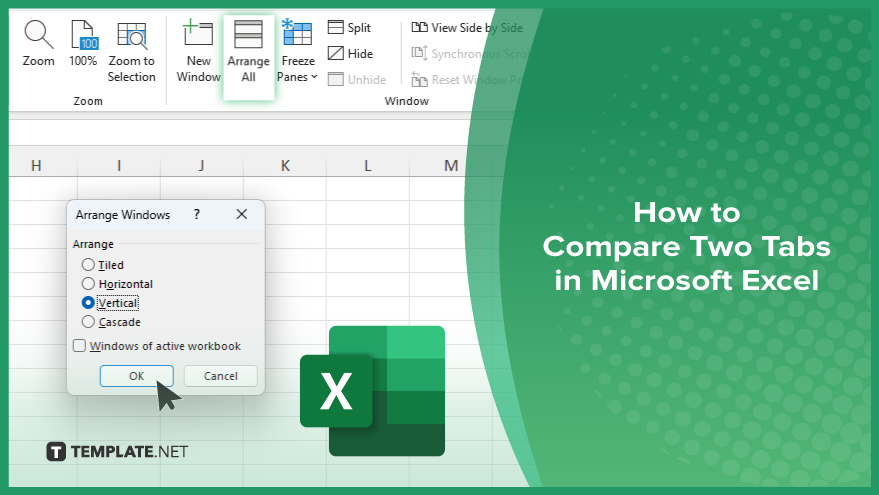
How to Compare Two Tabs in Microsoft Excel
Whether you’re reconciling financial statements or analyzing survey results, this guide will walk you through the simple steps to effectively compare two tabs in Excel.
-
Step 1. Open Your Excel Workbook
Launch Microsoft Excel and open the workbook containing the tabs you want to compare.
-
Step 2. Navigate to the ‘View’ Tab
Click on the “View” tab on the Excel ribbon at the top of the window.
-
Step 3. Arrange Windows
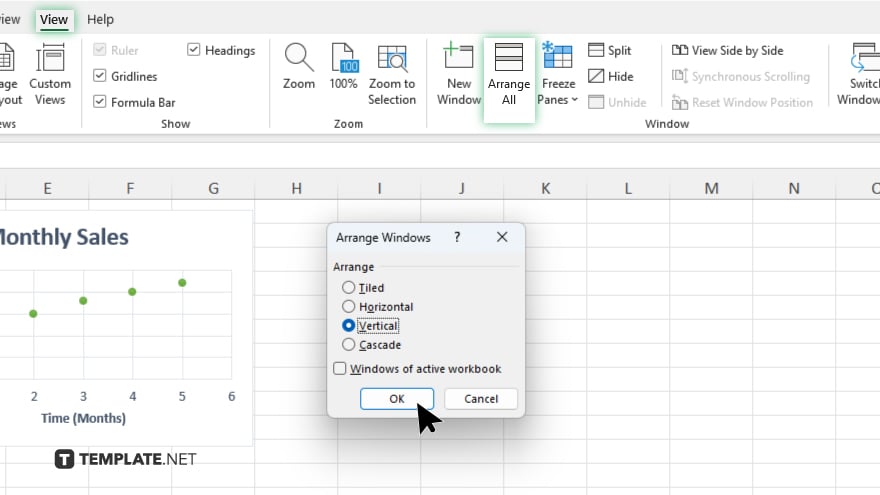
In the “Window” section of the ribbon, click the “Arrange All” button. Choose an option such as “Vertical” or “Horizontal” to arrange the tabs side by side or one above the other.
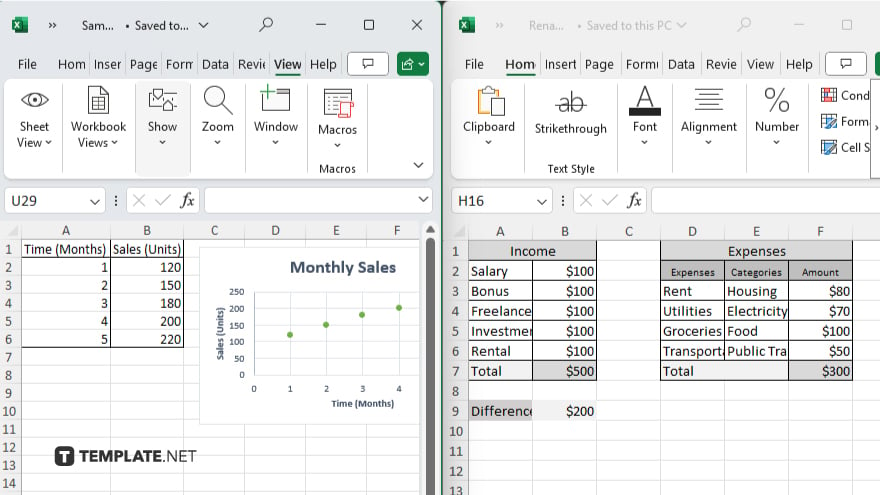
-
Step 4. Activate Synchronous Scrolling
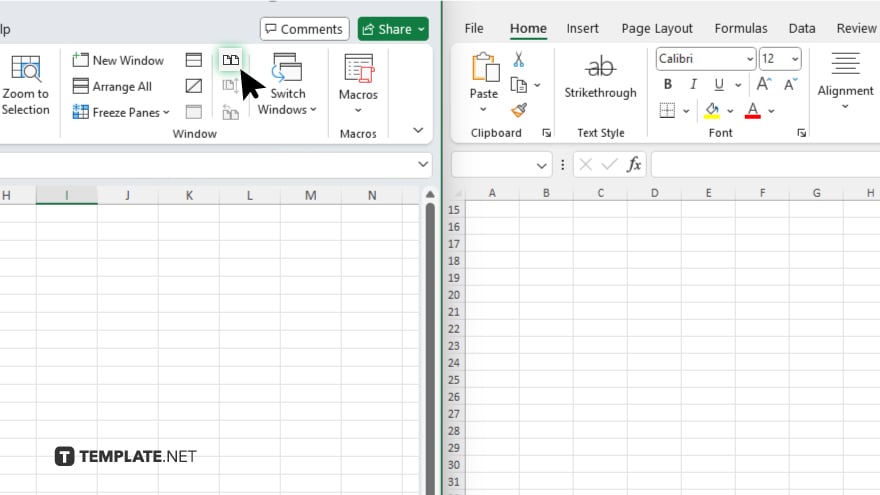
If you want both tabs to scroll simultaneously as you navigate through them, click on the “View Side by Side” button in the “Window” section of the ribbon. Now that your tabs are displayed side by side, you can visually compare the data. Scroll through the tabs and look for differences or similarities between the datasets.
-
Step 5. Save Your Workbook
Once you’ve completed your comparison, don’t forget to save your Excel workbook to retain any changes or modifications made during the process.
You may also find valuable insights in the following articles offering tips for Microsoft Excel:
FAQs
How do I open two tabs side by side in Excel?
Navigate to the “View” tab and click “Arrange All” to display tabs side by side.
Can I synchronize scrolling between the tabs?
Yes, you can activate synchronous scrolling by clicking “View Side by Side” in the “Window” section.
What if I want to compare specific data points?
You can use Excel formulas like VLOOKUP or IF to compare specific data points.
Is it possible to compare more than two tabs simultaneously?
You can compare multiple tabs by arranging them accordingly on the Excel window.
Will my changes be saved automatically?
No, you need to manually save your workbook after completing the comparison to retain changes.






