How to Compile a Student List in Microsoft Excel
Microsoft Excel provides a versatile platform for assembling a detailed student list, an essential task in educational management. Whether you’re a teacher, administrator, or student yourself, these skills will streamline data handling, making student information management more efficient and user-friendly.
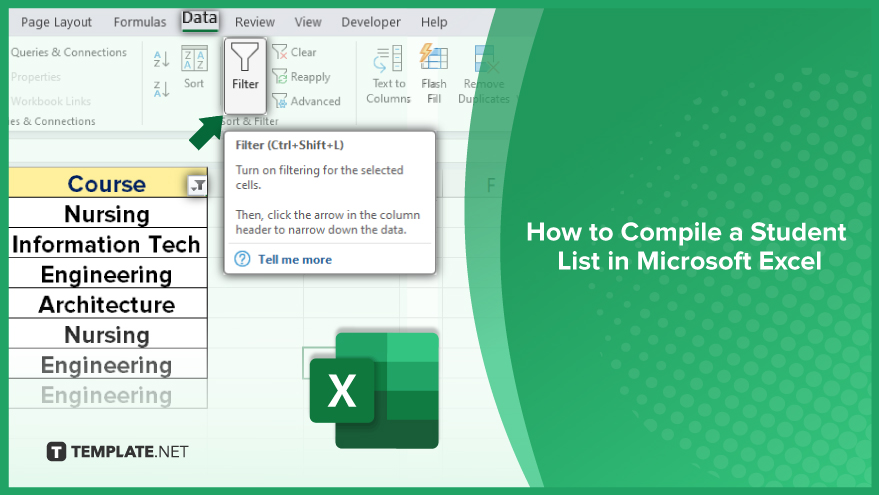
How to Compile a Student List in Microsoft Excel
This guide breaks down the process into manageable steps, ensuring anyone, even those with a basic understanding of Excel, can create an organized and functional student database.
-
Creating a New Spreadsheet
Starting a student list in Excel begins with opening the program and selecting “New” from the File menu. Opt for a blank spreadsheet to create your student list from scratch. This blank canvas allows you to input various details such as student names, course names, enrollment dates, and grades. Data entry can be manual, or you can import data from external sources like databases or text files, streamlining the process of populating your spreadsheet.
-
Organizing and Managing Your Student List
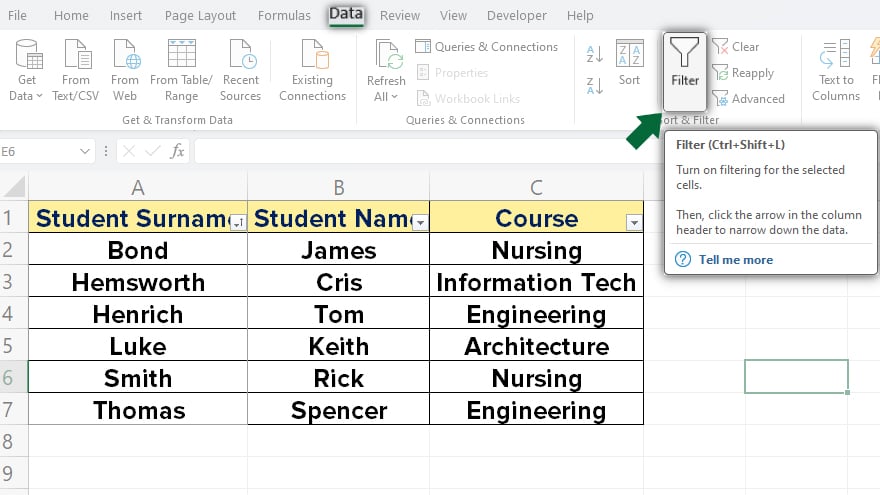
After inputting data into your Excel spreadsheet, you have several options to organize and manage it efficiently. A fundamental method is sorting, which enables you to arrange data in a specific order, like alphabetically by student names or chronologically by enrollment dates. Excel’s filtering feature is another valuable tool, allowing you to focus on specific subsets of data. For instance, you could filter the list to display only students enrolled in a particular course, thus tailoring the view to your specific needs.
-
Using Excel’s Sort and Filter Features
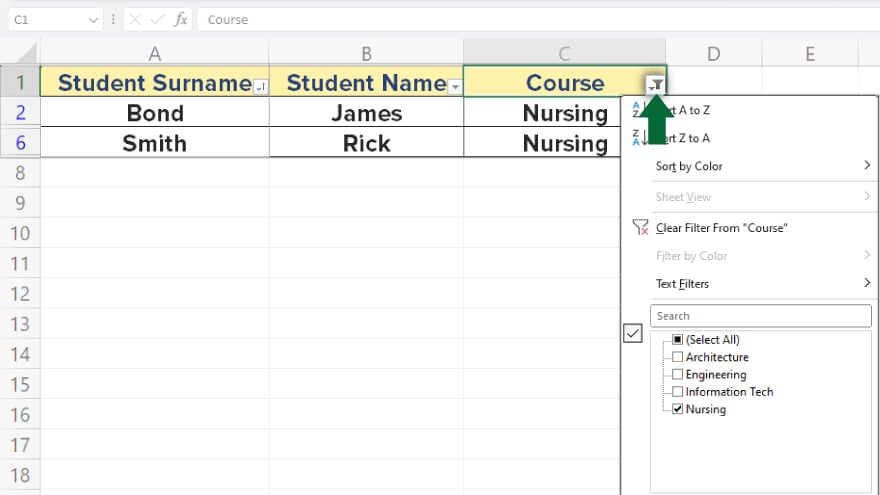
Sorting data in Excel is straightforward: select the column you wish to sort and choose either “Sort A to Z” or “Sort Z to A” from the Sort & Filter menu for ascending or descending order. Filtering is equally simple. Select the column you want to filter, hit “Filter” from the same menu, and set your criteria in the dialog box that appears. For example, filtering by a specific course name will display only those students enrolled in that course.
-
Implementing Conditional Formatting and Pivot Tables
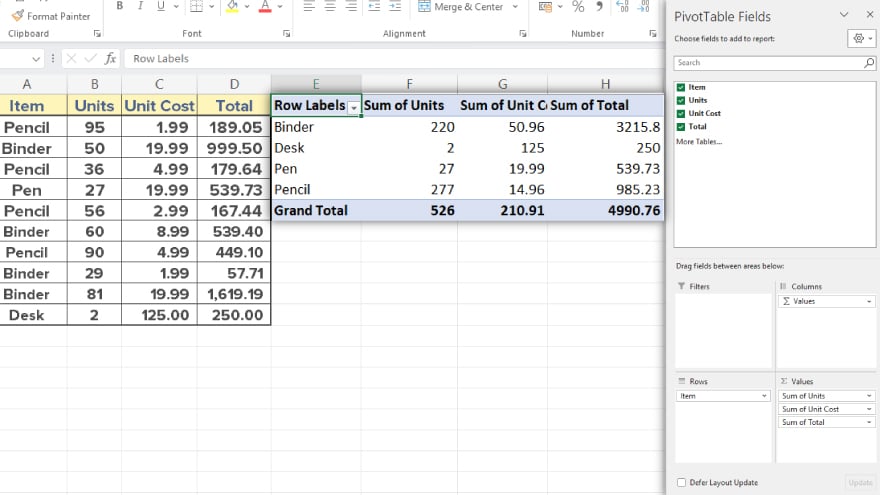
Beyond sorting and filtering, Excel offers additional features like conditional formatting and pivot tables, enhancing the functionality of your student list. Apply conditional formatting by selecting the desired cells, then picking “Conditional Formatting” from the Home menu. This allows you to set conditions for your formatting, such as highlighting grades below a certain threshold. Pivot tables offer a more complex but insightful way to analyze your data. Select your data range, go to the Insert menu, and choose “PivotTable.” This opens up options for customizing your pivot table layout, like displaying courses as row labels and average grades as values, providing a dynamic way to interpret and present your student data.
You may also find valuable insights in the following articles offering tips for Microsoft Excel:
- How to Switch Columns in Microsoft Excel
- How to Sum in Microsoft Excel
FAQs
Can I import data into an Excel spreadsheet for my student list?
Yes, you can import data from external sources like databases or text files into your Excel spreadsheet.
How do I sort my student list by last name in Excel?
Select the column with last names, then choose “Sort A to Z” from the Sort & Filter menu in Excel.
Is it possible to filter the student list to show only certain criteria, like a specific course?
Yes, use the Filter feature in Excel by selecting the relevant column and setting your criteria in the filter dialog box.
What is the use of conditional formatting in managing a student list in Excel?
Conditional formatting in Excel can highlight specific data, such as identifying students with grades below a certain level.
How can I analyze my student data more effectively in Excel?
Use pivot tables in Excel to summarize and analyze student data, such as calculating average grades for different courses.






