How to Convert a Formula to a Number in Microsoft Excel
Microsoft Excel simplifies complex calculations with its formulas. But what happens when you need a simple number instead? Converting a formula to a number in Excel is easier than you might think. In this guide, we’ll walk you through the simple steps to streamline your spreadsheet tasks and ensure accurate results.
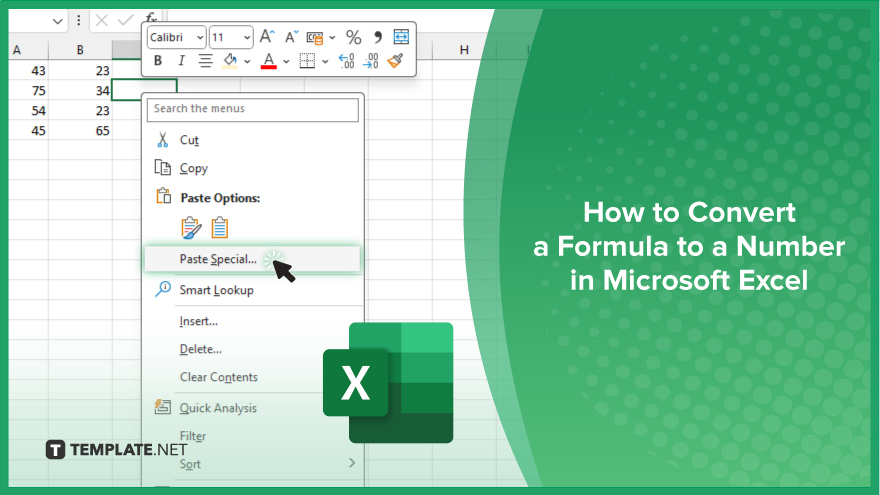
How to Convert a Formula to a Number in Microsoft Excel
Whether you’re a beginner or an experienced user, mastering this technique is essential for effectively managing your data. If you’re interested in how to convert a formula to a number, here’s how:
-
Step 1. Select the Cell with the Formula
Open your Excel sheet and navigate to the cell containing the formula you want to convert.
-
Step 2. Copy the Cell
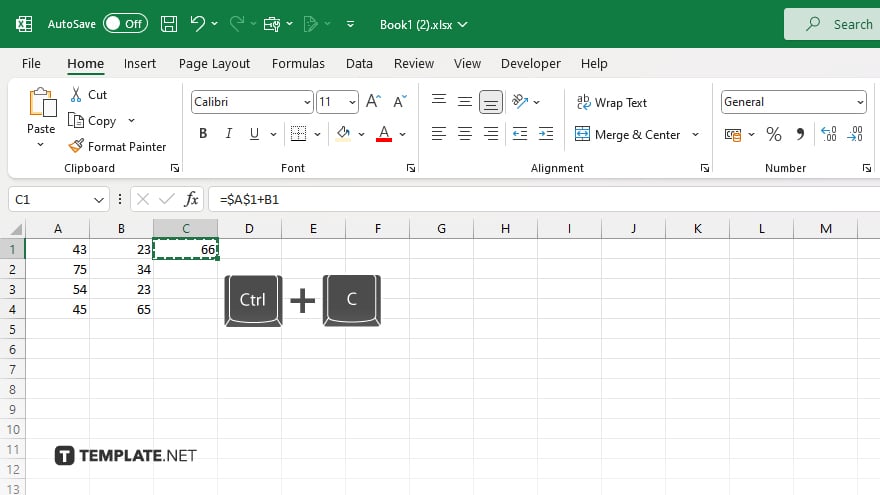
Once you’ve selected the cell, copy it using the standard copy shortcut (Ctrl + C on Windows or Command + C on Mac) or right-click and select “Copy.”
-
Step 3. Paste as Values
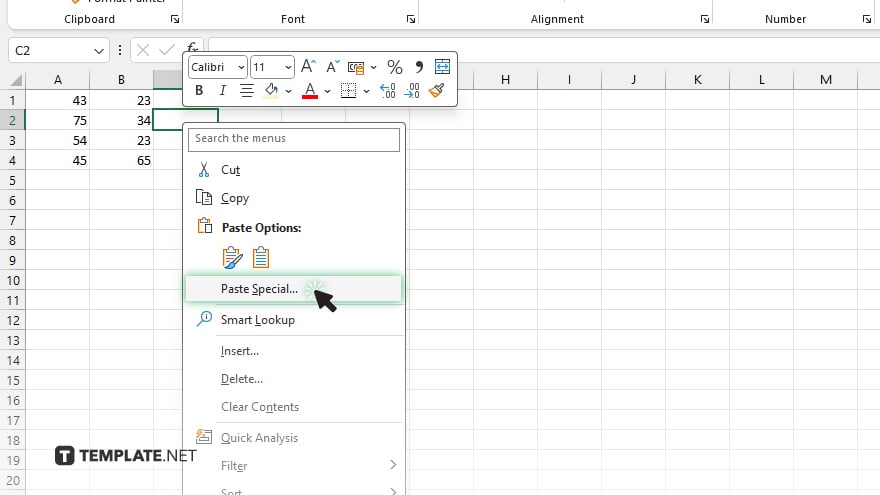
Next, choose the destination cell where you want the formula’s result to appear. Right-click on the cell and select “Paste Special.”
-
Step 4. Choose ‘Values’
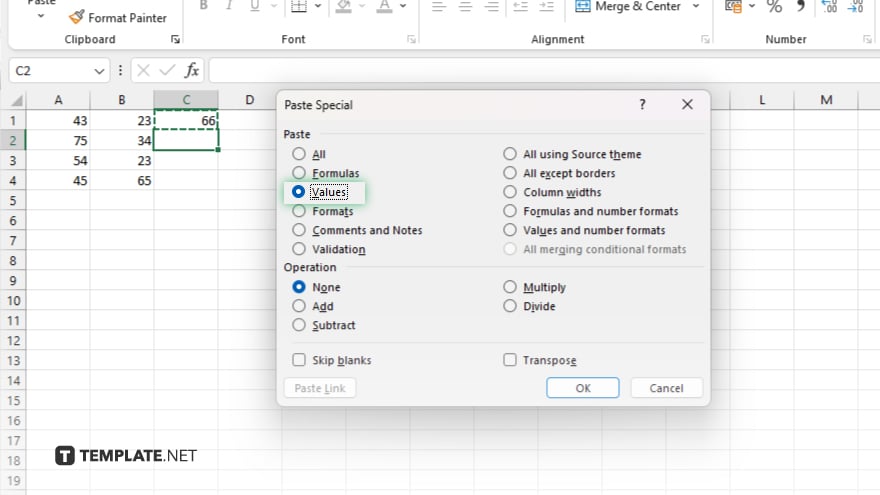
In the Paste Special dialog box, select “Values” and click “OK.” This action pastes the result of the formula as a static value, effectively converting it into a number.
-
Step 5. Verify the Result
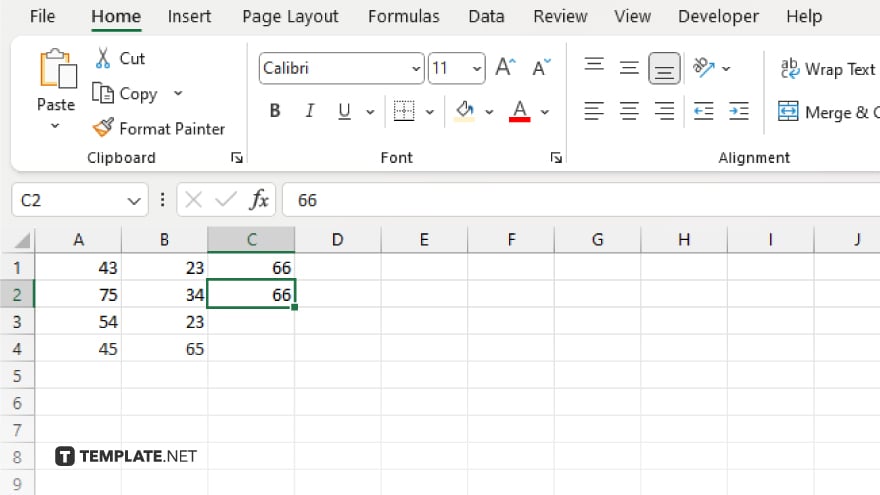
Finally, verify that the formula has been successfully converted to a number by checking the destination cell. You should see the numerical value without any formula syntax.
You may also find valuable insights in the following articles offering tips for Microsoft Excel:
FAQs
How do I convert a formula to a number in Excel?
Select the cell with the formula, copy it, and then paste it as values in the desired cell.
Will converting a formula to a number delete the original formula?
No, converting a formula to a number leaves the original formula intact in its original cell.
Can I convert multiple formulas to numbers at once?
Yes, you can apply the copy-paste method to multiple cells simultaneously.
What if I want to retain the formula but also see the result as a number?
Simply copy the cell with the formula, then paste as values in a different cell.
Will converting a formula to a number affect any linked cells or formulas?
No, converting a formula to a number only changes the displayed value in the target cell, leaving other cells and formulas unaffected.






