How to Convert a Google Sheet to Microsoft Excel
Microsoft Excel, the powerhouse of spreadsheet software, reigns supreme in the business world. Converting your data from Google Sheets to Microsoft Excel is a crucial skill for seamless collaboration.
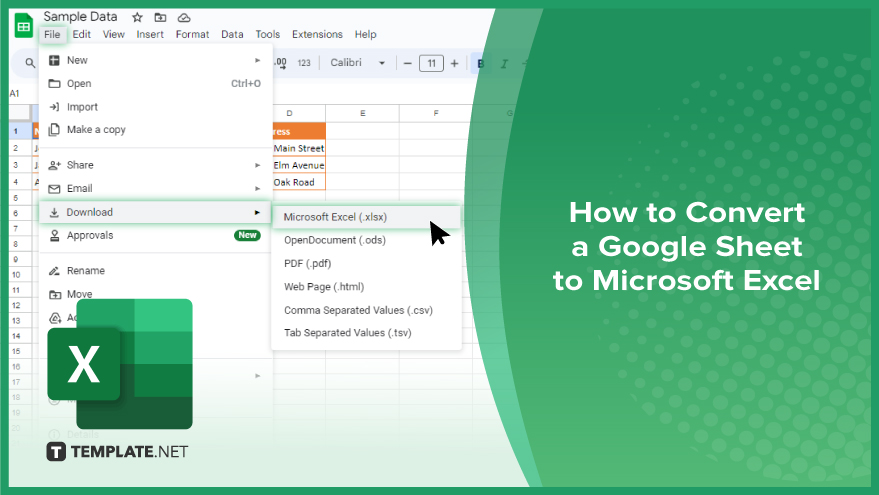
How to Convert a Google Sheet to Microsoft Excel
Transitioning your data from Google Sheets to Excel is essential for streamlined collaboration and compatibility across platforms. Here’s how to convert:
-
Step 1. Open your Google Sheet
Access your Google Sheet containing the data you want to convert.
-
Step 2. Click on ‘File’
Located in the top menu bar of your Google Sheet.
-
Step 3. Select ‘Download’
From the dropdown menu under “File,” choose the “Download” option.
-
Step 4. Choose ‘Microsoft Excel’
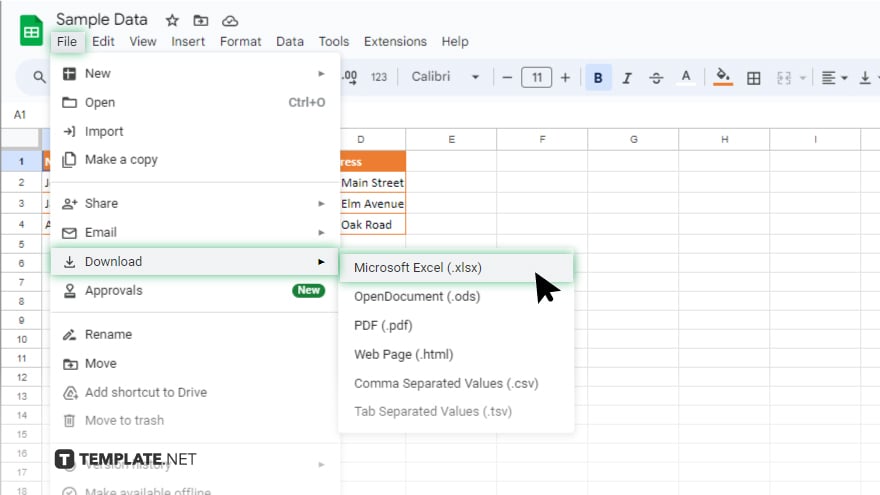
Select the “Microsoft Excel (.xlsx)” format from the download options. After, choose where you want to save the converted Excel file on your device and click “Save.”
-
Step 5. Open the Excel file
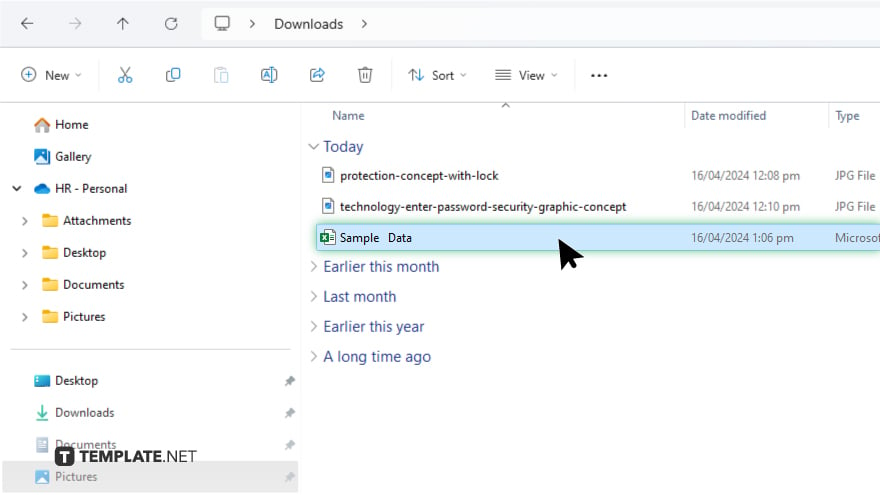
Locate the saved Excel file on your device and open it using Microsoft Excel. Ensure your data is transferred accurately and make any necessary adjustments within Excel. Once satisfied with the converted Excel file, save any modifications you made.
You may also find valuable insights in the following articles offering tips for Microsoft Excel:
FAQs
How do I convert a Google Sheet to Excel?
Open your Google Sheet, click on “File,” select “Download,” then choose “Microsoft Excel (.xlsx)” format and save the file.
Can I convert a Google Sheet to Excel without losing formatting?
Yes, the formatting is preserved during the conversion process.
Will formulas and functions transfer correctly to Excel?
Formulas and functions typically transfer seamlessly to Excel.
Is there a way to convert multiple Google Sheets to Excel at once?
Currently, Google Sheets doesn’t offer a built-in feature for bulk conversion, but individual sheets can be converted following the same process.
Can I convert a Google Sheet to an older version of Excel?
Google Sheets generally offers the option to download in various Excel formats, including older versions like “.xls,” depending on compatibility needs.






