How to Convert Google Sheets to Microsoft Excel
Microsoft Excel and Google Sheets offer unique advantages for data management and analysis. Understanding how to convert Google Sheets to Microsoft Excel can bridge the gap between these platforms, allowing for enhanced functionality and accessibility.
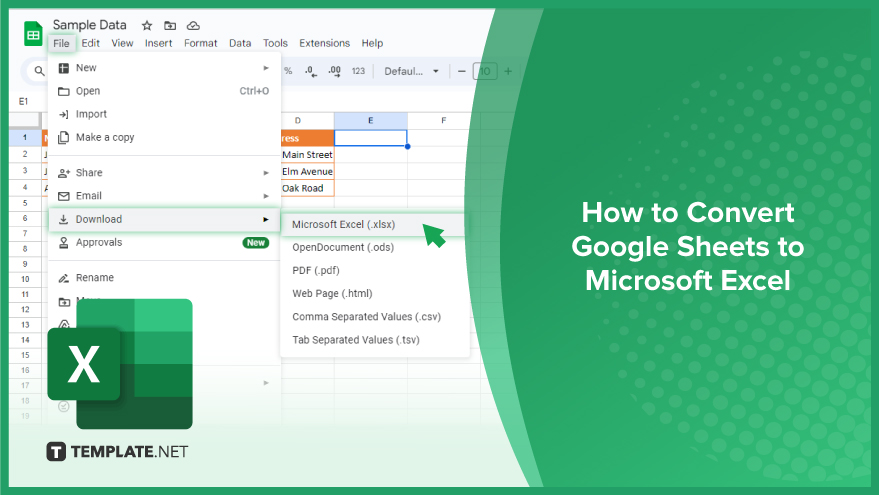
How to Convert Google Sheets to Microsoft Excel
Converting Google Sheets to Microsoft Excel is a vital skill for anyone looking to leverage the advanced features of Excel while working across different spreadsheet platforms. This guide outlines the straightforward steps to ensure your Google Sheets data transitions smoothly into Excel format.
-
Step 1. Open Your Google Sheet
Initiate the process by opening the Google Sheets document you wish to convert. Ensure it is the final version, as all data and formatting present will be carried over during the conversion.
-
Step 2. Go to File Menu
Within your Google Sheets document, navigate to the “File” menu located at the top left corner of the screen. This menu provides access to various document options and settings.
-
Step 3. Download as Microsoft Excel
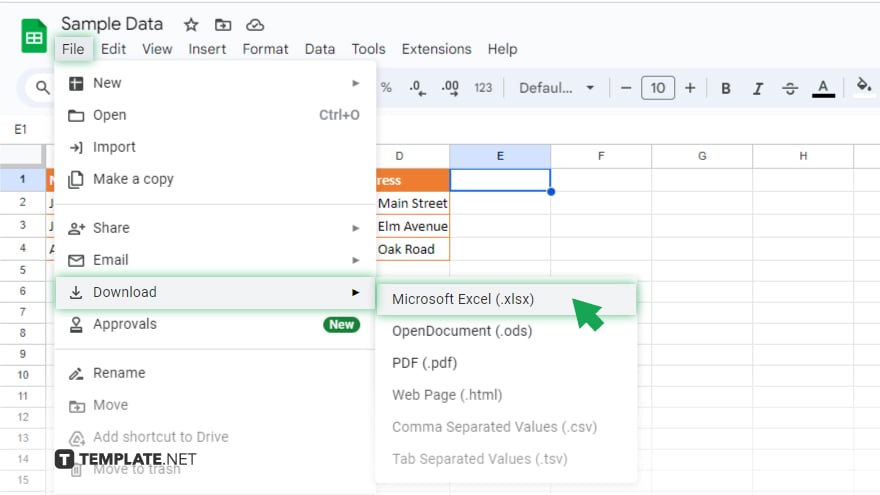
Scroll down the “File” menu until you find the “Download” option. Hover over it to reveal additional format options, then select “Microsoft Excel (.xlsx)” from the list. This action will convert your Google Sheet to an Excel file.
-
Step 4. Save and Open the File
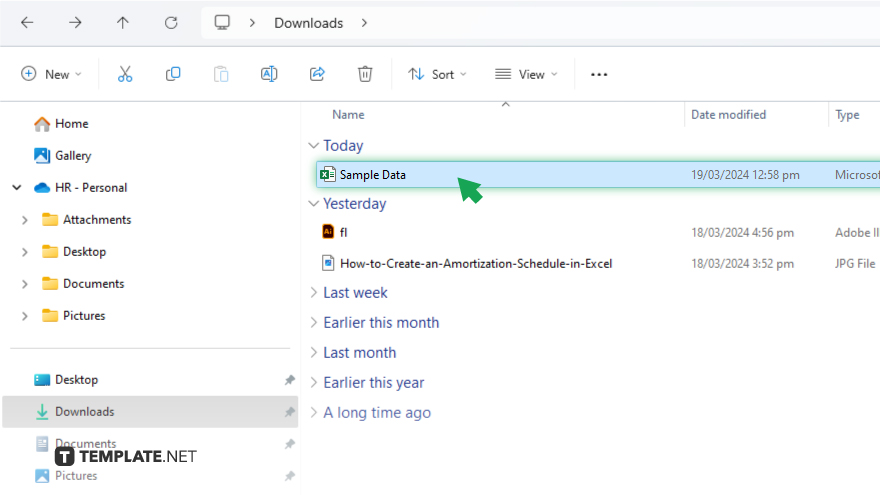
Once you click on the Excel option, your browser will automatically download the converted file. Locate the file in your downloads folder, then double-click to open it in Microsoft Excel.
-
Step 5. Review Your Data
After opening the file in Excel, take a moment to review your data. Ensure that all information has been accurately converted and the formatting aligns with your expectations. You may need to make minor adjustments to achieve perfect compatibility with Excel’s features and functions.
You may also find valuable insights in the following articles offering tips for Microsoft Excel:
FAQs
Can I convert a Google Sheet to Microsoft Excel without losing formatting?
Most formatting will be preserved, but some Google Sheets-specific features may not translate perfectly to Excel.
Will formulas in Google Sheets work the same way in Excel after conversion?
Many basic formulas will work similarly, but there may be differences due to unique functions and calculation methods in each platform.
Can I convert a Google Sheet to Excel directly from my mobile device?
Yes, you can use the Google Sheets app to export files as Excel documents on Android and iOS devices.
Is there a limit to the size of the Google Sheet I can convert to Excel?
Large sheets should convert without issue, but extremely large files may encounter longer processing times or require more memory to open in Excel.
What happens to Google Sheets comments and suggestions when converting to Excel?
Comments will be transferred to Excel, but suggestion mode edits and version history are specific to Google Sheets and will not be included.






